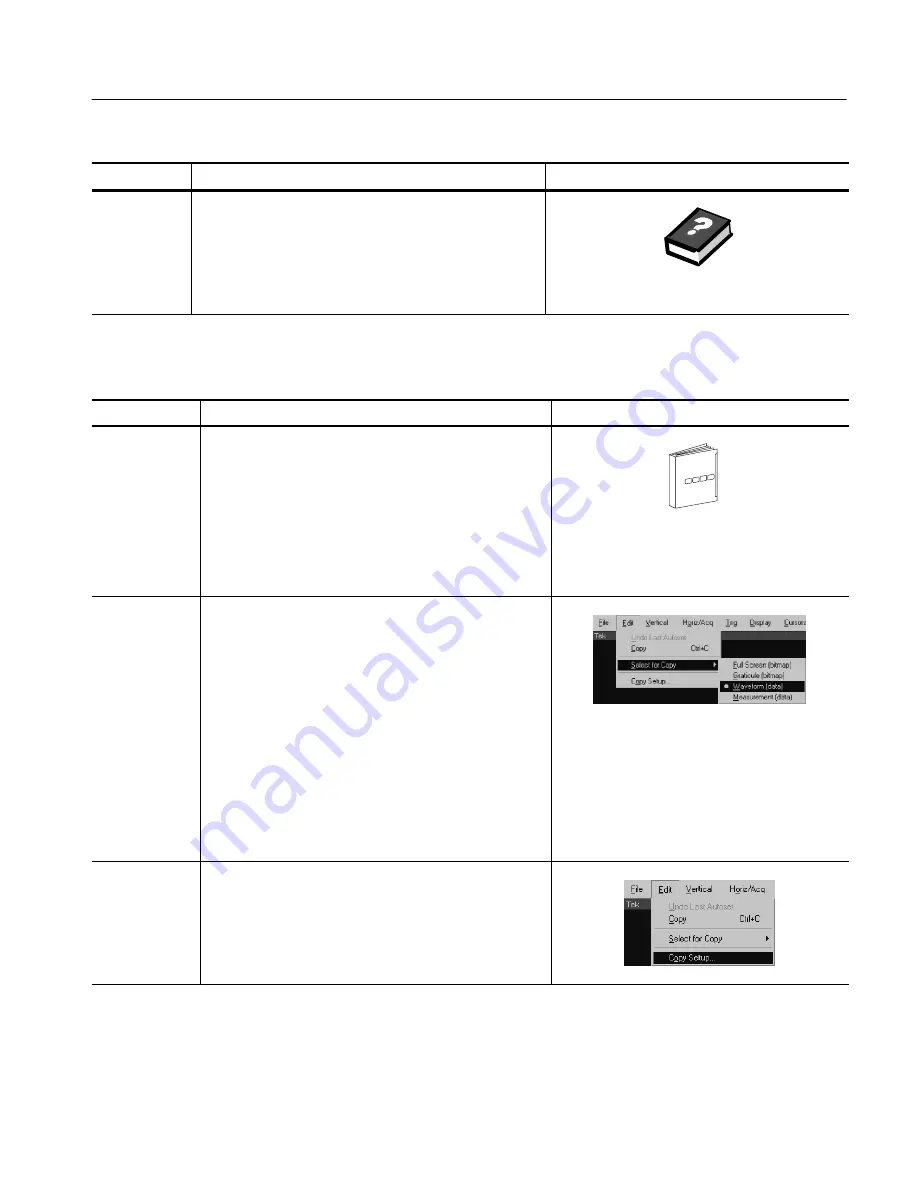
Data Input/Output
CSA7000 Series, TDS7000 Series, & TDS6000 Series Instruments User Manual
3- 273
Overview
Control elements and resources
To use exported waveforms (Cont.)
For further
assistance
9.
For more help on exporting waveforms, touch the
Help button in the window to access contextual online
help.
See page 3--283 to learn about accessing online help
.
Use the procedure that follows to copy a waveform to the clipboard.
Overview
To save a waveform
Control elements and resources
Prerequisites 1.
Make sure the waveform, image, or measurement to be
copied exists; that is, your source must be a channel, an
active math waveform, an active reference, and so forth.
H
See
Powering On the Instrument
on page 1--9.
H
See page 3--34 for acquisition setup.
H
See page 3--71 for trigger setup.
Select for copy 2.
From the menu bar, select Edit, and then select Select
for Copy. See right.
The menu lists all available waveform, image, and
measurement types available for export:
H
Full Screen to export a bitmap of all screen
contents
H
Graticule to export a bitmap of only the graticule
area
H
Waveform to export waveform data
H
Measurements to export measurement data
Select setup for
copy
3.
From the menu bar, select Edit, and then select Copy
Setup to display the Copy Setup control window.
To Copy Your Waveform
Summary of Contents for CSA7154
Page 4: ......
Page 22: ...Preface xviii CSA7000 Series TDS7000 Series TDS6000 Series Instruments User Manual ...
Page 42: ...Installation 1 20 CSA7000 Series TDS7000 Series TDS6000 Series Instruments User Manual ...
Page 58: ...Incoming Inspection 1 36 CSA7000 Series TDS7000 Series TDS6000 Series Instruments User Manual ...
Page 78: ...Rear Panel I O Map 2 12 CSA7000 Series TDS7000 Series TDS6000 Series Instruments User Manual ...
Page 458: ...Glossary Glossary 18 CSA7000 Series TDS7000 Series TDS6000 Series Instruments User Manual ...






























