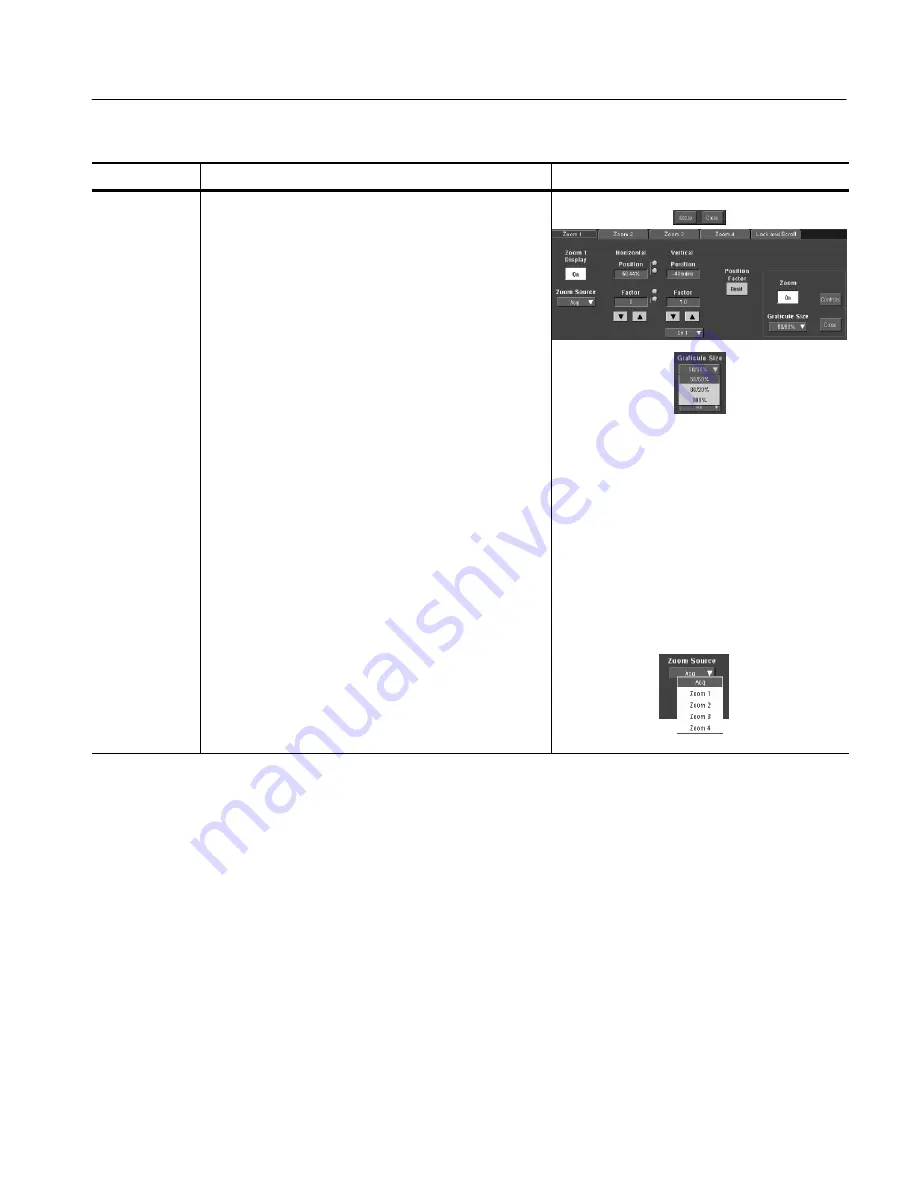
Displaying Waveforms
CSA7000 Series, TDS7000 Series, & TDS6000 Series Instruments User Manual
3- 135
Overview
Control elements and resources
To zoom waveforms (Cont.)
Set up
MultiView
Zoom
6.
To display the Zoom setup window, touch Setup in the
controls window. Select the tab for the zoomed
waveform area that you want to set up.
Note.
To reduce the Zoom setup window to the controls
window, touch Controls.
7.
Touch the Graticule Size button to change the size of
the unmagnified (Acquisition) and Zoom windows:
H
50--50 allocates half of the available display for the
zoomed graticule and half of the available display
for the acquisition window.
H
80--20 allocates 80% of the available display for the
zoomed graticule and 20% for the acquisition
window.
H
100 uses the entire display for the zoomed
graticule.
Note.
The instrument displays the box-enclosed area on
the waveform magnified in the graticule. If two graticules
are shown, the magnified waveform is shown in the
bottom graticule.
8.
To select the source of your zoomed waveform area,
touch Zoom Source and select the source from the
drop-down list. You can select the live acquisitions or
one of the four zoom areas.
Summary of Contents for CSA7154
Page 4: ......
Page 22: ...Preface xviii CSA7000 Series TDS7000 Series TDS6000 Series Instruments User Manual ...
Page 42: ...Installation 1 20 CSA7000 Series TDS7000 Series TDS6000 Series Instruments User Manual ...
Page 58: ...Incoming Inspection 1 36 CSA7000 Series TDS7000 Series TDS6000 Series Instruments User Manual ...
Page 78: ...Rear Panel I O Map 2 12 CSA7000 Series TDS7000 Series TDS6000 Series Instruments User Manual ...
Page 458: ...Glossary Glossary 18 CSA7000 Series TDS7000 Series TDS6000 Series Instruments User Manual ...






























