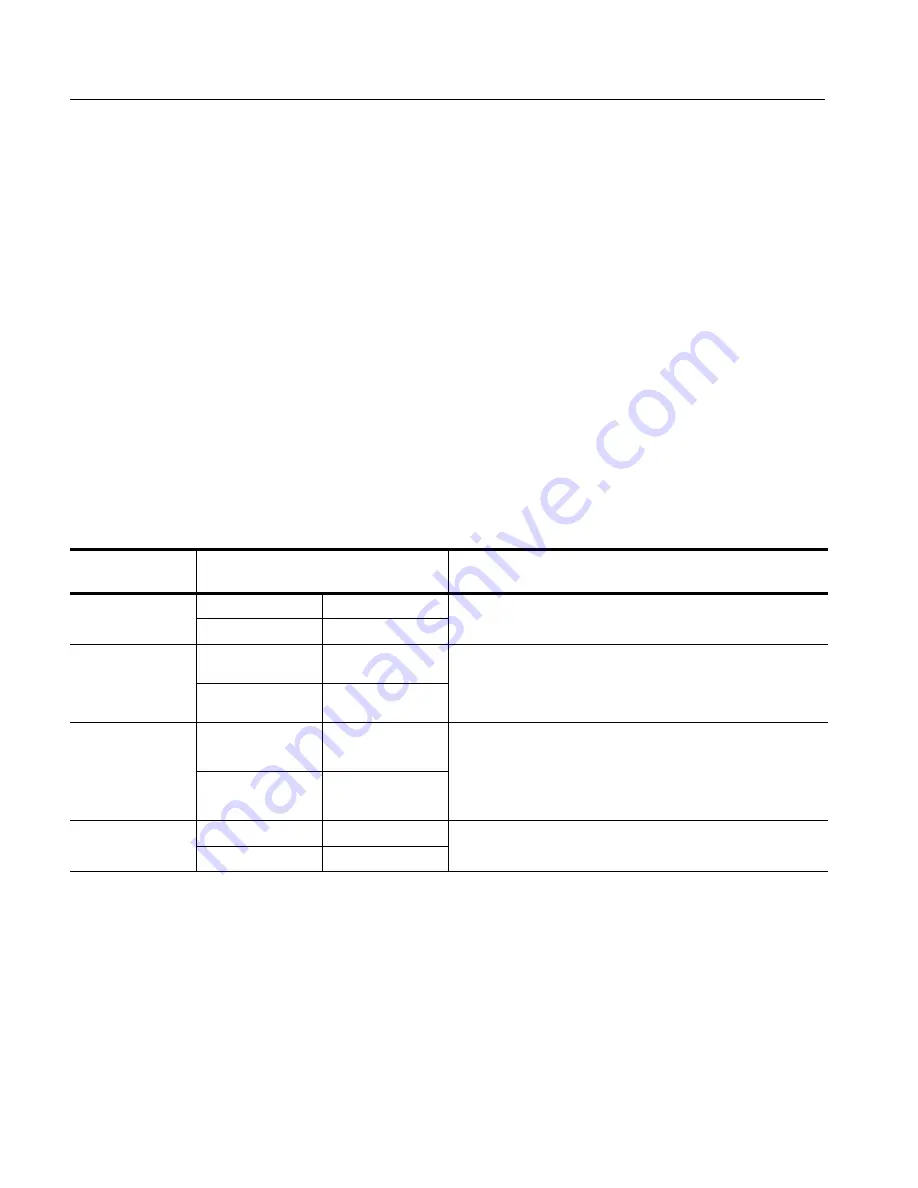
Displaying Waveforms
3- 138
CSA7000 Series, TDS7000 Series, & TDS6000 Series Instruments User Manual
Customizing the Display
Use the display customizing features this instrument provides to present the
display elements — color, graticule style, waveform representation, and so on —
according to your preferences.
From the Color Palette, you can select temperature, spectral, or gray scale color
grading of a waveform so that its data color or intensity reflects the sample
density of the data in that area of the waveform.
Read the following topics; they provide the details that can help you set up the
the display system so that it displays waveforms and other display elements as
you prefer.
Display Settings.
Table 3--8 lists display attributes that you can set and where
they are accessed.
Table 3- 8: Customizable display elements
Display attribute
Access
Menu name
1
Entry
Options
Graticule Style
Display
Graticule Style
Choose from: Full Grid Cross hair and Frame styles
Disp
Objects
Choose from: Full, Grid, Cross-hair, and Frame styles.
Display Persistence
Display
Display Persistence
Choose from No Persistence (Off), Infinite Persistence, and
Variable Persistence Modes. Reset the persistence display. Set
Disp
Appearance
Variable Persistence Modes. Reset the persistence display. Set
the Variable Persistence time. Display the persistence control
window.
Display Style
Display
Display Style
Choose Dots to display each waveform as a series of dots.
Choose Vectors to display vectors or lines between the dots.
Disp
Appearance
Choose Vectors to display vectors or lines between the dots.
Choose Intensified Samples to display actual samples as bright
dots.
Screen Text
Display
Screen Text
Enter text that you can display and position on screen. Also see
Disp
Screen Text
Enter text that you can display and position on screen. Also see
Label The Waveform
on page 3--255
Using Display Controls
Summary of Contents for CSA7154
Page 4: ......
Page 22: ...Preface xviii CSA7000 Series TDS7000 Series TDS6000 Series Instruments User Manual ...
Page 42: ...Installation 1 20 CSA7000 Series TDS7000 Series TDS6000 Series Instruments User Manual ...
Page 58: ...Incoming Inspection 1 36 CSA7000 Series TDS7000 Series TDS6000 Series Instruments User Manual ...
Page 78: ...Rear Panel I O Map 2 12 CSA7000 Series TDS7000 Series TDS6000 Series Instruments User Manual ...
Page 458: ...Glossary Glossary 18 CSA7000 Series TDS7000 Series TDS6000 Series Instruments User Manual ...
















































