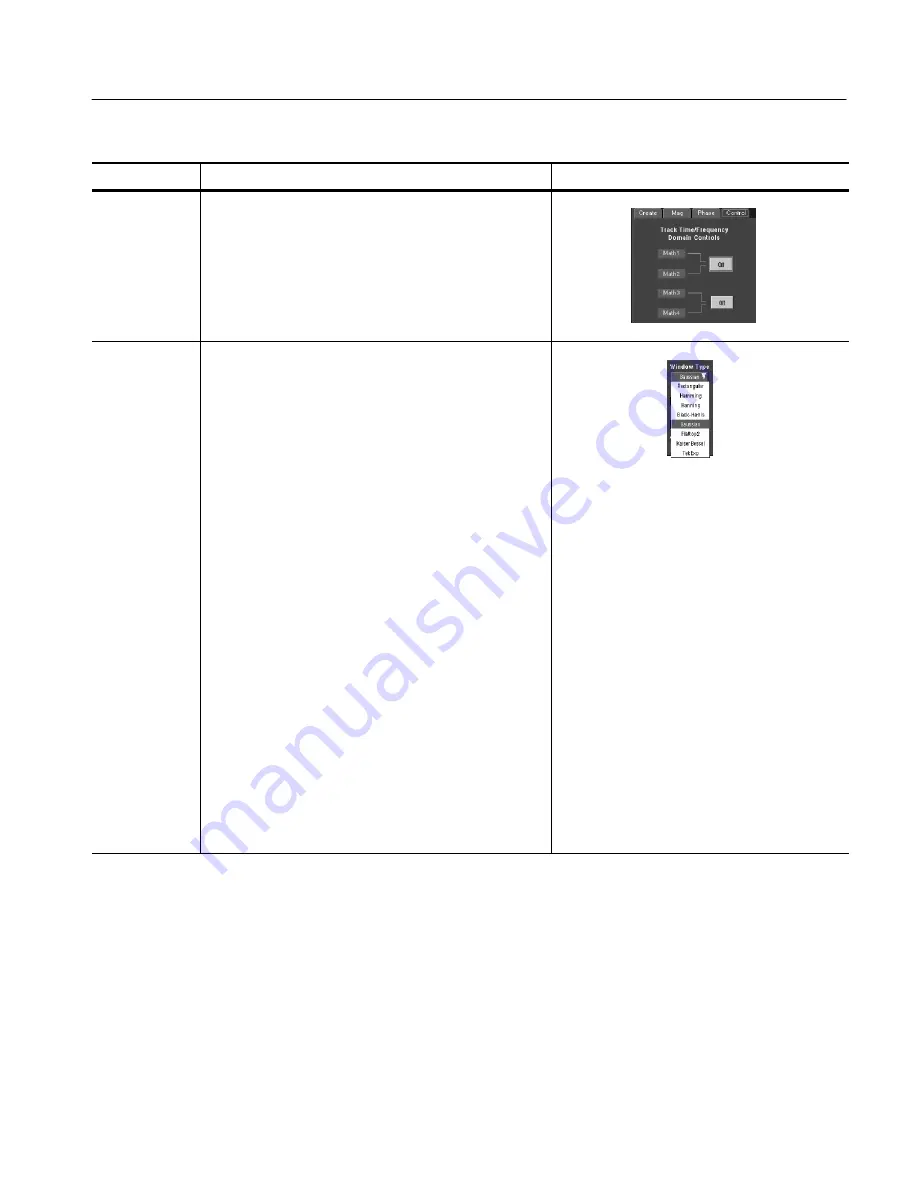
Creating and Using Math Waveforms
CSA7000 Series, TDS7000 Series, & TDS6000 Series Instruments User Manual
3- 235
Overview
Related control elements and resources
To define a spectral math waveform (Cont.)
Set time and
frequency
domain control
tracking
17.
Touch the Control tab.
18.
To allow changing time and frequency domain controls
for one math waveform to change the same controls for
another math waveform, touch the Track Time/Freq
Domain Controls buttons to toggle them on or off.
Select the
window type
19.
To select the window type, touch Window Type and
select from the list. See
Using Windows to Filter
on
page 3--214 for a description of the available FFT
windows.
H
Rectangular. Best type of window for resolving
frequencies that are very close to the same value.
Best type for measuring the frequency spectrum of
nonrepetitive signals and measuring frequency
components near DC.
H
Hamming, Hanning, Blackman-Harris,
Kaiser-Bessel, and Flattop2 . These window are
based on cosine series. Each has a different RBW
and spectral leakage characteristics. Use the
window which best highlights the features you want
to observe in the spectrum.
H
Gaussian. Best localization in both time and
frequency.
H
Tek Exponential. Best for impulse testing. It sets
the zero-phase reference to the 20% position in the
time record allowing the test to use more of the
instrument record length.
The bullet
Choice of a window,
on page 3--216, provides
in depth information on choosing the right window for
your application.
Summary of Contents for CSA7154
Page 4: ......
Page 22: ...Preface xviii CSA7000 Series TDS7000 Series TDS6000 Series Instruments User Manual ...
Page 42: ...Installation 1 20 CSA7000 Series TDS7000 Series TDS6000 Series Instruments User Manual ...
Page 58: ...Incoming Inspection 1 36 CSA7000 Series TDS7000 Series TDS6000 Series Instruments User Manual ...
Page 78: ...Rear Panel I O Map 2 12 CSA7000 Series TDS7000 Series TDS6000 Series Instruments User Manual ...
Page 458: ...Glossary Glossary 18 CSA7000 Series TDS7000 Series TDS6000 Series Instruments User Manual ...






























