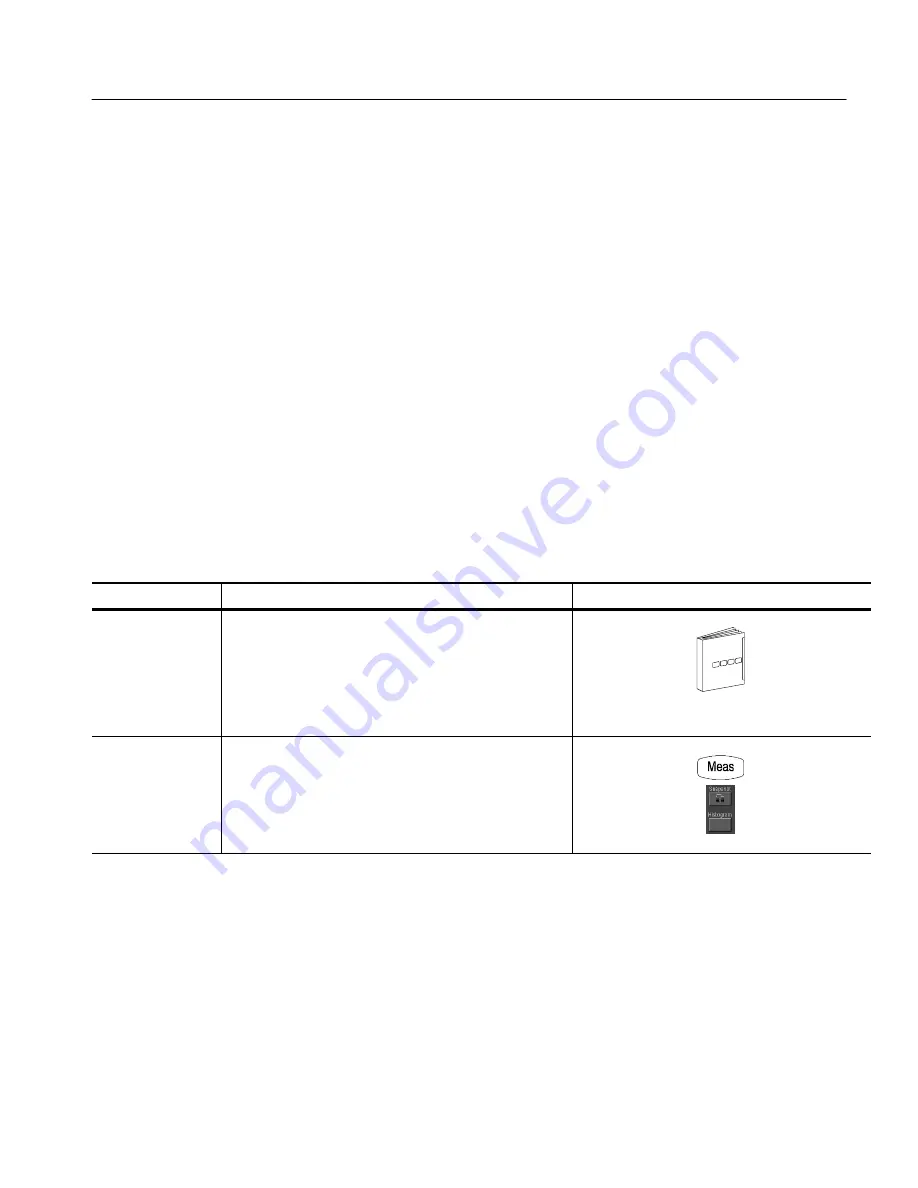
Measuring Waveforms
CSA7000 Series, TDS7000 Series, & TDS6000 Series Instruments User Manual
3- 169
A histogram source can be any waveform (channel or math), including a
reference waveform.
In addition to using limit controls to set histogram box boundaries, you can also
use standard Windows drag-and-drop to resize and reposition the histogram box.
Histograms are not available in FastFrame, Record View XY, or Zoom modes.
Histogram Size.
The maximum vertical histogram size is 200. The maximum
horizontal size is 500.
Histogram Counting Stays On.
Turning on histograms starts histogram counting
and data accumulation. A sample histogram display is shown in Figure 3--39.
Histogram data is continuously accumulated until you explicitly turn off
histograms. This allows you to continue collecting histogram data even when
you turn off the histogram display.
Use the procedure that follows to quickly take a measurement based on the
default settings for histograms.
Overview
To start and reset histogram counting
Related control elements and resources
Prerequisites
1.
The instrument must have a waveform displayed.
See page 3--124 for information on displaying waveforms.
Open histogram
setup window
2.
From the toolbar, touch the Meas button, and then touch
the Histogram button to display the Histogram setup
window.
Using Histograms
To Start and Reset
Histogram Counting
Summary of Contents for CSA7154
Page 4: ......
Page 22: ...Preface xviii CSA7000 Series TDS7000 Series TDS6000 Series Instruments User Manual ...
Page 42: ...Installation 1 20 CSA7000 Series TDS7000 Series TDS6000 Series Instruments User Manual ...
Page 58: ...Incoming Inspection 1 36 CSA7000 Series TDS7000 Series TDS6000 Series Instruments User Manual ...
Page 78: ...Rear Panel I O Map 2 12 CSA7000 Series TDS7000 Series TDS6000 Series Instruments User Manual ...
Page 458: ...Glossary Glossary 18 CSA7000 Series TDS7000 Series TDS6000 Series Instruments User Manual ...






























