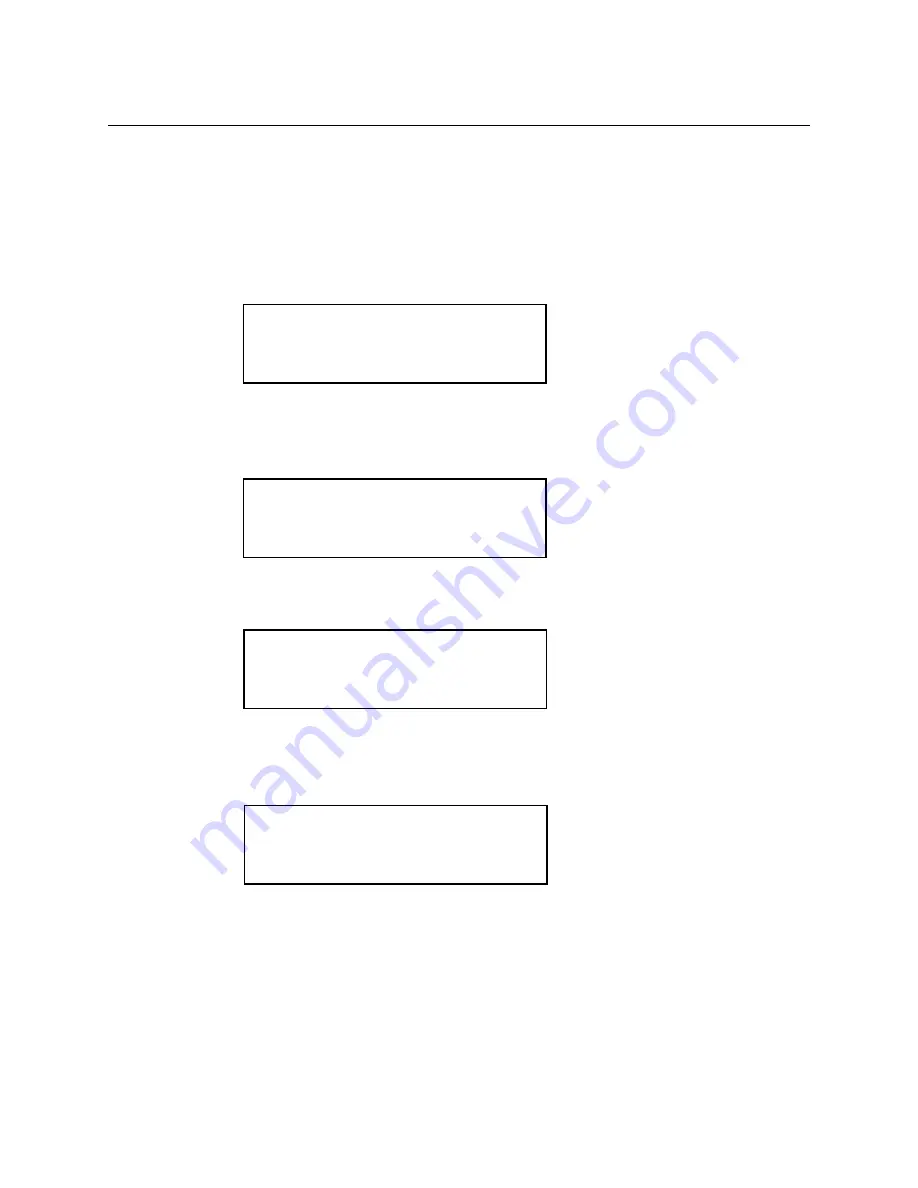
Chapter 1 Quick Start
To select a standard waveform
To select a standard waveform.
At the initial power-on, the generator outputs a free-running sinewave at 1 kHz after the output is turned
on. The following steps will show you how to select another standard waveform.
1. Press FUNC (function) button.
Select standard waveforms by pressing
STDW
(standard wave). The default length is set to 1000 points.
2. Use the right and left arrow buttons to view the selection menu.
Select one of the 20 standard waveforms.
3. Press SIN (sinewave) button to select parameter(s).
Use the double arrow button to exchange the parameters. Press the waveform button again to select
more parameters if available.
4. Turn the knob or key in the parameters on the 10-key to enter parameters.
1-7
FUNC:
wav# seq# STDW view
FUNC:STDW:
SIN squ tri saw+
FUNC:STDW:
am scm fm hsin
N=1.00 P=0.000
SIN squ tri saw+
Summary of Contents for 2411B
Page 10: ...1 Quick Start...
Page 22: ......
Page 23: ...2 About Arbitrary Waveforms...
Page 30: ......
Page 31: ...Chapter 2 About Arbitrary Waveforms 2411B Block Diagram 2 8 Block Diagram...
Page 32: ...3 Front Panel Menu Operation...
Page 41: ...4 Waveform Creation System...
Page 43: ...Chapter 4 Waveform Creation System User Interface for the Waveform Creation System 4 3...
Page 61: ...5 Multi Instrument Operation...
Page 68: ...6 Performance Verification...
Page 71: ...Chapter 6 Performance Verification Verification Test Sheet 6 4...
Page 72: ...7 Remote Interface Operation...
Page 78: ...Chapter 7 Remote Interface Operation Command Set Command Set 7 7...
Page 79: ...Chapter 7 Remote Interface Operation Command Set continued Command Set continued 7 8...
Page 80: ...Chapter 7 Remote Interface Operation Command Set continued Command Set continued 7 9...
Page 81: ...Chapter 7 Remote Interface Operation Command Set continued Command Set continued 7 10...
Page 82: ...Chapter 7 Remote Interface Operation Command Set continued Command Set continued 7 11...
Page 83: ...Chapter 7 Remote Interface Operation Command Set continued Command Set continued 7 12...
Page 84: ...Chapter 7 Remote Interface Operation Command Set continued Command Set continued 7 13...
Page 91: ...8 Advanced Remote Operation...
Page 125: ...Appendix...
Page 133: ...AMPLITUDE OFFSET RANGES...
Page 134: ...INDEX...
Page 140: ......






























