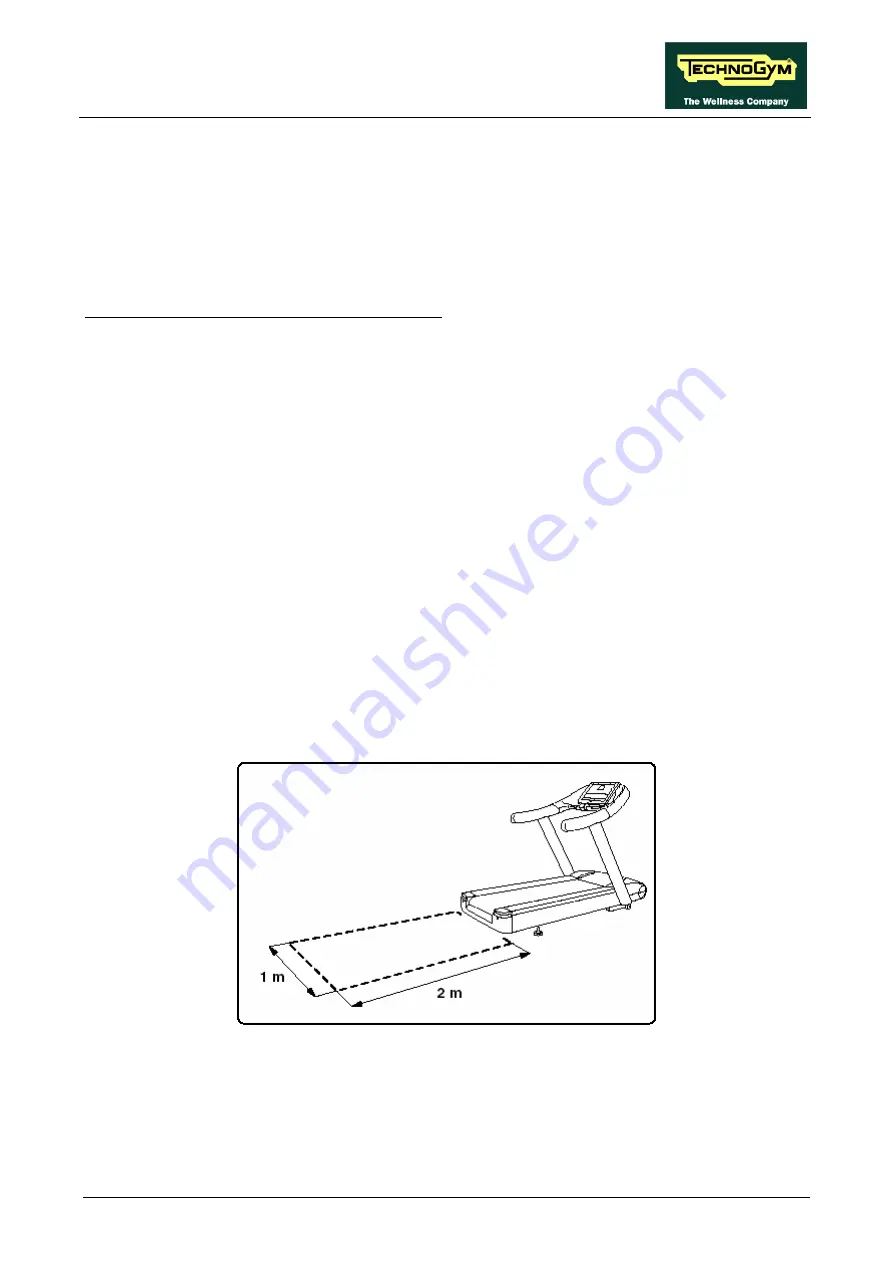
RUN EXCITE-2008: Service & Maintenance Manual - rev. 1.3
Page 5.1
5.
INSTALLATION INSTRUCTIONS
5.1.
SPECIFICATIONS AND REQUIREMENTS
For correct machine installation, make sure that:
1.
The machine is installed on a level surface that is free of vibrations and has sufficient carrying
capacity for the combined weight of the machine and user.
2.
The place of installation is free of dust and sand.
3.
The place of installation meets the operating temperature and humidity conditions specified in
paragraph: 2.3. “Ambient specifications”.
4.
The machine is not positioned close to sources of heat, sources of electromagnetic noise
(television sets, electrical motors, antennas, high voltage lines, household appliances, etc...) or
medical equipment.
5.
Each machine must have a dedicated supply line.
6.
The socket outlet and other devices on the dedicated line should be appropriately sized for the
required load 16 A.
7.
The socket outlets must be earthed.
8.
No multiple connections are permitted on the earth and/or the neutral cables.
9.
The ratio between the length and cross section ratio of the cables must be sufficient to assure a
maximum voltage drop of 4% of nominal value at full load at the socket outlet.
10.
Position the mains lead of the machine where it will not be underfoot.
11.
There is plenty of free space around each item of equipment and a free space of 2x1 min front of
the machine as shown in the picture:
12.
To eliminate any interference with the cardio receiver, no transmitters should be placed less
than 1 meter from the display.
Summary of Contents for EXCITE Run 500
Page 1: ...D446 D448 D449 SERVICE MAINTENANCE MANUAL REV 1 3...
Page 2: ......
Page 4: ......
Page 32: ...RUN EXCITE 2008 Service Maintenance Manual rev 1 3 Page 2 20 Page intentionally left blank...
Page 52: ...RUN EXCITE 2008 Service Maintenance Manual rev 1 3 Page 3 20 Page intentionally left blank...
Page 59: ...RUN EXCITE 2008 Service Maintenance Manual rev 1 3 Page 4 7 Page intentionally left blank...
Page 60: ......
Page 127: ...RUN EXCITE 2008 Service Maintenance Manual rev 1 3 Page 7 19 Continued on following page...
Page 148: ......
Page 217: ...RUN EXCITE 2008 Service Maintenance Manual rev 1 3 Page 9 63 Page intentionally left blank...
Page 218: ......
Page 229: ...RUN EXCITE 2008 Service Maintenance Manual rev 1 3 Page 11 7 Page intentionally left blank...
Page 230: ......
Page 233: ......














































