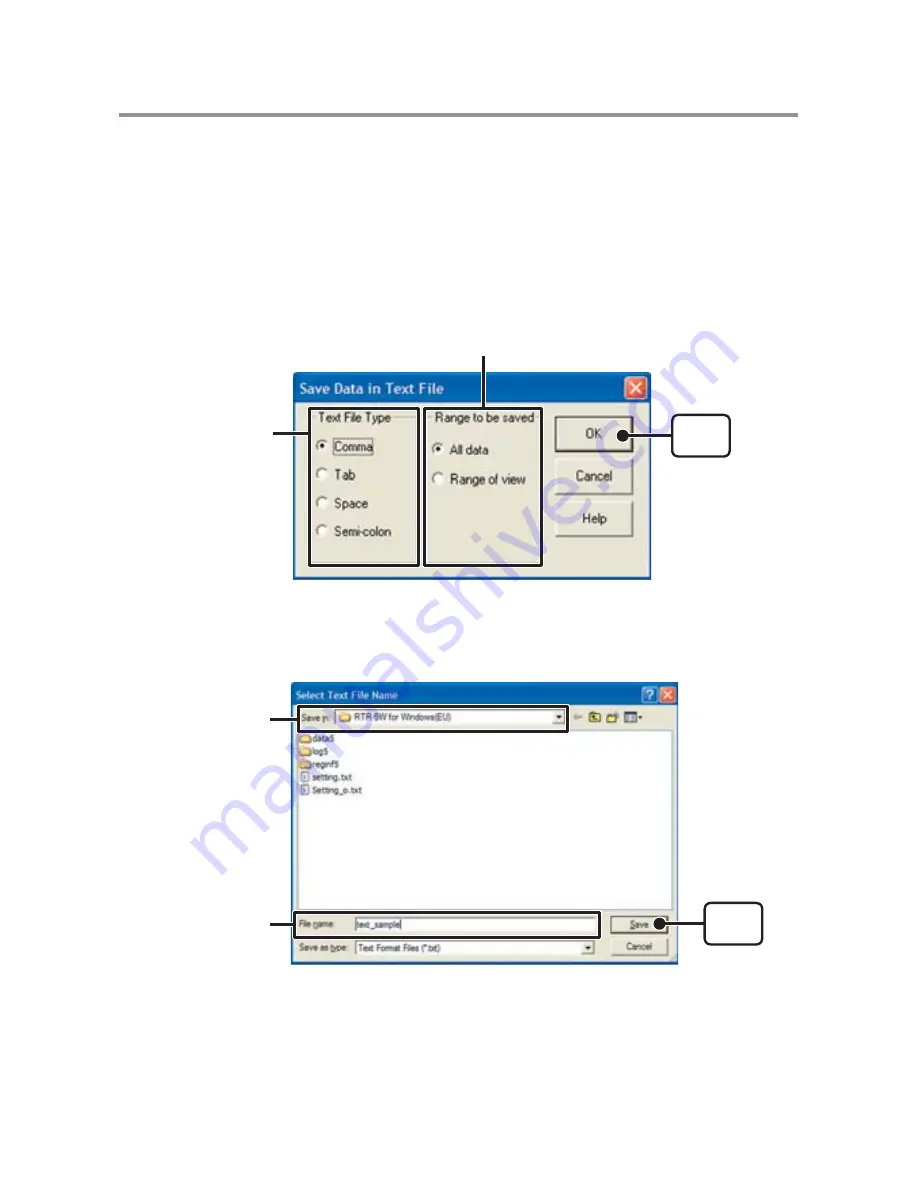
109
Creating Text File
By saving the recorded data as text fi le, you can create a fi le type that can be read by
common spreadsheet software.
1.
Click [Save in Text File] in the [File] Menu.
2.
Select the [Text File Type] and [Range to be Saved], and click [OK].
- Comma, Tab, Space, and Semi-colon are codes used by common spreadsheet
software, such as Excel
®
and Lotus
®
, when reading Text File to divide cells.
[OK]
Button
Select the Range to be Saved
Select the
Text File Type
3.
Designate the location to which the fi le should be saved and click [Save] to create
and save the data as a Text File document.
-The extension for the created fi le will be [.txt].
[Save]
Button
Assign a Location
Enter a File Name
* Text File cannot be read into [Temp / Humidity Graph] or [Multi-scale Graph].
















































