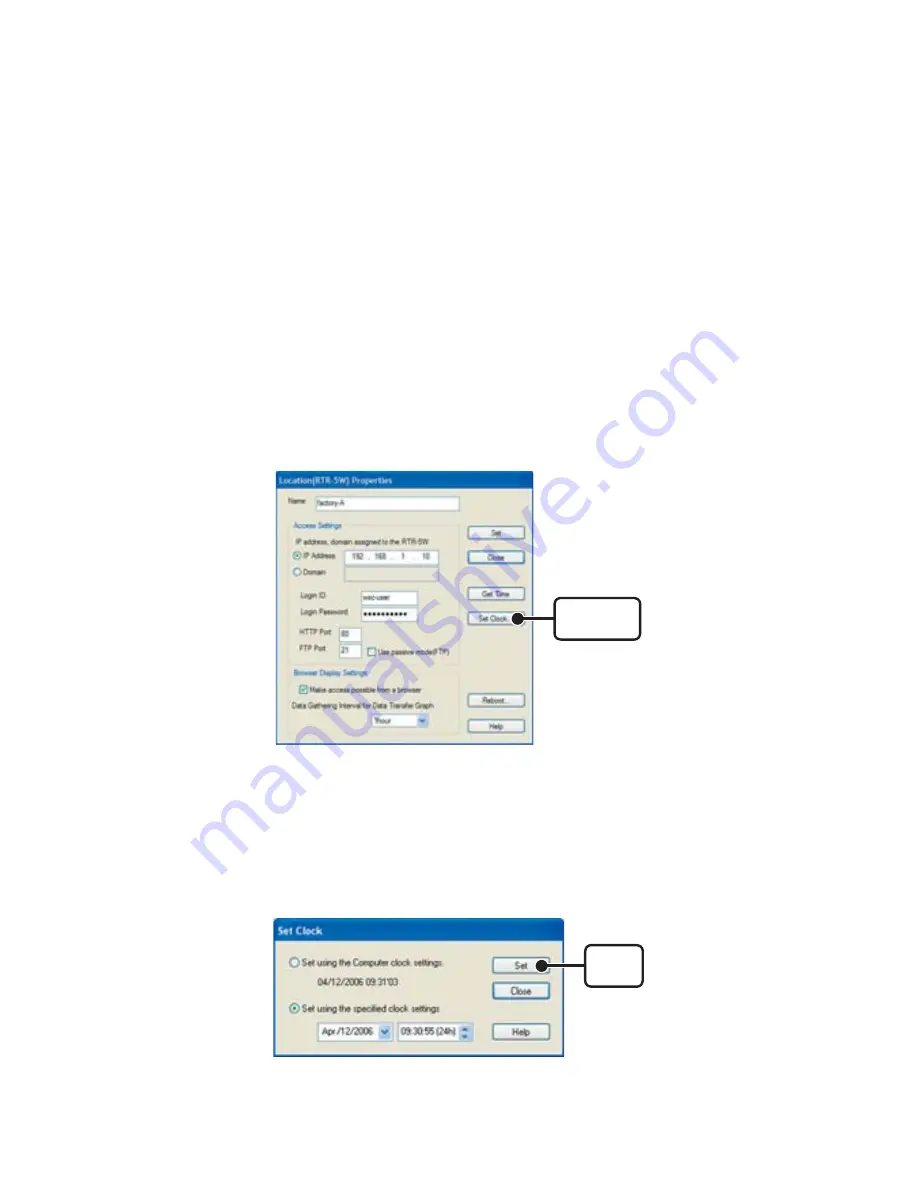
44
ɡ
Making the Clock Settings Manually
*If you wish to manually set the clock, please carry out settings only after having created a
Location.
NOTE:
If you make clock settings manually, the clock will lose its settings upon removal of the AC adaptor or after
restarting the system. Hence, it is necessary to reset the clock after having restarted the system or having
lost AC power.
1.
Open [RTR-5W for Windows].
2.
Open the Properties for the Location (RTR-5W) you wish to make settings for.
In the [Registration / Administration] Menu, select [Location (RTR-5W) Properties] or
by right clicking on the Location icon, a popup menu will appear where you can select
[Location (RTR-5W) Properties] to display the properties window.
[Set Clock]
Button
3.
Click the [Set Clock] Button and set the current date and time.
-
If you wish to set to the same time as your computer clock, select [Set using the
Computer clock settings].
*Make sure that the computer clock settings are correct before choosing this method.
-
If you wish to directly enter a specifi ed date and time, select [Set using the Computer
clock settings] and enter the desired settings.
[Set]
Button
4.
Click the [Set] Button to send the settings to the RTR-5W and complete the
settings.






























