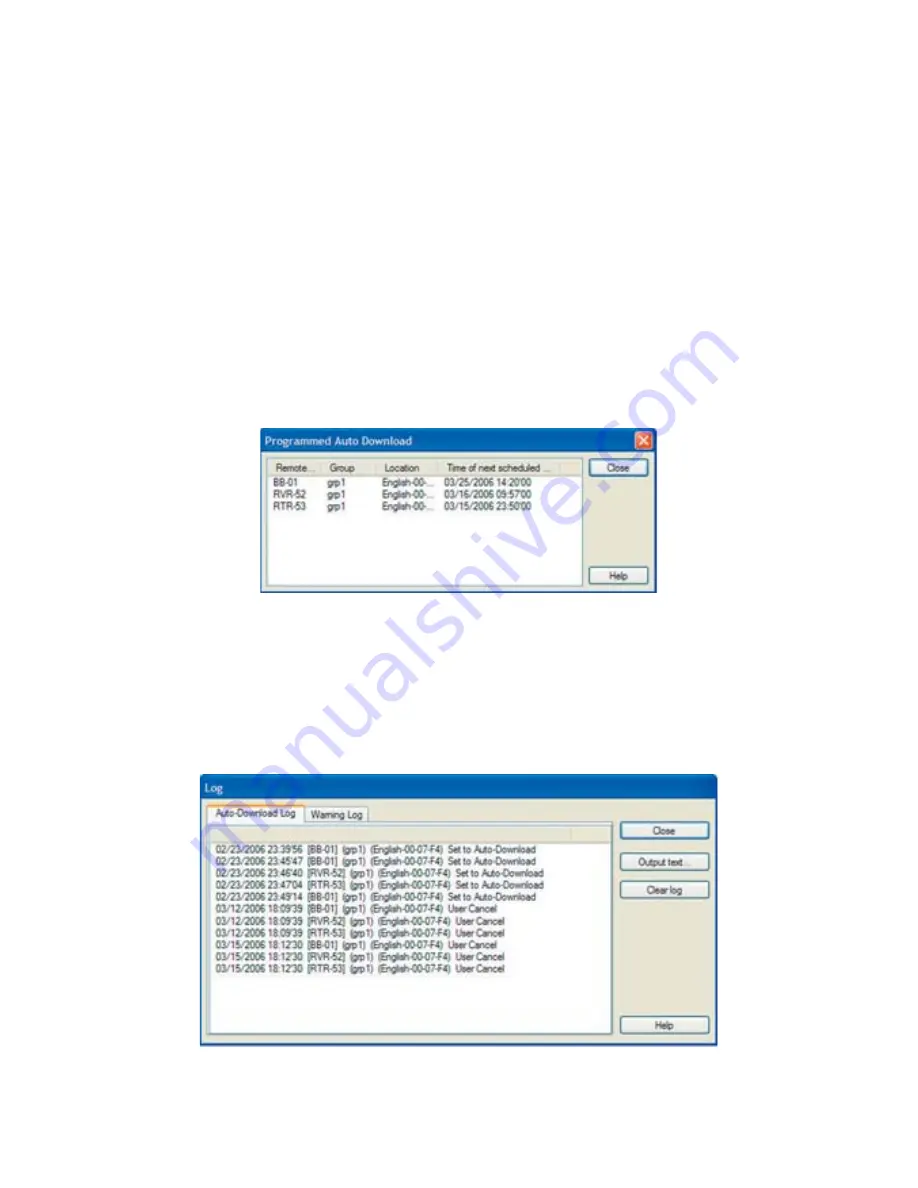
113
If you wish to Stop the Auto Downloading
Select the Remote Unit(s) for which you wish to stop downloading, under the Auto
Downloading settings put a check next to [Not to be carried out], and click the [OK] Button.
Programmed Auto Download: From [View] – [Programmed Auto
Download]
If a Remote Unit is set for Auto Download, this will show the time of the next scheduled
download.
If another type of communication, such as a warning monitoring, occurs at the scheduled
downloading time and downloading is not possible, downloading will begin upon the
ending of the other communication.
Viewing the Auto-Download Log: From [View] – [View Log]
Here, it is possible to view the date and time when Auto-Download settings were made,
when an Auto-Download occurred, when settings were lifted and other communication
results in a log form.
The logs are in CSV format which can be read by common spreadsheet software and
saved as text fi le.
















































