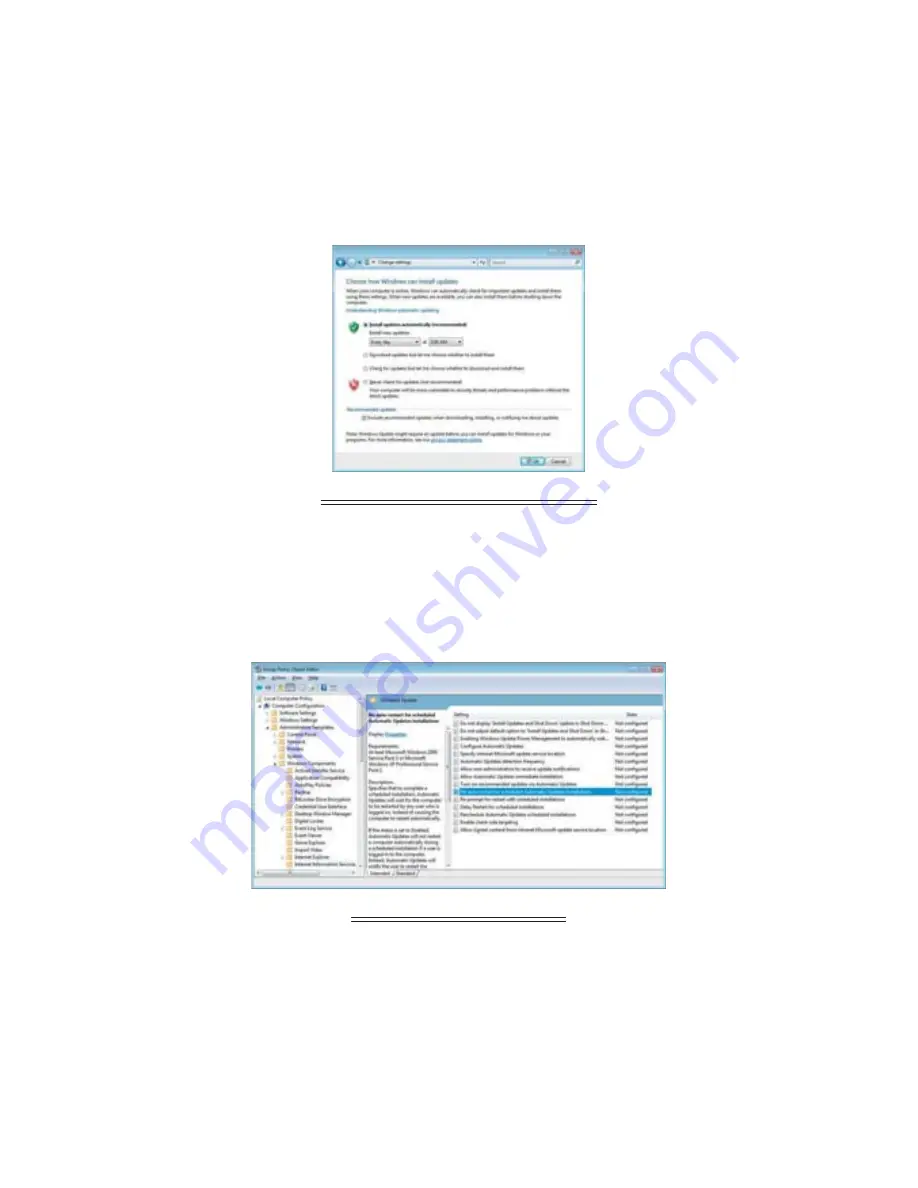
27
3-2 In the "Change Settings" display, we do not recommend that the setting be
for other than "Install updates automatically (recommended)".
Therefore we suggest the following to disable the Auto-restart of your computer system
after an installation has occurred.
Windows Update – Change Settings Display
* If in this display, the setting "Install updates automatically (recommended)" has been
selected, installation and Auto-restart may occur without any confi rmation necessary from
the user.
3-3 After making settings for Windows Update in the "Group Policy Object Editor",
select to not automatically restart the system after installation.
Group Policy Object Editor Display
1.
Open the "Group Policy Object Editor". In the "Start Menu" under "Run
Ȥ
" enter [gpedit.
msc] to open.
2.
Under "Computer Confi guration" select "Administrative Templates" - "Windows
Components" - "Windows Update" to open the Windows Update Tree.
3.
Upon selecting "Windows Update" from the tree, a pane will appear to the right for
settings, double click on "No auto-restart for scheduled Automatic Updates installed" to
open the settings window.






























