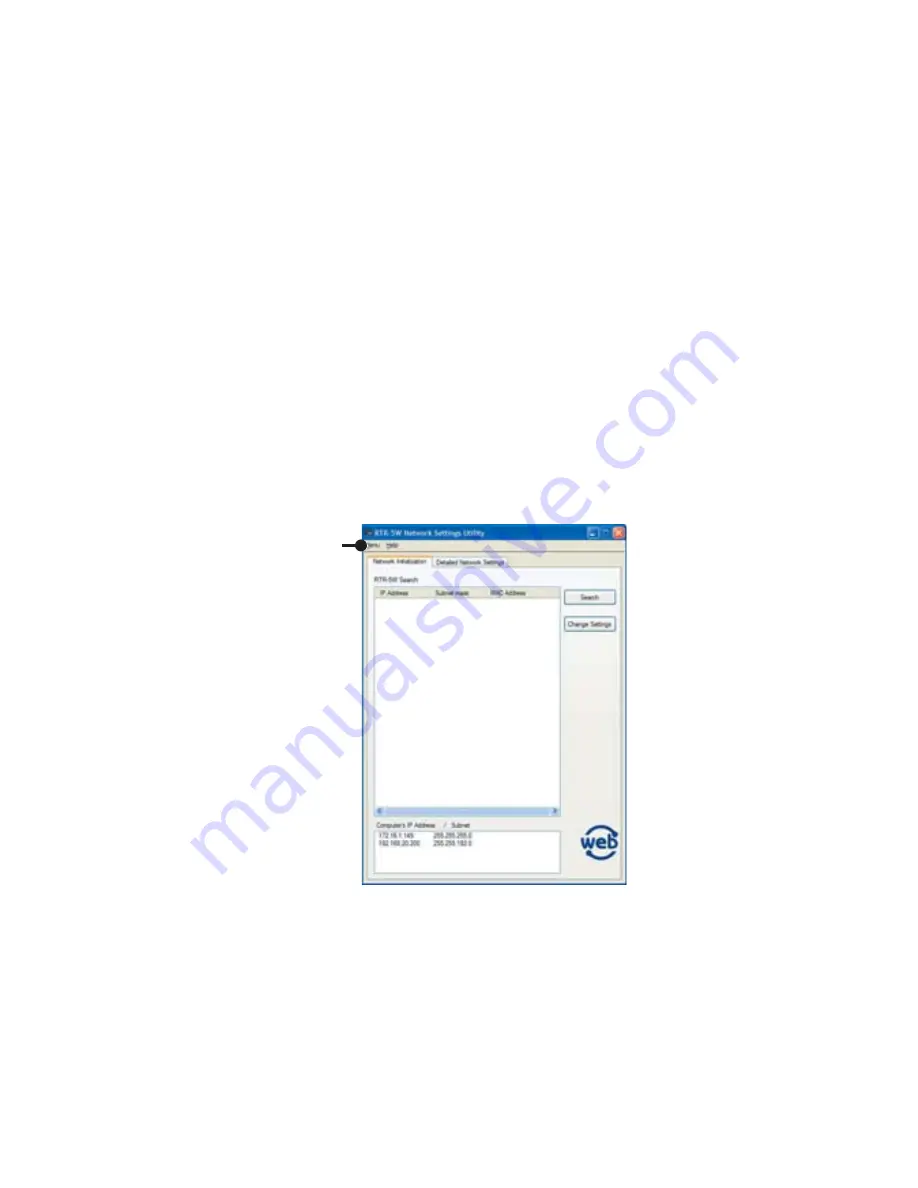
34
ɡ
Network Settings Utility Functions
The Network Settings Utility contains the following functions:
Network Initialization Settings
After purchasing a RTR-5W unit, the fi rst step is to make all Network Initialization Settings
including assigning an IP Address and a Subnet Mask.
Detailed Network Settings
The reception of RTR-5W settings and more detailed network settings can be made here.
In the SNTP settings, it is possible to make settings so that the RTR-5W clock settings can
be automatically received from NTP server. Clock settings can be made directly using [RTR-
5W for Windows] software, but if an RTR-5W is rebooted (restarted) the clock settings will be
initialized. However, by making settings to enable the SNTP server it is possible to have the clock
automatically reset to the current time upon rebooting.
NOTE:
Please open the Network Settings Utility from only one computer at a time in the same network (same
broadcast domain).
If you open the Network Settings Utility on multiple computers in the same network, it may not work properly.
[MENU]
- [Menu] - [Login History]
If you wish to disable the History Function, select [Login History]
ɨ
[OFF].
- [Menu] - [Clear Login History]
Use this to erase the entire login history.
- [Menu] - [Communication Time Settings]
It is possible to change the communication time for all types of communication depending on
your network environment.
















































