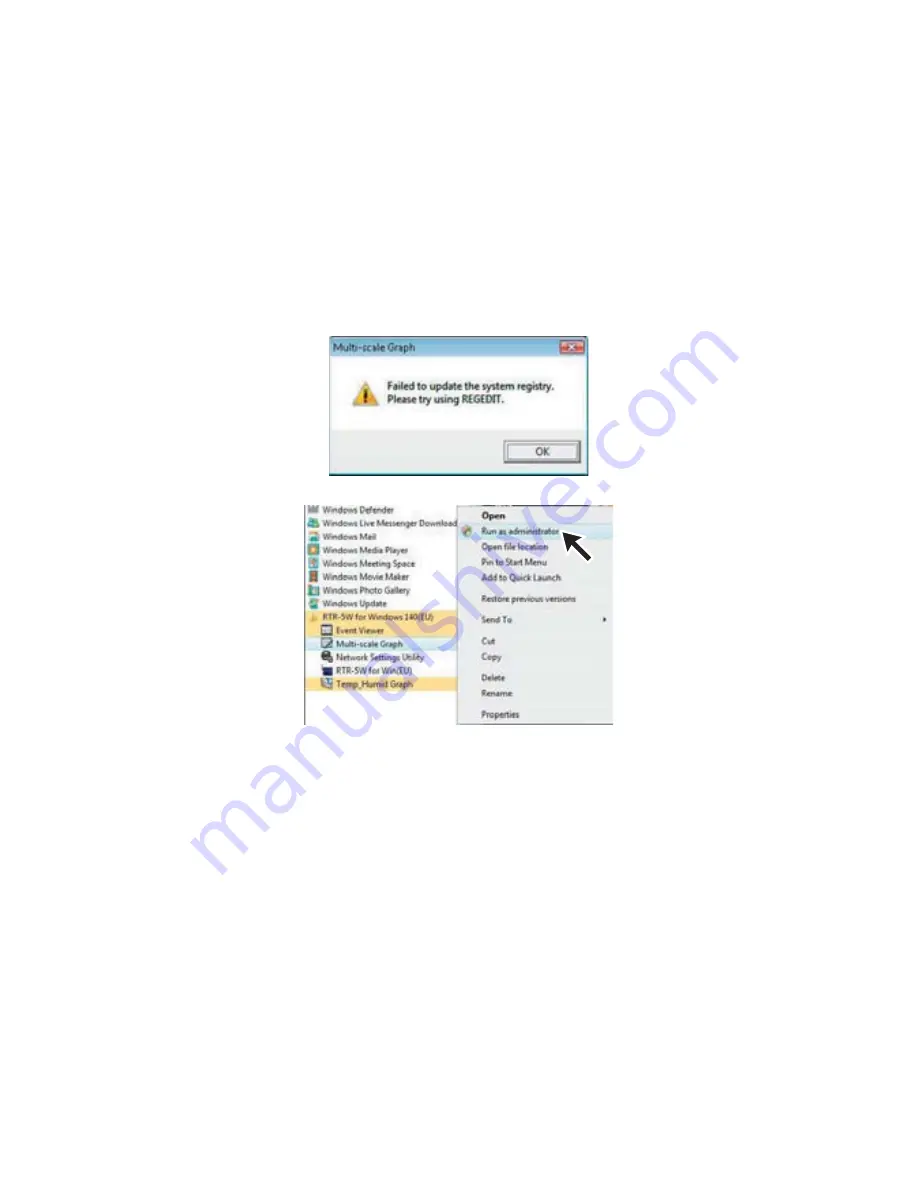
25
2.
Notes about Operation
*Depending on the software, Temp / Humidity or Multi-scale Graph may not be included.
2-1 Opening Multi-scale Graph
If the following dialog box appears when trying to open Multi-scale Graph, please go to the
[Start] Menu and right click on [Multi-scale Graph] and select [Run as Administrator].
The registry will thereafter be changed and the next time the program will be opened
normally.
2-2 Opening Temp / Humidity Graph, Multi-scale Graph or other data fi le (.trx, etc
Ȥ
)
by using a double click
To open a data fi le by using a double click, it is necessary to have registered that fi le's
extension. In the [Start] Menu, right click on the Graph program and select [Run as
Administrator]. After that right click on a data fi le and under [Properties] - [General] tab,
click on the [Change] Button in "Type of File" to link the fi le to the proper extension and
register it.
2-3 Opening a Temp / Humidity Graph, Multi-scale Graph or other data fi le (.trx,
etc
Ȥ
) by dropping it into the Graph window
If you wish to open a fi le by dropping it into a Graph, it will not appear if the Graph has
been opened using "Run as Administrator". Please open the Graph as a general User.
In general, we suggest when using Vista to only use "Run as Administrator" to open
the Graphs the fi rst time in order to link the type of data fi les (extension) to the Graph
programs. After that please open as a general user and carry out the opening of data as
usual.






























