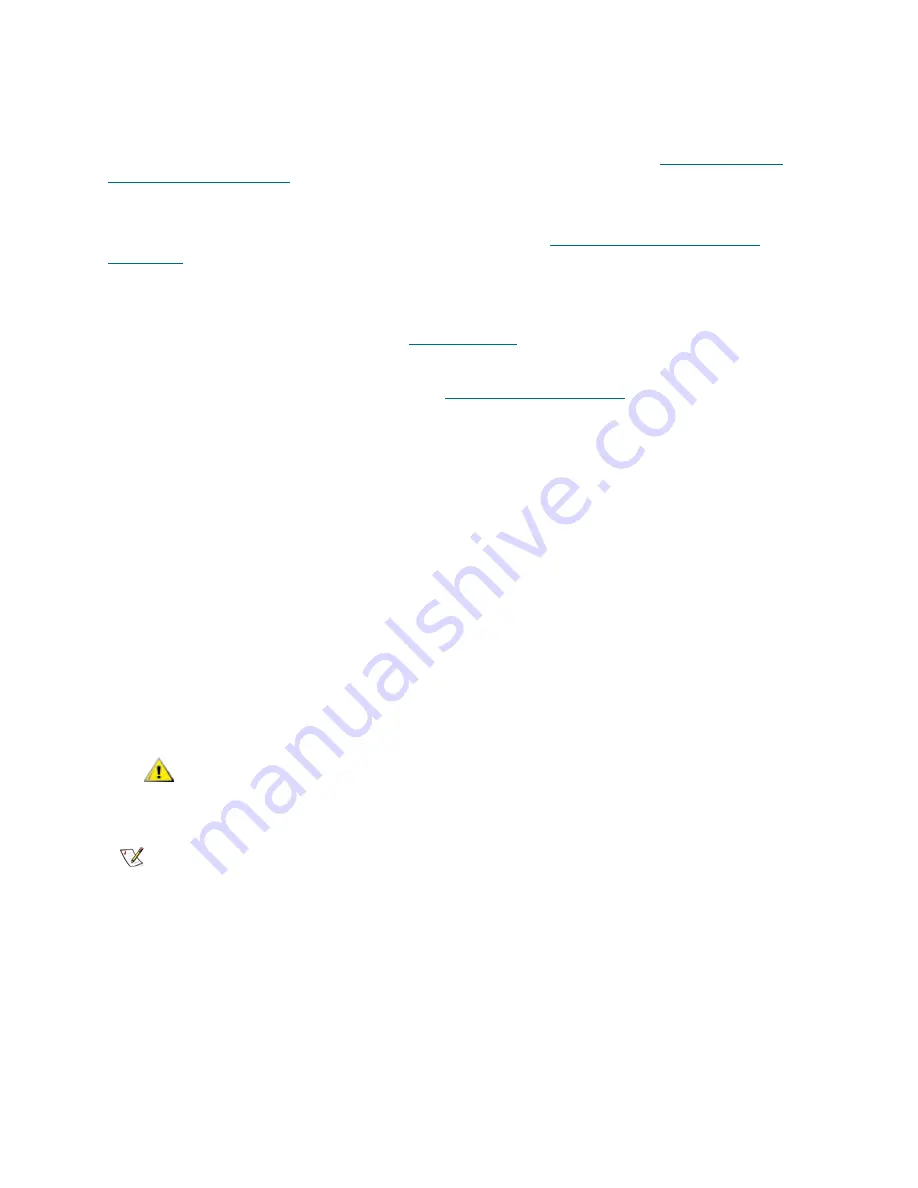
74
Updating Library and Tape Drive Firmware
Saving the current library configuration before you update library firmware is recommended. If, in the future,
you need to downgrade to a previous version of the library firmware, you will lose your configured settings,
except for the date and time, license key, and network settings. You can either restore the other configurable
items using a configuration file that was saved when the earlier version of library firmware was installed on
the library, or you can reconfigure your library’s settings. For more information, see
About Saving and
Restoring the Configuration
on page 155.
It is also a good idea to capture a snapshot of current logged information before making any significant
change to your system such as upgrading library firmware. Service personnel can, if necessary, use the
snapshot file to troubleshoot the library. For more information, see
Capturing Snapshots of Library
Information
on page 155.
Update the library firmware using the following steps:
1
Before downloading firmware, save the library configuration and capture a library snapshot. For more
information on these two operations, see
Troubleshooting
on page 153.
2
Download the library firmware.
Access the Tandberg Data Support website at
http://www.tandberg.com
and download the firmware
file to your personal computer.
a. On the Tandberg Data Support website, navigate to your product’s firmware.
b. Select the appropriate firmware version and download the file to your computer hard drive.
3
From the web client, select
Tools > Update Library Firmware
.
4
Click
Browse
.
5
Locate the firmware file that you have downloaded and click
Open
.
6
Select
Apply
.
A dialog box appears informing you that the library will reboot to update the library firmware.
7
Click
OK
to continue with the library firmware update operation.
After you download the library firmware, the update program puts the firmware package in a
predetermined location in the file structure. During the firmware update process, the various parts of the
firmware package are distributed to the proper library components. The updated firmware components
are also tracked.
8
After the library has rebooted, log in to the library and open the
About Library
report to verify that the
library firmware was updated.
The paths to open the appropriate screens are:
•
From the web client, select
Reports > About Tandberg StorageLibrary T128
.
•
From the operator panel, select
Tools > About Library
.
CAUTION
After the update process starts, you must wait until it completes. Do
not attempt to interrupt the process in any way. Loss of data or library
operability could occur.
Note
If a
Failure
message appears, the operation did not complete successfully.
The old library firmware will be reloaded. Follow instructions listed on the
screen to resolve any issues that occurred during the operation.
Summary of Contents for Storage Library T128
Page 1: ...USER S GUIDE 433568 01 ...
Page 8: ...viii Contents ...
Page 10: ...x Tables ...
Page 12: ...xii Figures ...
Page 28: ...16 Description ...
Page 40: ...28 Understanding the User Interface ...
Page 80: ...68 Running Your Library ...
Page 84: ...72 Getting Information ...
Page 138: ...126 Installing Removing and Replacing ...
Page 164: ...152 Installing Removing and Replacing ...
Page 174: ...162 Troubleshooting ...
Page 178: ...166 Working With Cartridges and Barcodes ...
Page 184: ...172 Specifications ...
Page 192: ...180 Glossary ...






























