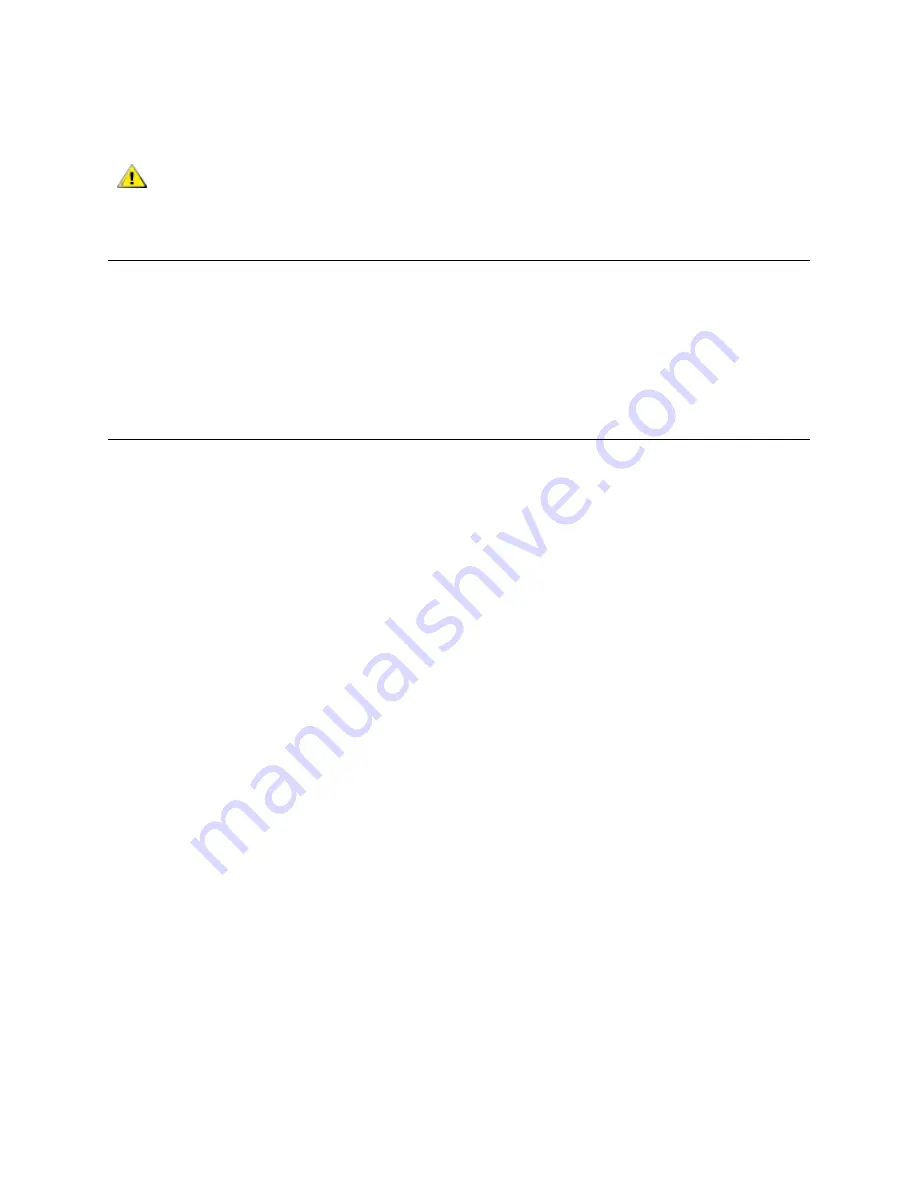
164
Working With Cartridges and Barcodes
•
Do not insert damaged cartridges into tape drives.
•
Do not touch the tape or tape leader.
Write-Protecting Cartridges
All cartridges have a write-protect (write-inhibit) switch to prevent accidental erasure or overwriting of data.
Before loading a cartridge into the library, make sure that the write-protect switch is positioned correctly
(either on or off).
Slide the red or orange write-protect switch to the right so that the padlock shows in the closed position. The
switch is located on the left side of the cartridge front.
Barcode Requirements
Cartridges must have an external barcode label that is machine and operator-readable. A barcode must use
only uppercase letters A to Z and/or numeric values 0 to 9. The library supports Code 39 (3 of 9) type
barcodes.
For LTO media barcodes, the library supports six characters for the barcode plus a two-character media
type identifier.
Tape cartridge barcode formats:
•
LTO-1 — XXXXXXL1
•
LTO-2 — XXXXXXL2
•
LTO-3 — XXXXXXL3
•
LTO-3 WORM — XXXXXXLT
Tandberg Data-supplied barcode labels provide the best results. Barcode labels from other sources can be
used, but they must meet the following requirements:
•
ANSI MH10.8M-1983 Standard
•
Number of digits: 6+2 (LTO)
•
Background reflection: greater than 25 percent
•
Print contrast: greater than 75 percent
•
Ratio: greater than 2.2
•
Module: 250 mm
•
Print tolerance: ± 57 mm
Additional Requirements:
•
Length of the rest zones: 5.25 mm ± 0.25 mm
•
No black marks should be present in the intermediate spaces or rest zones
•
No white areas should be present on the bars
CAUTION
Do not degauss cartridges that you intend to reuse.
Summary of Contents for Storage Library T128
Page 1: ...USER S GUIDE 433568 01 ...
Page 8: ...viii Contents ...
Page 10: ...x Tables ...
Page 12: ...xii Figures ...
Page 28: ...16 Description ...
Page 40: ...28 Understanding the User Interface ...
Page 80: ...68 Running Your Library ...
Page 84: ...72 Getting Information ...
Page 138: ...126 Installing Removing and Replacing ...
Page 164: ...152 Installing Removing and Replacing ...
Page 174: ...162 Troubleshooting ...
Page 178: ...166 Working With Cartridges and Barcodes ...
Page 184: ...172 Specifications ...
Page 192: ...180 Glossary ...






























