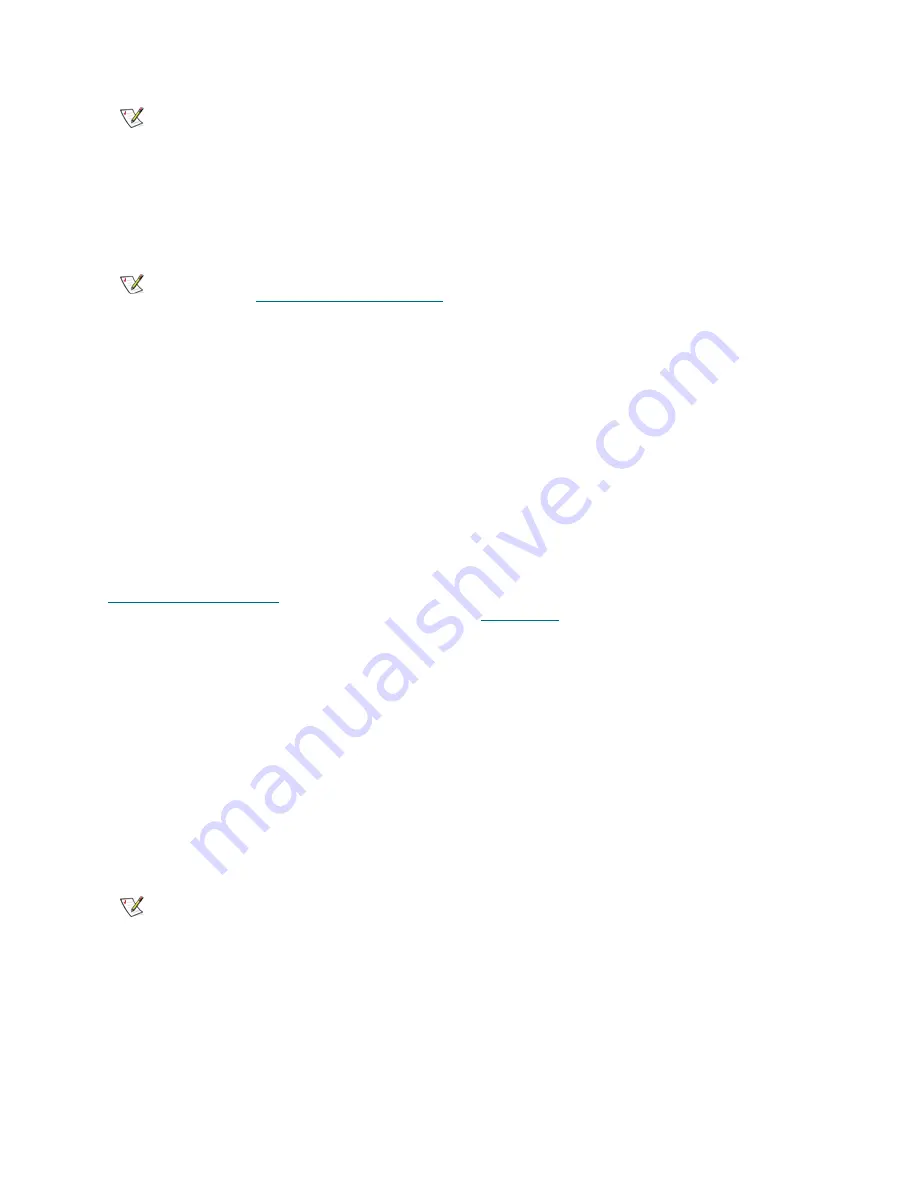
58
Running Your Library
Importing Media
The Import Media operation allows you to use the I/E station to import data cartridges into the library. The
library’s scanner automatically reads the barcode on new cartridges imported into the library.
This topic focuses on using the library user interface, not the host application, to import media. Using the
library to import media may necessitate performing an inventory of the library with the host application. See
your host application documentation for more information.
Before cartridges can be used for data storage, they must be assigned to a partition. If the selected partition
is online, it will be taken offline before the import operation is performed, and brought back online after the
operation is complete. If the library contains multiple partitions, the import operation will not affect operations
in other partitions.
Before importing cartridges, verify that all tape drives are unloaded and that all cartridges are in their
appropriate storage slot location. Doing this will avoid over-loading the library with cartridges.
If you have AutoClean enabled, you can also import cleaning cartridges into the library. For information, see
Importing Cleaning Media
on page 64. In addition, you can bulkload cartridges into the library rather than
use the I/E station to import media. For information, see
Bulkloading
on page 59.
You must have access to the library’s I/E Station and the operator panel to import cartridges.
The process for importing cartridges includes the following steps:
1
Go to the front of the library and insert cartridges into the I/E station.
2
Close the I/E station door.
The
Assign IE
screen appears on the operator panel. You must assign the cartridges to a partition
before the import operation can begin. The screen lists only the partitions to which you have been given
access.
3
Using the
Assign IE
screen, assign the cartridges to a partition.
The partition button turns red after it has been selected.
4
Select
Apply
.
5
Now that the cartridges have been assigned to a partition, you can use the
Import Media
screens on
either the operator panel or the web client to import the cartridges into the partition. Follow the on-screen
prompts, or see the library’s online Help for step-by-step procedures. To access the online Help system,
click the
Help
icon at the top right of the web client or operator panel user interface.
Note
The information and procedures in this
User’s Guide
apply specifically to the
library web client and the operator panel user interface, not to the host
application. Performing media operations through the library user interface may
affect your host application. See your host application documentation for
information.
Note
If your library has zero I/E station slots, you cannot import or export media.
See
Configuring I/E Station Slots
on page 40.
Note
If you select the wrong partition, open the I/E station door. Move the cartridge
to a different I/E station slot and close the I/E station door. The library will
rescan the I/E station, and the
Assign IE
screen will appear again.
Summary of Contents for Storage Library T128
Page 1: ...USER S GUIDE 433568 01 ...
Page 8: ...viii Contents ...
Page 10: ...x Tables ...
Page 12: ...xii Figures ...
Page 28: ...16 Description ...
Page 40: ...28 Understanding the User Interface ...
Page 80: ...68 Running Your Library ...
Page 84: ...72 Getting Information ...
Page 138: ...126 Installing Removing and Replacing ...
Page 164: ...152 Installing Removing and Replacing ...
Page 174: ...162 Troubleshooting ...
Page 178: ...166 Working With Cartridges and Barcodes ...
Page 184: ...172 Specifications ...
Page 192: ...180 Glossary ...






























