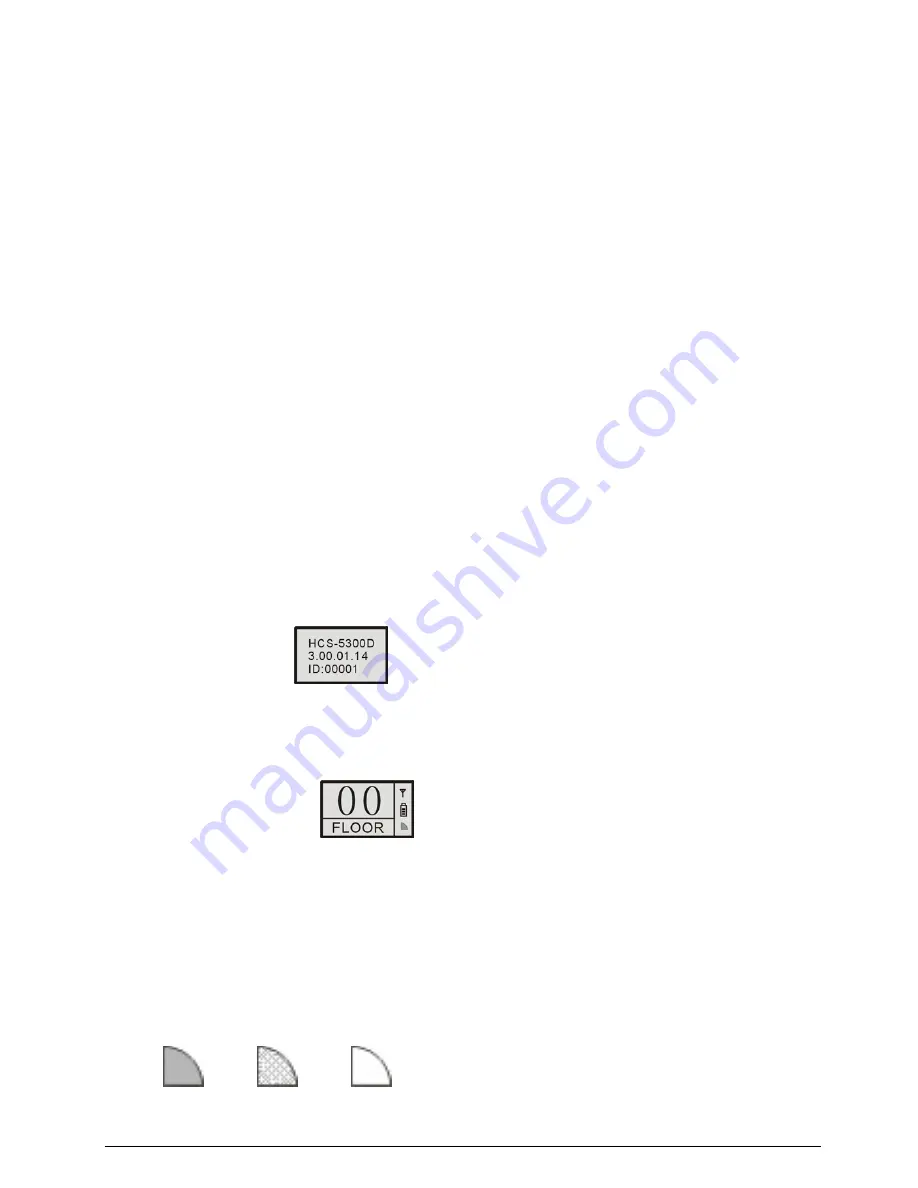
For “Last key-press valid” voting, the delegate can
change his/her vote. When the delegate voted, the
indicating light of his voted key will be activated and
all other indicating lights will be deactivated. About 1
second later, all indicating lights will blink again, and
the delegate may change his/her vote. His/her last
voted key will be valid.
3. Channel select
When the main unit is connected to an interpreter unit
or when external audio and simultaneous
interpretation function is operated, the channel
selection function will be activated. To use the
channel selection function, the earphone must be
plugged in. When the earphone is plugged in, the
interpretation languages can be selected by channel
selector.
When the earphone is pulled out, the conference unit
will switch to floor audio channel automatically.
4. LCD display
Startup interface
The startup interface will be displayed on the LCD on
startup, including:
Type
Version
ID
Channel number and language name display
interface
After startup display, the floor audio channel is displayed,
including:
Channel number
Language name
Signal icon
Battery capacity
IR emission strength
If simultaneous interpretation function is operated and the
earphone plugged in, simultaneous interpretation
channels can be selected by the channel selector on the
delegate unit. The channel number and the language
name will be displayed.
If the Mic IR strength automatic adjusting is enabled by
main unit, the IR emission strength will be realtime
displayed, the icon is shown as follow:
Strong Middle Weak
5. Key press sign-in (application software needed)
In sign-in mode, sign-in indicating light will blink. Press
the “Attend” button to sign-in; the light extinguishes.
6. Volume control
The built-in loudspeaker of the delegate unit can be
adjusted by the main unit speaker volume adjust
knob;
The earphone volume can be adjusted by the volume
control button on the delegate unit.
70
Summary of Contents for HCS-5300MA/80
Page 9: ...8 14 Display language list 103 Appendix 104 Dedicated 6 PIN Extension Cable 104 VIII...
Page 32: ...Figure 2 11 System connection Wireless discussion video tracking central control 20...
Page 46: ...Figure 2 17 Audio mode setting External Process Mode2 34...
Page 69: ...Figure 3 28 Requirements of user customized suspension 57...
Page 116: ...Appendix Dedicated 6 PIN Extension Cable 104...
















































