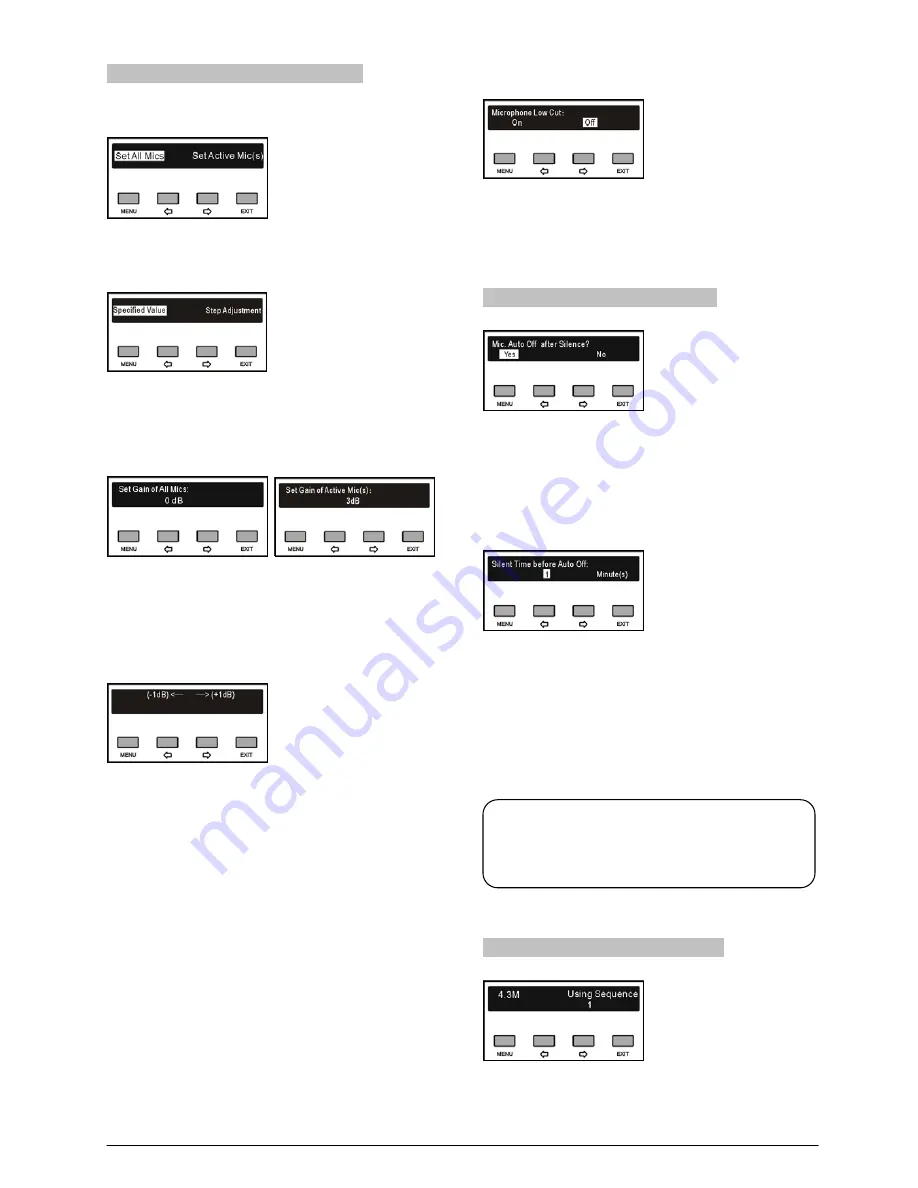
2.5.10 Microphone Parameters Setting
1. “Microphone Gain Setting”
a). Press the “
/
” button to select “Set All Mics” or
“Set Active Mic(s)”;
b). Press the “MENU” button to go to the next step.
c). Press the “
/
” button to select “Specified Value” or
“Step Adjustment”;
“Specified Value
a). Press the “MENU” button to go to setup, then press
the “
/
” button to adjust the gain of all/ active
microphones, range: -12 dB - 12 dB;
b). Press the “MENU” button to save.
“Step Adjustment”
(
unsuitable for wired units
)
a). Press
the
“
/
” button every
once
to
reduce/increase 1dB of the gain, range: -12 dB - 12
dB;
b). Press the “MENU” button to save and return to the
upper level menu.
2. “Microphone Bass Setting”
The same chronological order as for “Microphone Gain
Setting” setup.
3. “Microphone Treble Setting”
The same chronological order as for “Microphone Gain
Setting” setup.
4. “Microphone Low Cut Setting”
a). Press the “
/
” button to select “On” or “Off”;
b). Press the “MENU” button to save and return to the
upper level menu.
2.5.11 Microphone Auto Off Setting
Use the “
/
”.button to enable/disable to turn off the
microphone automatically after a period of silence.
“Yes”:
the microphone will automatically switch off
after a period of silence and the period shall be set
up as below:
a). Set up the period in minutes with the “
/
”button,
range from 1-59 minute(s);
b). Press the “MENU” button to save and return to the
upper level menu.
“No”:
do not switch off the microphone after a
period of silence, and return to the upper level menu.
2.5.12 Carrier Use Sequence Setting
a). Press the “
/
” button to adjust the carrier use
sequence, range: 1-4;
Note:
Microphone Auto Off Setting is invalid for wired
microphones.
27
Summary of Contents for HCS-5300MA/80
Page 9: ...8 14 Display language list 103 Appendix 104 Dedicated 6 PIN Extension Cable 104 VIII...
Page 32: ...Figure 2 11 System connection Wireless discussion video tracking central control 20...
Page 46: ...Figure 2 17 Audio mode setting External Process Mode2 34...
Page 69: ...Figure 3 28 Requirements of user customized suspension 57...
Page 116: ...Appendix Dedicated 6 PIN Extension Cable 104...






























