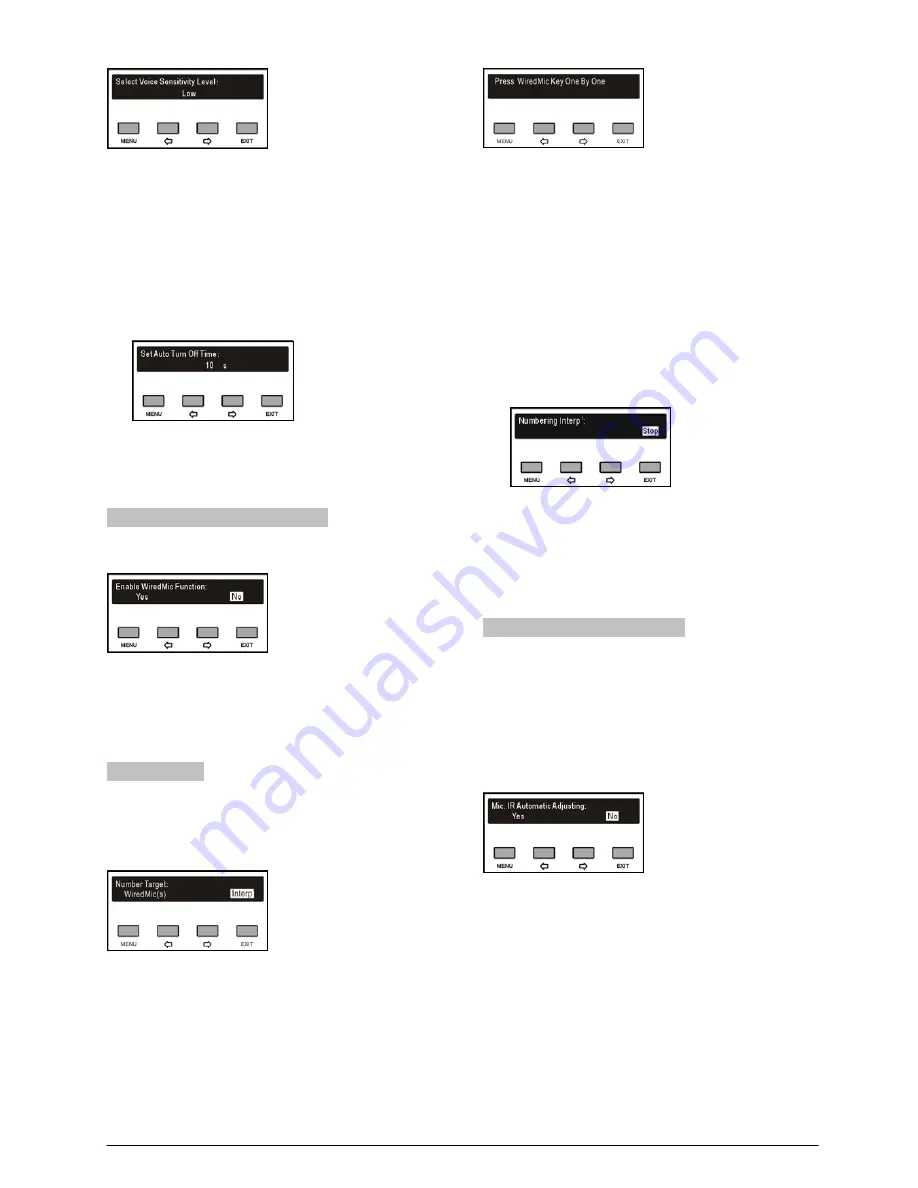
b). Press the “MENU” button to save and return to the
upper level menu.
“Auto Turn Off Time”
a). Press the “
/
” button to select “Auto Turn Off
Time” and press the “MENU” button to enter the
setup interface, Press the “
/
” button to select for
“3s”, “5s” or “10s”, shown in the following figure:
b). Press the “MENU” button to save and return to the
upper level menu.
2.5.22 WiredMic Function Setting
Enable/disable WiredMic function.
a) Press the “
/
” button to select “Yes” or “No”;
b) Press the “MENU” button to save and reboot the
main unit to enable.
2.5.23 Number
All wired units must be numbered when the system is
used for first time or when adding or replacing wired
conference units.
WiredMic(s)
a). Enter “WiredMic(s)”, the LED indicators on the wired
units connected will blink;
b). Press the keys on the wired units one by one to
number each unit, the button indicating light will be
deactivated;
c). Once all units are numbered, restart the CMU to
update the number information.
Interpreter Units (only for HCS-4385U)
a). Enter “Interp’”, all the interpreter units enter
numbering status, and the ‘B’ indicator light was
turned on, the LCD of the main unit is shown as
following:
b). Turn the primary knob to select a number (1-6),
and press the ‘B’ button to confirm;
c). Press the “EXIT” button to stop numbering and return
to upper level menu.
2.5.24 Mic. IR Strength Setting
When more speakers give speech at the same time, the
audio signals the main unit received may be intermittent
because of the different distances between the
microphones and the receiver may lead to interference
between channels. Now enable “Mic. IR Automatic
adjusting”, the interference can be reduced obviously.
a) Press the “
/
” button to select “Yes” or “No”;
b) Press the “MENU” button to save.
30
Summary of Contents for HCS-5300MA/80
Page 9: ...8 14 Display language list 103 Appendix 104 Dedicated 6 PIN Extension Cable 104 VIII...
Page 32: ...Figure 2 11 System connection Wireless discussion video tracking central control 20...
Page 46: ...Figure 2 17 Audio mode setting External Process Mode2 34...
Page 69: ...Figure 3 28 Requirements of user customized suspension 57...
Page 116: ...Appendix Dedicated 6 PIN Extension Cable 104...






























