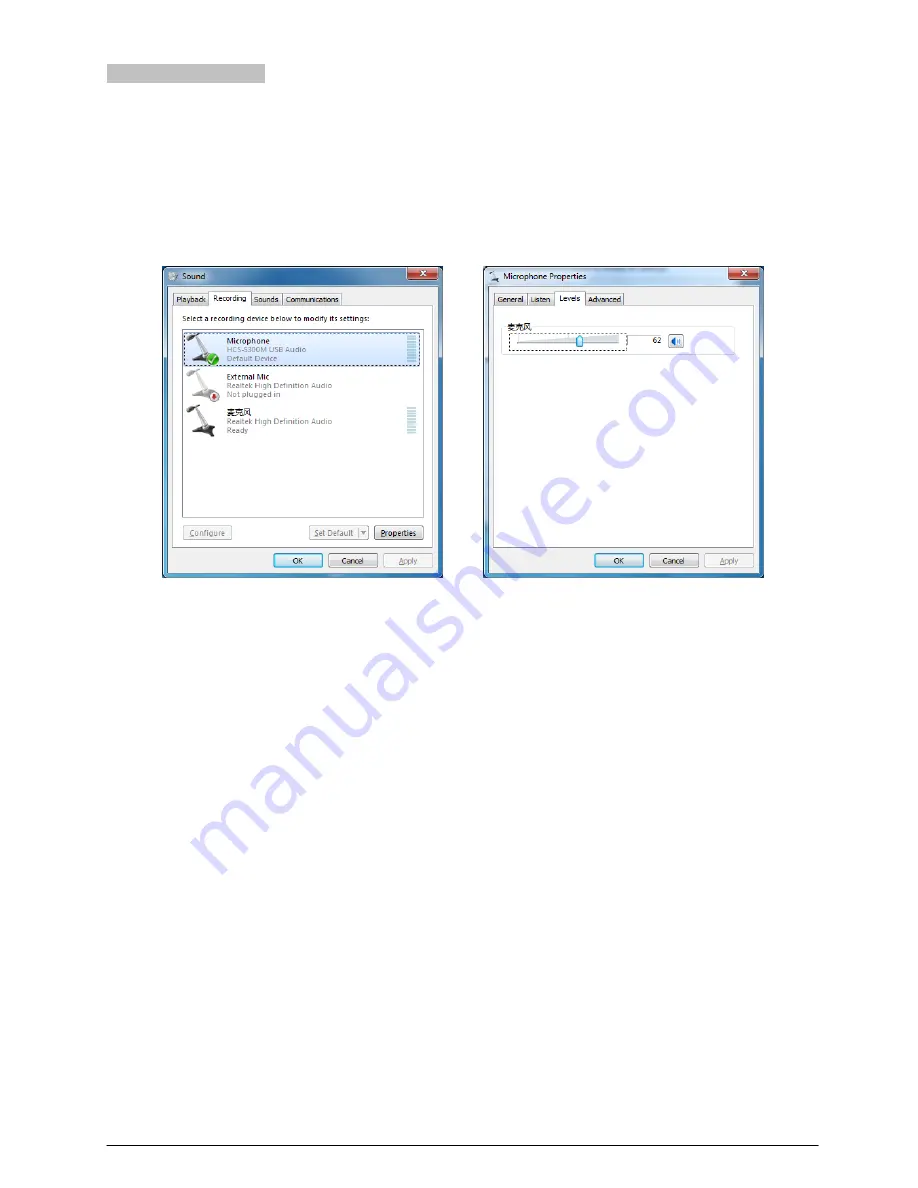
2.6.2 Digital audio input
When the HCS-5300M main unit is connected to the computer, the conference units connected in the system are the
microphone for digital audio input. Using the recording software or the third party communication software, such as
recorder, Skype or QQ and so on, functions like recording, remote instruction, remote communication can be
implemented.
Please adjust and test the HCS-5300M USB Audio to a suitable volume when first using. Adjust method: open the control
panel-sound (or right click the volume icon on the taskbar and select sound), and select the Microphone (HCS-5300M
USB Audio) and modify its setting on the Recording dialog box. Shown as in the following figure:
Figurer2.19: Adjusting microphone volume
Note:
To avoid feedback, only the output floor audio (except audio of PC) of the main unit will be recorded;
Too high volume may lead to distortion, so user can confirm a suitable volume through recording and playback when
necessary;
When recording under compressed format such as MP3, the audio quality may be affected if unsuitable sampling
rate or resolution is selected, so we suggest you to select 32 kHz or its multiple for the sampling rate and 16 bit for
the resolution;
Please select the HCS-5300M USB Audio as the current device on recording or communication. Usually,
HCS-5300M UBS Audio will be activated instead of the default audio device after connecting to the computer. If there
is something wrong in recording, may be the audio device selection made a mistake, please select the HCS-5300M
USB Audio manually.
38
Summary of Contents for HCS-5300MA/80
Page 9: ...8 14 Display language list 103 Appendix 104 Dedicated 6 PIN Extension Cable 104 VIII...
Page 32: ...Figure 2 11 System connection Wireless discussion video tracking central control 20...
Page 46: ...Figure 2 17 Audio mode setting External Process Mode2 34...
Page 69: ...Figure 3 28 Requirements of user customized suspension 57...
Page 116: ...Appendix Dedicated 6 PIN Extension Cable 104...
















































