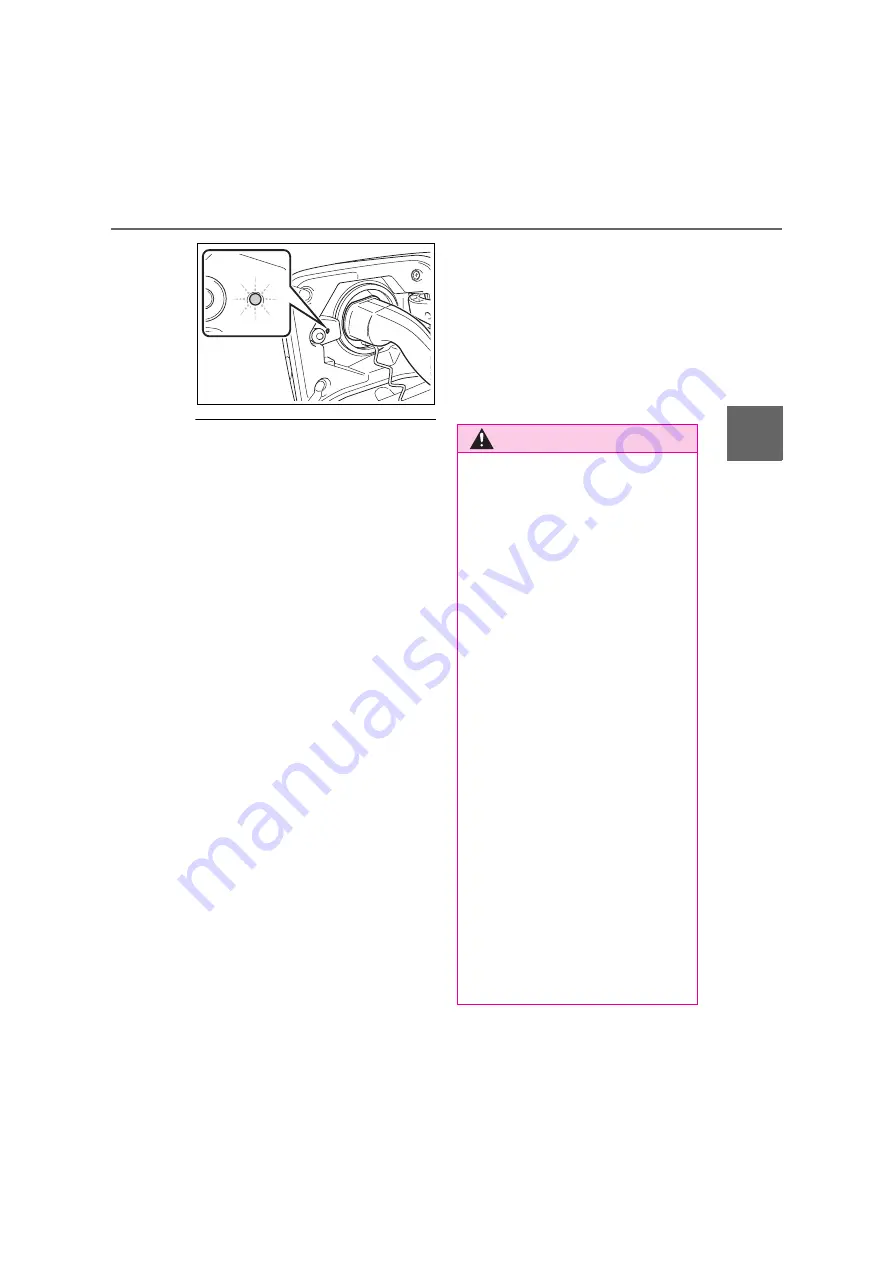
131
2
2-2. Charging
Pl
ug-in hy
br
id
s
ys
tem
■
If the charging indicator of the
charging port flashes after con-
necting the AC charging cable
The charging schedule (
P.136) is reg-
istered and charging cannot be per-
formed. To cancel charging using the
charging schedule and start charging,
perform any of the following procedures.
●
Turn “Charge Now” on (
P.142)
●
While the charging indicator is flash-
ing, remove and reconnect the
charging connector within 5 seconds
■
When the charging connector can-
not be inserted into the AC
charging inlet
P.115
■
Charging time
P.120
■
Safety function
Charging will not start when the
charging connector is not locked. If the
charging indicator does not illuminate
even when the charging connector is
inserted, remove and reinsert the con-
nector, and then check that the charging
indicator of the charging port illuminates.
■
Charging time may increase
P.121
■
While charging
When the power switch is turned to ON
and the energy monitor is displayed on
the audio system screen, the charging
connector is displayed on the energy
monitor and the flow of electricity during
charging is displayed (
P.182).
■
Charging at a public charging sta-
tion with authentication function
When a door is unlocked during
charging, the charging connector is
unlocked and charging will be stopped.
In this case, the charging station
authentication is canceled and charging
may not be able to restart.
Reconnect the charging connector and
perform authentication for the charging
station.
WARNING
■
When charging
Observe the following precautions.
Failure to do so may cause an unex-
pected accident, resulting in death or
serious injury.
●
Connect to a power source suitable
for charging. (
P.117)
●
Check that the AC charging cable,
plug and socket are free of foreign
matter.
●
Before charging, check that the AC
charging inlet is not deformed,
damaged or corroded, and check
that the inlet is free of foreign mat-
ter such as dirt, snow and ice.
If there is dirt or dust in these areas,
remove completely before inserting
the charging connector.
●
Before inserting the charging plug
into the charger, make sure there is
no dirt or dust on the terminal
areas. If there is dirt or dust in these
areas, remove completely before
inserting the charging plug.
●
Do not get the terminals of the AC
charging inlet wet.
●
Only use sockets where the plug
can be securely inserted.
●
Do not bundle or wind the AC
charging cable while charging, as
doing so may result in overheating.
Summary of Contents for ACROSS 2020 Series
Page 14: ...11...
Page 73: ...70 1 3 Emergency assistance Certification for eCall...
Page 161: ...158 2 2 Charging...
Page 189: ...186 3 1 Instrument cluster...
Page 215: ...212 4 2 Opening closing and locking the doors...
Page 216: ...213 4 4 2 Opening closing and locking the doors Before driving...
Page 217: ...214 4 2 Opening closing and locking the doors...
Page 218: ...215 4 4 2 Opening closing and locking the doors Before driving...
Page 219: ...216 4 2 Opening closing and locking the doors...
Page 220: ...217 4 4 2 Opening closing and locking the doors Before driving...
Page 221: ...218 4 2 Opening closing and locking the doors...
Page 222: ...219 4 4 2 Opening closing and locking the doors Before driving...
Page 223: ...220 4 2 Opening closing and locking the doors...
Page 224: ...221 4 4 2 Opening closing and locking the doors Before driving...
Page 225: ...222 4 2 Opening closing and locking the doors...
Page 226: ...223 4 4 2 Opening closing and locking the doors Before driving...
Page 227: ...224 4 2 Opening closing and locking the doors...
Page 228: ...225 4 4 2 Opening closing and locking the doors Before driving...
Page 229: ...226 4 2 Opening closing and locking the doors...
Page 230: ...227 4 4 2 Opening closing and locking the doors Before driving...
Page 231: ...228 4 2 Opening closing and locking the doors...
Page 232: ...229 4 4 2 Opening closing and locking the doors Before driving...
Page 233: ...230 4 2 Opening closing and locking the doors...
Page 234: ...231 4 4 2 Opening closing and locking the doors Before driving...
Page 235: ...232 4 2 Opening closing and locking the doors...
Page 236: ...233 4 4 2 Opening closing and locking the doors Before driving...
Page 237: ...234 4 2 Opening closing and locking the doors...
Page 238: ...235 4 4 2 Opening closing and locking the doors Before driving...
Page 239: ...236 4 2 Opening closing and locking the doors...
Page 240: ...237 4 4 2 Opening closing and locking the doors Before driving...
Page 241: ...238 4 2 Opening closing and locking the doors...
Page 242: ...239 4 4 2 Opening closing and locking the doors Before driving...
Page 243: ...240 4 2 Opening closing and locking the doors...
Page 244: ...241 4 4 2 Opening closing and locking the doors Before driving...
Page 245: ...242 4 2 Opening closing and locking the doors...
Page 246: ...243 4 4 2 Opening closing and locking the doors Before driving...
Page 247: ...244 4 2 Opening closing and locking the doors...
Page 248: ...245 4 4 2 Opening closing and locking the doors Before driving...
Page 249: ...246 4 2 Opening closing and locking the doors...
Page 250: ...247 4 4 2 Opening closing and locking the doors Before driving...
Page 278: ...275 5 5 1 Before driving Driving 2 mm 0 07 in 13 mm 0 5 in 28 mm 1 1 in A B C...
Page 312: ...309 5 5 5 Using the driving support systems Driving Certification...
Page 313: ...310 5 5 Using the driving support systems...
Page 314: ...311 5 5 5 Using the driving support systems Driving...
Page 315: ...312 5 5 Using the driving support systems...
Page 316: ...313 5 5 5 Using the driving support systems Driving...
Page 317: ...314 5 5 Using the driving support systems...
Page 354: ...351 5 5 5 Using the driving support systems Driving Certification for the Blind Spot Monitor...
Page 355: ...352 5 5 Using the driving support systems...
Page 356: ...353 5 5 5 Using the driving support systems Driving...
Page 357: ...354 5 5 Using the driving support systems...
Page 358: ...355 5 5 5 Using the driving support systems Driving...
Page 359: ...356 5 5 Using the driving support systems...
Page 360: ...357 5 5 5 Using the driving support systems Driving...
Page 361: ...358 5 5 Using the driving support systems...
Page 362: ...359 5 5 5 Using the driving support systems Driving...
Page 363: ...360 5 5 Using the driving support systems...
Page 364: ...361 5 5 5 Using the driving support systems Driving...
Page 365: ...362 5 5 Using the driving support systems...
Page 407: ...404 5 6 Driving tips...
Page 447: ...444 7 3 Do it yourself maintenance Rear...
Page 460: ...457 7 7 3 Do it yourself maintenance Maintenance and care...
Page 461: ...458 7 3 Do it yourself maintenance...
Page 462: ...459 7 7 3 Do it yourself maintenance Maintenance and care...
Page 463: ...460 7 3 Do it yourself maintenance...
Page 464: ...461 7 7 3 Do it yourself maintenance Maintenance and care...
Page 465: ...462 7 3 Do it yourself maintenance...
Page 466: ...463 7 7 3 Do it yourself maintenance Maintenance and care...
Page 571: ...568 9 3 Initialization...
Page 572: ...569 Index What to do if Troubleshoot ing 570 Alphabetical Index 573...
Page 590: ...587 Alphabetical Index...
Page 591: ...588 Alphabetical Index...
Page 592: ...589 Alphabetical Index...
Page 593: ...590 Contact information...
Page 598: ...595...
Page 599: ...596...
















































