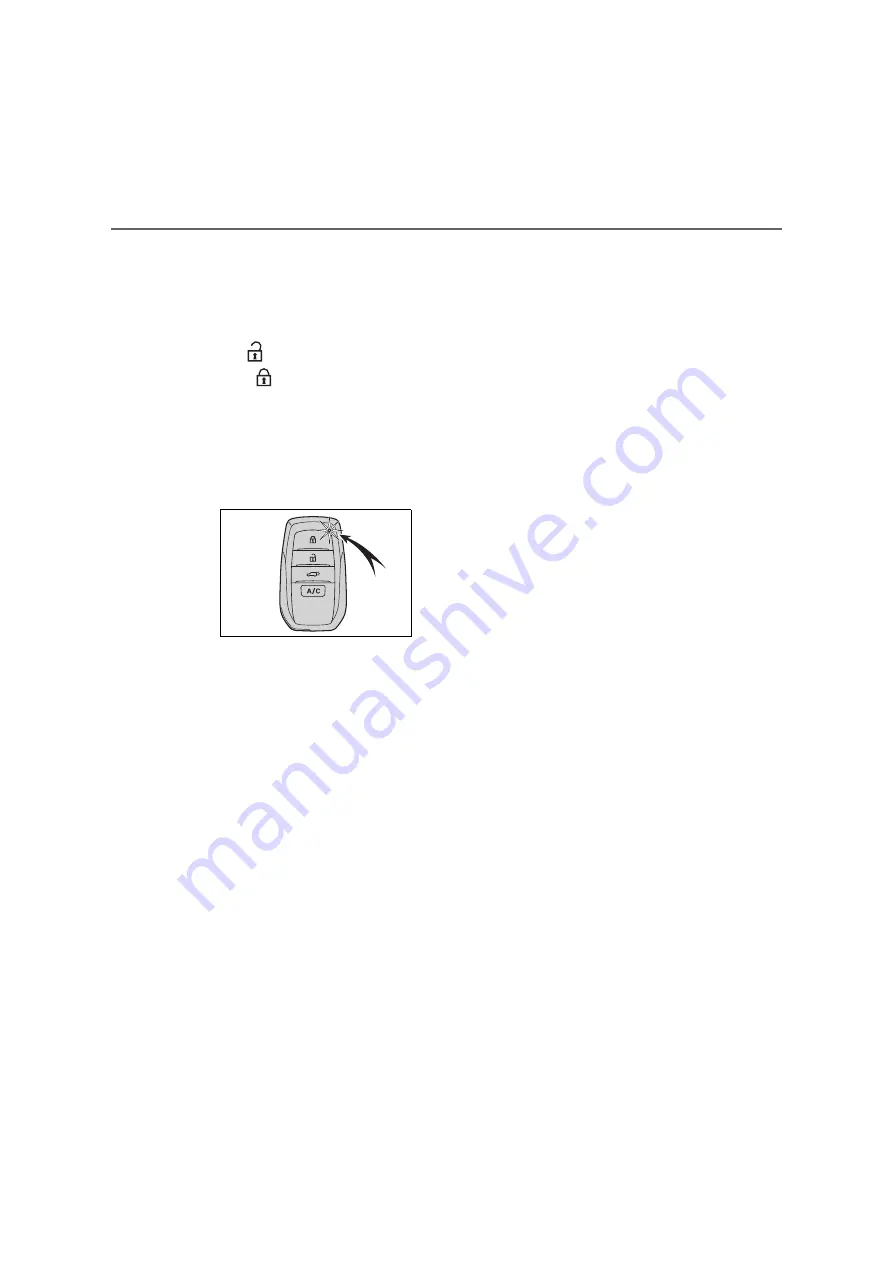
208
4-2. Opening, closing and locking the doors
■
Turning an electronic key to bat-
tery-saving mode
●
When battery-saving mode is set, bat-
tery depletion is minimized by stop-
ping the electronic key from receiving
radio waves.
Press
twice while pressing and
holding .
Confirm that the electronic key indicator
flashes 4 times.
While the battery-saving mode is set,
the smart entry & start system cannot be
used. To cancel the function, press any
of the electronic key buttons.
●
Electronic keys that will not be used
for long periods of time can be set to
the battery-saving mode in advance.
■
Conditions affecting operation
The smart entry & start system uses
weak radio waves. In the following situa-
tions, the communication between the
electronic key and the vehicle may be
affected, preventing the smart entry &
start system, wireless remote control
and immobilizer system from operating
properly.
●
When the electronic key battery is
depleted
●
Near a TV tower, electric power plant,
gas station, radio station, large dis-
play, airport or other facility that gen-
erates strong radio waves or electrical
noise
●
When the electronic key is in contact
with, or is covered by the following
metallic objects
• Cards to which aluminum foil is
attached
• Cigarette boxes that have aluminum
foil inside
• Metallic wallets or bags
• Coins
• Hand warmers made of metal
• Media such as CDs and DVDs
●
When other wireless key (that emits
radio waves) is being used nearby
●
When carrying the electronic key
together with the following devices
that emit radio waves
• Portable radio, cellular phone, cord-
less phone or other wireless commu-
nication devices
• Another vehicle’s electronic key or a
wireless key that emits radio waves
• Personal computers or personal digi-
tal assistants (PDAs)
• Digital audio players
• Portable game systems
●
If window tint with a metallic content or
metallic objects are attached to the
rear window
●
When the electronic key is placed
near a battery charger or electronic
devices
●
When the vehicle is parked in a pay
parking spot where radio waves are
emitted.
If the doors cannot be locked/unlocked
using the smart entry & start system,
lock/unlock the doors by performing any
of the following:
●
Bring the electronic key close to either
front door handle and operate the
entry function.
●
Operate the wireless remote control. If
the doors cannot be locked/unlocked
using the above methods, use the
mechanical key. (
P.190)
If the hybrid system cannot be started
using the smart entry & start system,
refer to P.534.
■
Note for the entry function
●
Even when the electronic key is within
the effective range (detection areas),
the system may not operate properly
in the following cases:
Summary of Contents for ACROSS 2020 Series
Page 14: ...11...
Page 73: ...70 1 3 Emergency assistance Certification for eCall...
Page 161: ...158 2 2 Charging...
Page 189: ...186 3 1 Instrument cluster...
Page 215: ...212 4 2 Opening closing and locking the doors...
Page 216: ...213 4 4 2 Opening closing and locking the doors Before driving...
Page 217: ...214 4 2 Opening closing and locking the doors...
Page 218: ...215 4 4 2 Opening closing and locking the doors Before driving...
Page 219: ...216 4 2 Opening closing and locking the doors...
Page 220: ...217 4 4 2 Opening closing and locking the doors Before driving...
Page 221: ...218 4 2 Opening closing and locking the doors...
Page 222: ...219 4 4 2 Opening closing and locking the doors Before driving...
Page 223: ...220 4 2 Opening closing and locking the doors...
Page 224: ...221 4 4 2 Opening closing and locking the doors Before driving...
Page 225: ...222 4 2 Opening closing and locking the doors...
Page 226: ...223 4 4 2 Opening closing and locking the doors Before driving...
Page 227: ...224 4 2 Opening closing and locking the doors...
Page 228: ...225 4 4 2 Opening closing and locking the doors Before driving...
Page 229: ...226 4 2 Opening closing and locking the doors...
Page 230: ...227 4 4 2 Opening closing and locking the doors Before driving...
Page 231: ...228 4 2 Opening closing and locking the doors...
Page 232: ...229 4 4 2 Opening closing and locking the doors Before driving...
Page 233: ...230 4 2 Opening closing and locking the doors...
Page 234: ...231 4 4 2 Opening closing and locking the doors Before driving...
Page 235: ...232 4 2 Opening closing and locking the doors...
Page 236: ...233 4 4 2 Opening closing and locking the doors Before driving...
Page 237: ...234 4 2 Opening closing and locking the doors...
Page 238: ...235 4 4 2 Opening closing and locking the doors Before driving...
Page 239: ...236 4 2 Opening closing and locking the doors...
Page 240: ...237 4 4 2 Opening closing and locking the doors Before driving...
Page 241: ...238 4 2 Opening closing and locking the doors...
Page 242: ...239 4 4 2 Opening closing and locking the doors Before driving...
Page 243: ...240 4 2 Opening closing and locking the doors...
Page 244: ...241 4 4 2 Opening closing and locking the doors Before driving...
Page 245: ...242 4 2 Opening closing and locking the doors...
Page 246: ...243 4 4 2 Opening closing and locking the doors Before driving...
Page 247: ...244 4 2 Opening closing and locking the doors...
Page 248: ...245 4 4 2 Opening closing and locking the doors Before driving...
Page 249: ...246 4 2 Opening closing and locking the doors...
Page 250: ...247 4 4 2 Opening closing and locking the doors Before driving...
Page 278: ...275 5 5 1 Before driving Driving 2 mm 0 07 in 13 mm 0 5 in 28 mm 1 1 in A B C...
Page 312: ...309 5 5 5 Using the driving support systems Driving Certification...
Page 313: ...310 5 5 Using the driving support systems...
Page 314: ...311 5 5 5 Using the driving support systems Driving...
Page 315: ...312 5 5 Using the driving support systems...
Page 316: ...313 5 5 5 Using the driving support systems Driving...
Page 317: ...314 5 5 Using the driving support systems...
Page 354: ...351 5 5 5 Using the driving support systems Driving Certification for the Blind Spot Monitor...
Page 355: ...352 5 5 Using the driving support systems...
Page 356: ...353 5 5 5 Using the driving support systems Driving...
Page 357: ...354 5 5 Using the driving support systems...
Page 358: ...355 5 5 5 Using the driving support systems Driving...
Page 359: ...356 5 5 Using the driving support systems...
Page 360: ...357 5 5 5 Using the driving support systems Driving...
Page 361: ...358 5 5 Using the driving support systems...
Page 362: ...359 5 5 5 Using the driving support systems Driving...
Page 363: ...360 5 5 Using the driving support systems...
Page 364: ...361 5 5 5 Using the driving support systems Driving...
Page 365: ...362 5 5 Using the driving support systems...
Page 407: ...404 5 6 Driving tips...
Page 447: ...444 7 3 Do it yourself maintenance Rear...
Page 460: ...457 7 7 3 Do it yourself maintenance Maintenance and care...
Page 461: ...458 7 3 Do it yourself maintenance...
Page 462: ...459 7 7 3 Do it yourself maintenance Maintenance and care...
Page 463: ...460 7 3 Do it yourself maintenance...
Page 464: ...461 7 7 3 Do it yourself maintenance Maintenance and care...
Page 465: ...462 7 3 Do it yourself maintenance...
Page 466: ...463 7 7 3 Do it yourself maintenance Maintenance and care...
Page 571: ...568 9 3 Initialization...
Page 572: ...569 Index What to do if Troubleshoot ing 570 Alphabetical Index 573...
Page 590: ...587 Alphabetical Index...
Page 591: ...588 Alphabetical Index...
Page 592: ...589 Alphabetical Index...
Page 593: ...590 Contact information...
Page 598: ...595...
Page 599: ...596...
















































