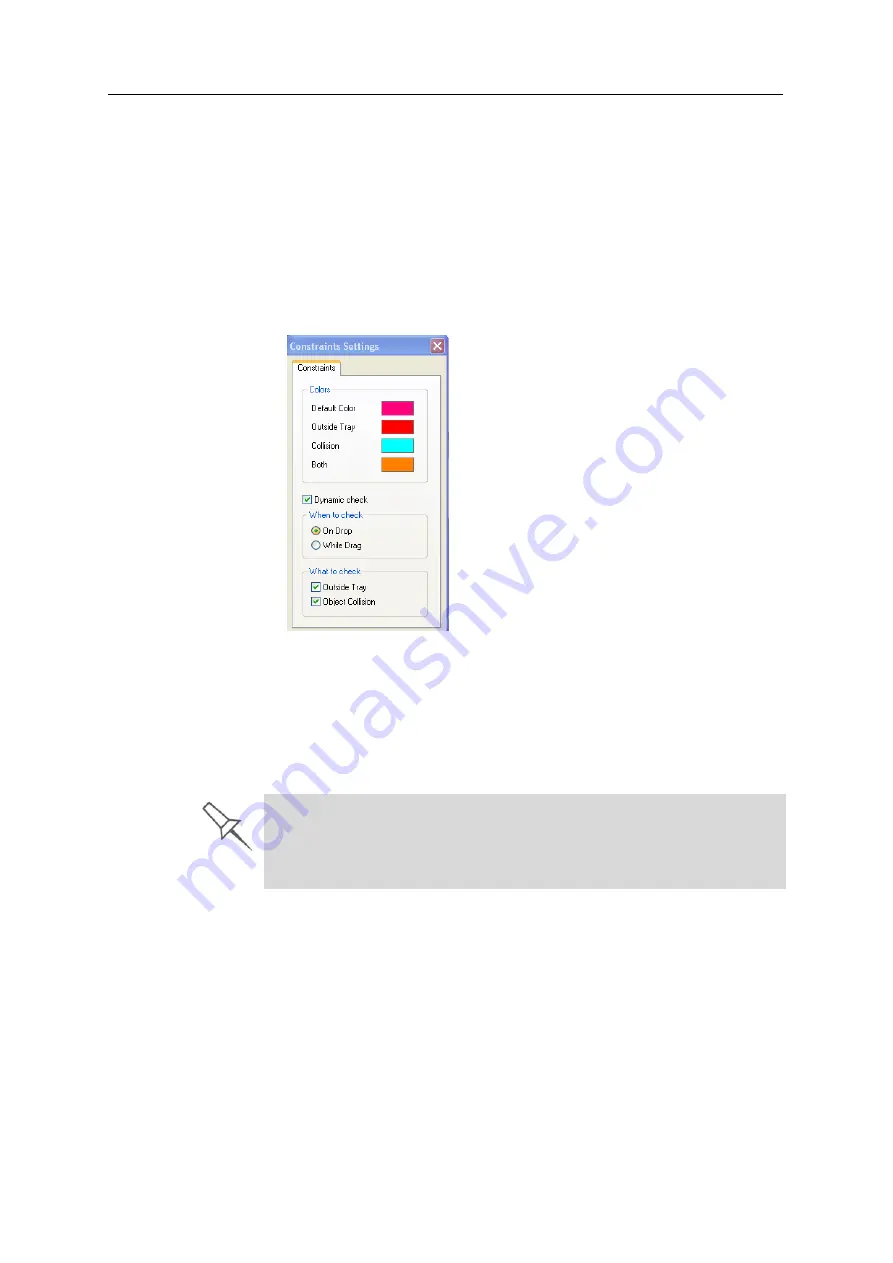
Using Objet Studio
5–22
DOC-03050 Rev. A
Other Z-axis options (in the
Automatic Lay On
section):
•
When under the tray
—The
display
of
objects
that
are
below
the
build
tray
is
automatically
changed
so
that
the
object
is
at
tray
level.
•
Never
—The
display
of
objects
that
are
above
or
below
the
build
tray
is
not
changed.
Valid Object
Placement
You
can
ensure
that
models
do
not
overlap
when
you
position
them
on
the
build
tray,
and
that
they
do
not
extend
beyond
the
tray.
To ensure valid object placement:
1. From
the
Tools
menu,
select
Constraints Settings
.
Figure 5-23:
Constraints Settings
dialog box
2. Select
Dynamic check
to
identify—
•
invalid
object
placement
while
placing
objects—
On
Drop
selected.
•
invalid
object
placement
after
moving
objects—
While
Drag
selected.
•
objects
placed
beyond
the
tray’s
boundaries—
Outside
Tray
selected.
•
objects
that
overlap—
Object
Collision
selected.
Note:
Remember that Objet Studio calculates the space occupied by an
object including the “bounding box” surrounding it (see figure 5-36
on page 29).
Even if you do not use
Dynamic Check
when placing objects on the build
tray, Objet Studio automatically checks if there is a problem with the
positioning of objects on the tray before sending it to the printer. You can
also manually check for problems after positioning objects (see “Tray
Validation” on page 37).
Summary of Contents for Eden350V
Page 1: ...User Guide English Eden350V 3D Printer System ...
Page 2: ......
Page 8: ......
Page 20: ......
Page 30: ......
Page 176: ......
Page 182: ...Handling Printed Models 7 6 DOC 03050 Rev A ...
















































