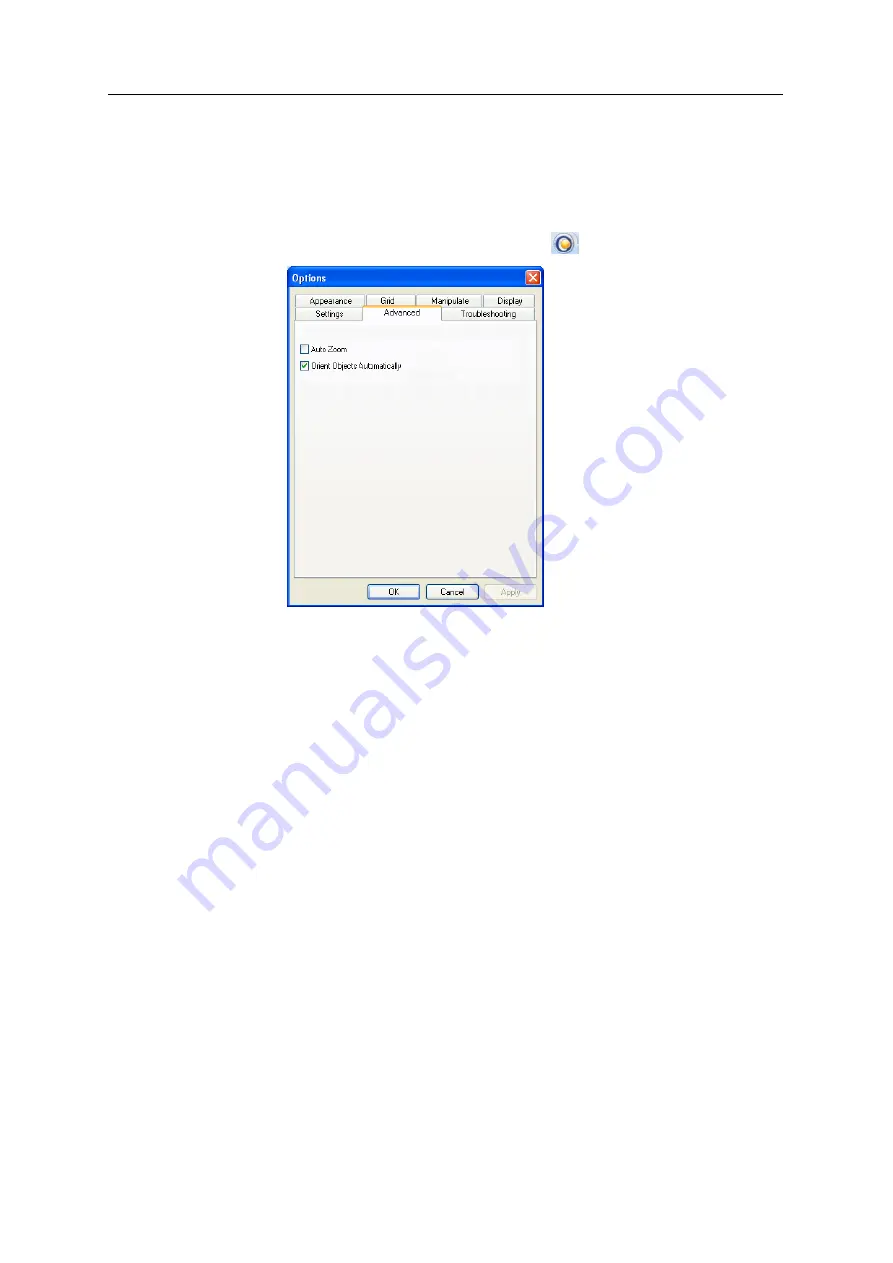
DOC-03050 Rev. A
5–53
Eden350V User Guide
Default
Settings
You
can
control
the
default
settings
of
several
Objet
Studio
features
from
the
Advanced
tab
of
the
Options
dialog
box.
To display the Options dialog box
¾
From
the
Tools
menu,
select
Options
.
or—
In
the
Objet
Studio
Commands
menu
,
click
Options
.
Figure 5-76:
Options
dialog box,
Advanced
tab
Automatic
Orientation
By
default,
when
Objet
Studio
places
objects
on
the
build
tray,
it
orients
them
optimally,
for
the
shortest
printing
time.
If
necessary,
you
can
choose
to
cancel
automatic
orientation
each
time
you
place
an
object
on
the
build
tray
(see
In
any
case,
when
objects
are
on
the
build
tray,
you
can
change
their
orientation
manually
(see
To change the default setting so that
Automatic Orientation
is disabled:
¾
In
the
Advanced
section
of
the
Options
dialog
box,
clear
the
check
box.
Automatic Zoom
When
Auto
Zoom
is
selected
in
the
Advanced
section
of
the
Options
dialog
box,
the
display
zooms
in,
to
display
the
objects
placed
on
the
build
tray.
This
allows
you
to
carefully
inspect
and
manipulate
the
objects.
By
default,
this
feature
is
not
enabled.
In
any
case,
you
can
change
the
zoom
level,
as
necessary
(see
Summary of Contents for Eden350V
Page 1: ...User Guide English Eden350V 3D Printer System ...
Page 2: ......
Page 8: ......
Page 20: ......
Page 30: ......
Page 176: ......
Page 182: ...Handling Printed Models 7 6 DOC 03050 Rev A ...
















































