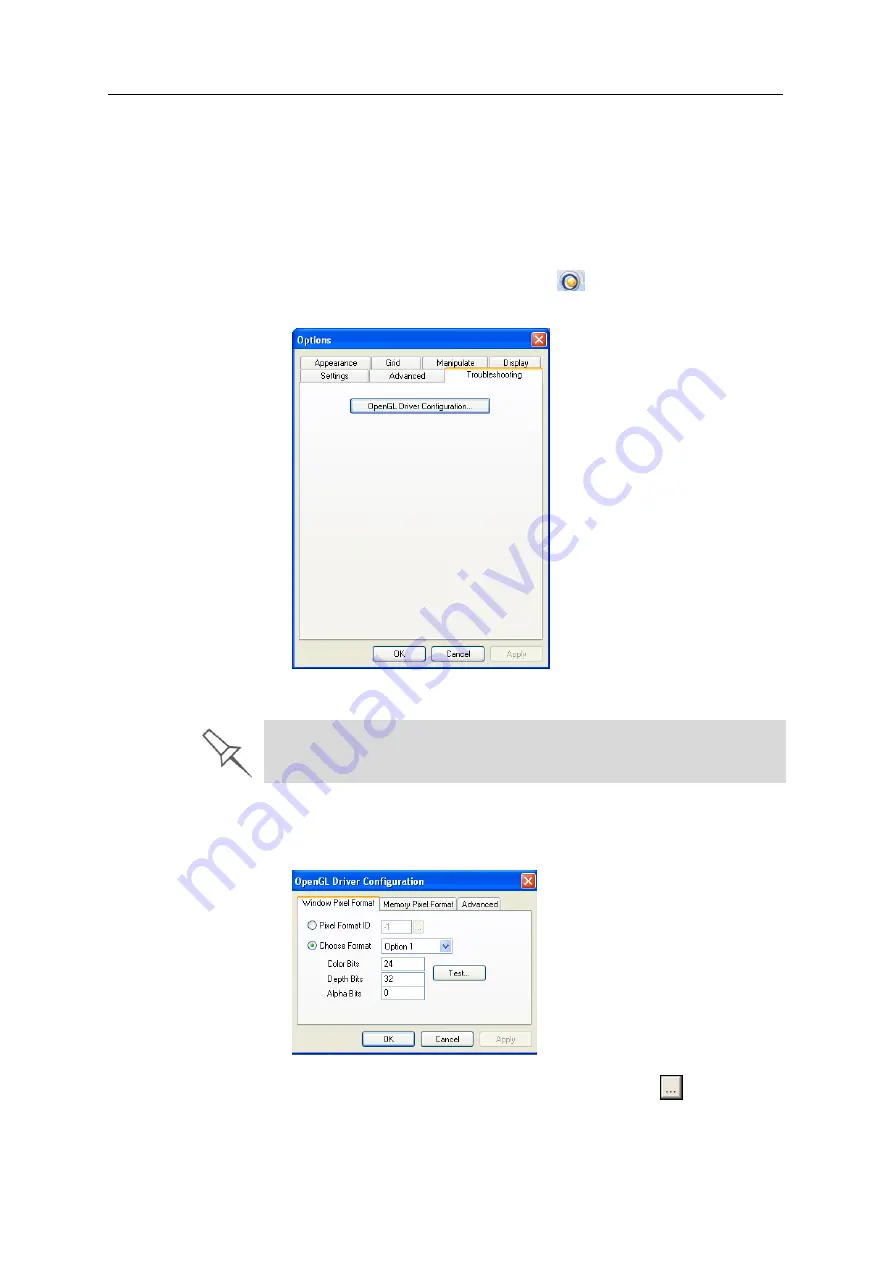
Using Objet Studio
5–54
DOC-03050 Rev. A
OpenGL Driver
Configuration
The
OpenGL
driver
displays
3D
graphics
on
your
screen.
There
is
normally
no
reason
to
adjust
its
settings.
If
you
suspect
a
problem
with
the
way
Objet
Studio
displays
objects,
you
can
use
the
OpenGL
Driver
Configuration
tool
to
check
and
configure
the
driver
settings.
To access the
OpenGL Driver Configuration
dialog box:
1. From
the
Tools
menu,
select
Options
.
or—
In
the
Objet
Studio
Commands
menu
,
click
Options
.
2. In
the
Options
dialog
box,
display
the
Troubleshooting
tab.
Figure 5-77: Access to OpenGL Driver configuration
3. Click
OpenGL Driver Configuration
.
The
dialog
box
that
opens
displays
details
of
the
pixel
format
ID
(index)
for
the
window
and
the
memory.
Figure 5-78:
OpenGL Driver Configuration
dialog box
If
you
want
to
display
the
values
and
change
them,
click
.
Alternately,
you
can
select
Choose Format
and
change
the
values
in
this
dialog
box.
The Troubleshooting tab is only accessible when Professional Mode is
active (see “Professional Mode Features” on page 52).
Summary of Contents for Eden350V
Page 1: ...User Guide English Eden350V 3D Printer System ...
Page 2: ......
Page 8: ......
Page 20: ......
Page 30: ......
Page 176: ......
Page 182: ...Handling Printed Models 7 6 DOC 03050 Rev A ...
















































