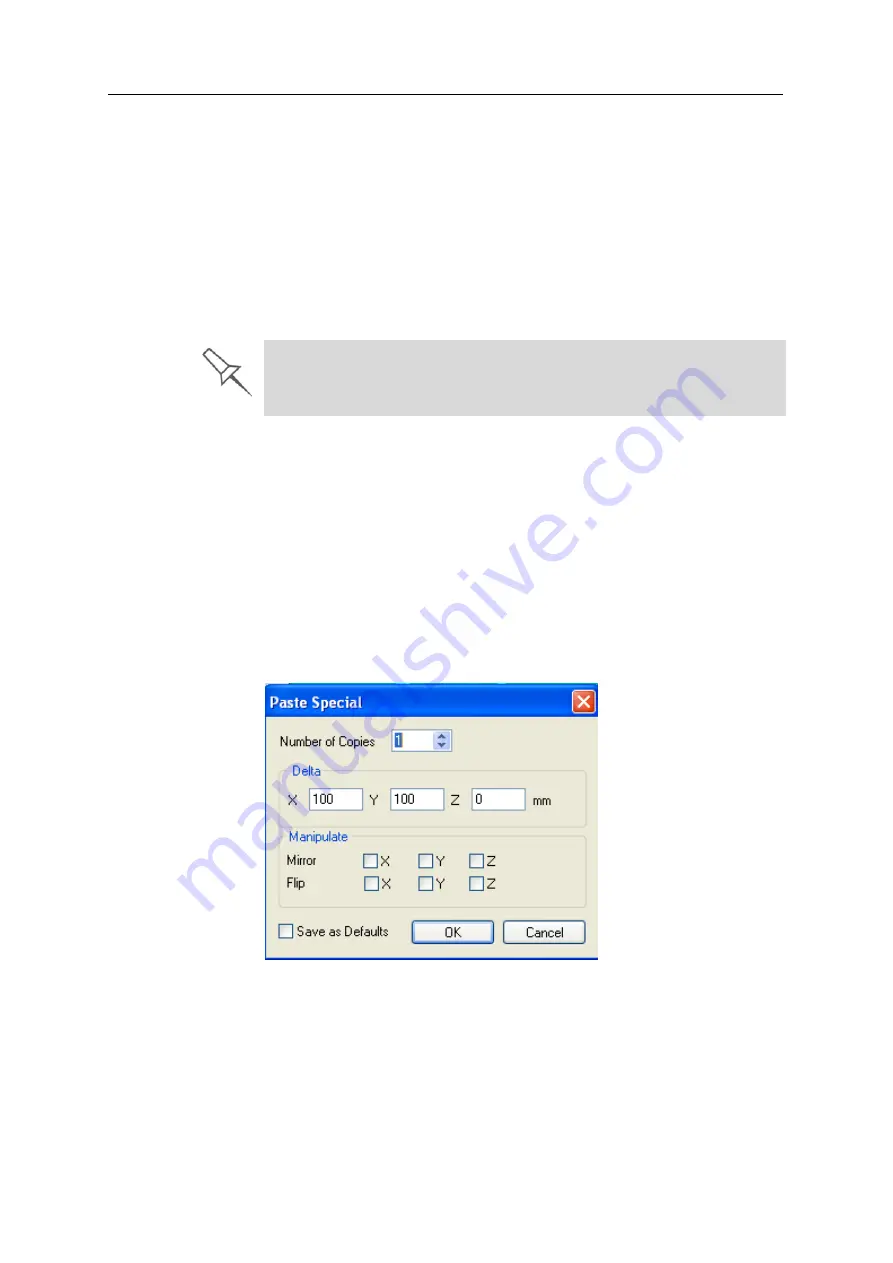
Using Objet Studio
5–16
DOC-03050 Rev. A
Copying and
Pasting
Objects
If
you
need
to
duplicate
objects
on
the
build
tray,
you
can
insert
the
same
object
from
its
file
more
than
once.
An
easier
way,
however,
is
to
copy
and
paste
the
object.
You
can
copy
objects
from
the
build
tray
or
the
model
tree.
The
objects
copied
remain
in
the
Windows
clipboard
until
you
paste
them
onto
the
build
tray.
You
can
also
copy
objects
from
one
tray
and
paste
them
onto
another,
in
the
same
way
as
you
copy
text
from
one
document
and
paste
it
into
another
one.
However,
Objet
Studio
allows
only
one
tray
to
be
open
at
a
time.
For
each
build
tray
you
need
to
work
with
(at
the
same
time),
you
must
open
a
separate
Objet
Studio
window,
by
running
the
application
again
(from
the
Windows
Start
menu).
You
perform
the
Copy
and
Paste
commands
as
in
other
Windows
applications:
•
from
the
right
‐
click
context
menu.
•
by
using
keyboard
shortcuts
(Ctrl+C
and
Ctrl+V,
respectively).
The
Paste
Special
command
(from
the
object’s
right
‐
click
context
menu)
enables
you
to
place
duplicate
objects
even
more
efficiently:
•
You
can
specify
the
number
of
duplicates
to
place
on
the
build
tray
at
once.
•
You
can
set
the
distance,
on
each
axis,
between
the
duplicate
objects.
•
You
can
manipulate
mirror
images
of
the
original
object,
and
flip
them
on
selected
axes.
Figure 5-17:
Paste Special
dialog box
Having multiple Objet Studio windows open can be convenient when you
need to manipulate or configure objects before inserting them in your
production build tray. Copying and pasting also allows you to use objects
already configured on previously-used build trays for newer projects.
Summary of Contents for Eden350V
Page 1: ...User Guide English Eden350V 3D Printer System ...
Page 2: ......
Page 8: ......
Page 20: ......
Page 30: ......
Page 176: ......
Page 182: ...Handling Printed Models 7 6 DOC 03050 Rev A ...






























