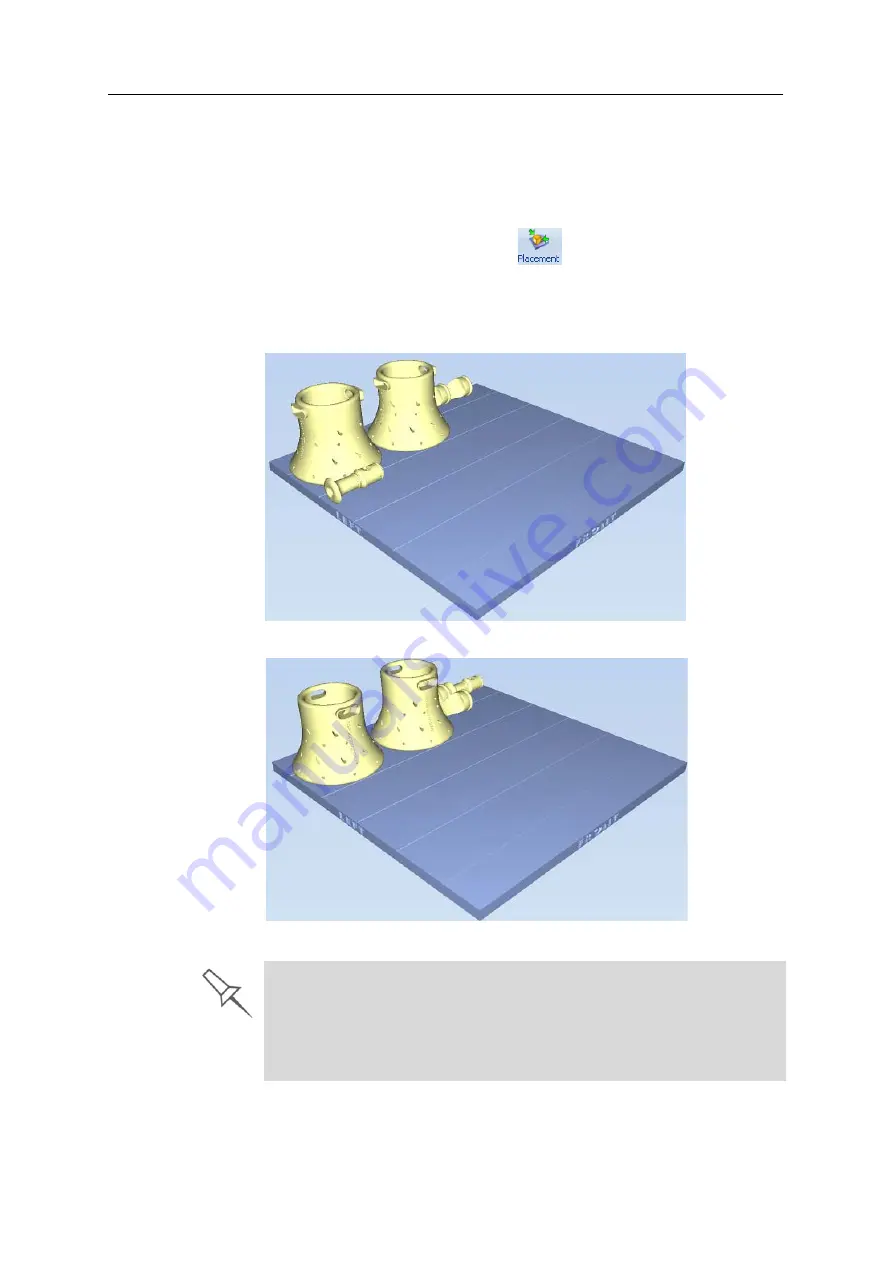
DOC-03050 Rev. A
5–19
Eden350V User Guide
Automatic
Placement
After
placing
several
objects
on
the
build
tray,
you
can
let
Objet
Studio
arrange
them
before
printing.
This
ensures
that
the
objects
are
positioned
properly,
and
that
they
will
be
printed
in
the
shortest
time
and
with
a
minimum
of
material.
To automatically arrange objects on the build tray:
¾
On
the
Tray
Settings
ribbon,
click
.
or—
From
the
Tools
menu,
select
Automatic Placement
.
The
effects
of
automatic
positioning
are
shown
in
the
figures
below.
Figure 5-20: Tray before objects are properly arranged
Figure 5-21: Tray arrangement after applying Automatic Placement
¾
For best results, arrange the tray with
Automatic Placement
,
on the
Tray
Settings
ribbon, even if you inserted the objects with the
Orient
Automatically
option.
¾
The physical characteristics of each type of Model material you use can
affect the positioning of objects on the tray. Therefore, select materials
before
running
Automatic Placement
.
Summary of Contents for Eden350V
Page 1: ...User Guide English Eden350V 3D Printer System ...
Page 2: ......
Page 8: ......
Page 20: ......
Page 30: ......
Page 176: ......
Page 182: ...Handling Printed Models 7 6 DOC 03050 Rev A ...
















































