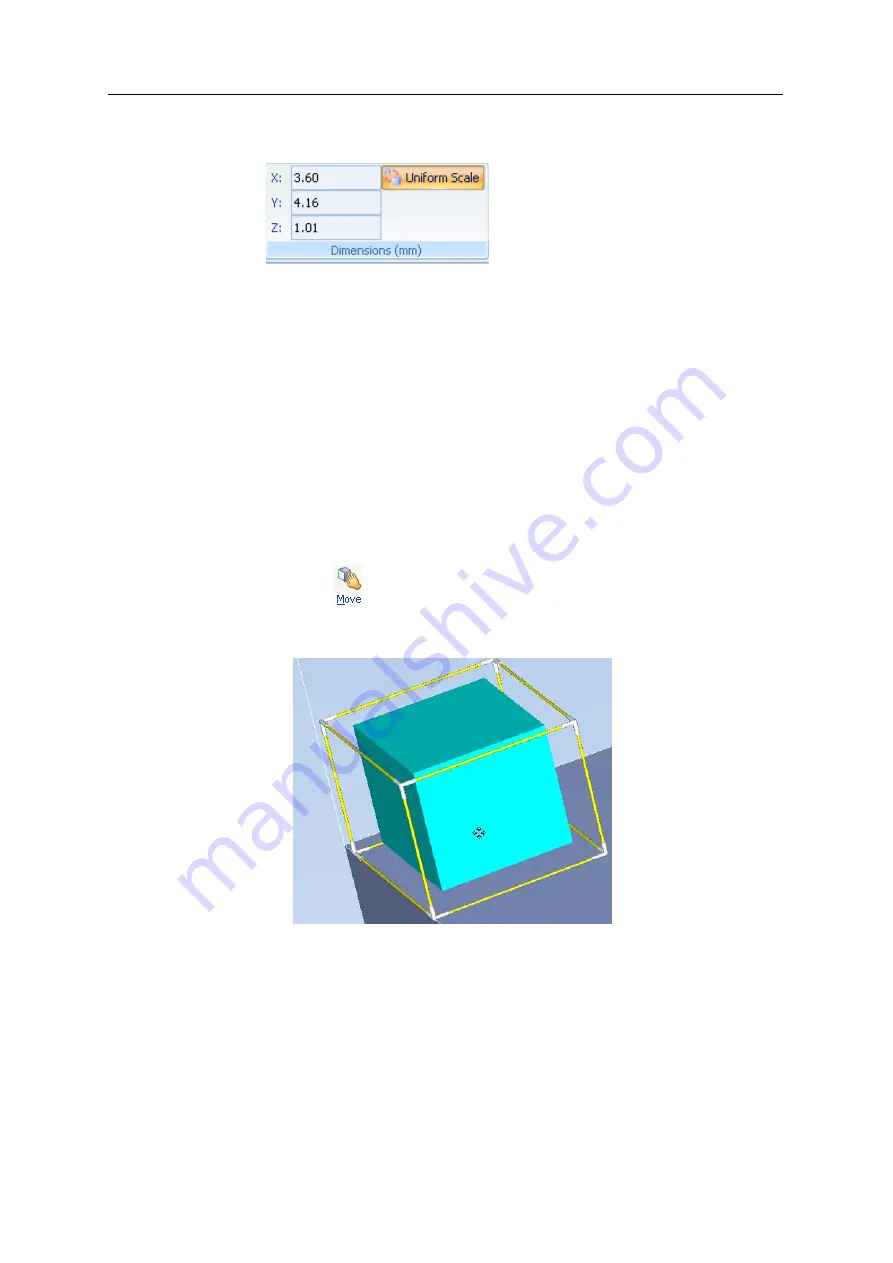
DOC-03050 Rev. A
5–25
Eden350V User Guide
Setting Model
Dimensions
You
can
change
an
object’s
dimensions
by
changing
its
size
on
the
X
‐
,
Y
‐
,
and
Z
‐
axes,
from
the
Dimensions
group
on
the
Model
Settings
ribbon.
Figure 5-28:
Dimensions
on the
Model Settings
ribbon
•
If
Uniform
Scale
is
enabled,
changing
the
object’s
dimension
on
one
axis
affects
the
other
dimensions,
proportionately.
•
After
changing
a
measurement,
press
Enter
or
click
in
another
field
in
the
Dimensions
group.
Note:
You can change the height of the objects on the build tray only if this
is allowed by the Objet Studio settings (see “Positioning Objects on
the Z-Axis” on page 21).
Repositioning
Objects
You
can
manually
move
and
rotate
an
object
on
the
build
tray
with
the
arrow
keys,
or
by
dragging
it
with
the
mouse.
To manually manipulate an object:
1. Select
an
object
by
clicking
it
on
the
build
tray,
or
in
the
model
tree
pane.
2. Click
on
the
or
on
the
Model
Settings
ribbon.
A
frame
appears
around
the
object,
and
the
cursor
changes
to
indicate
that
the
object
can
be
moved.
Figure 5-29: Manually moving an object
Summary of Contents for Eden350V
Page 1: ...User Guide English Eden350V 3D Printer System ...
Page 2: ......
Page 8: ......
Page 20: ......
Page 30: ......
Page 176: ......
Page 182: ...Handling Printed Models 7 6 DOC 03050 Rev A ...






























