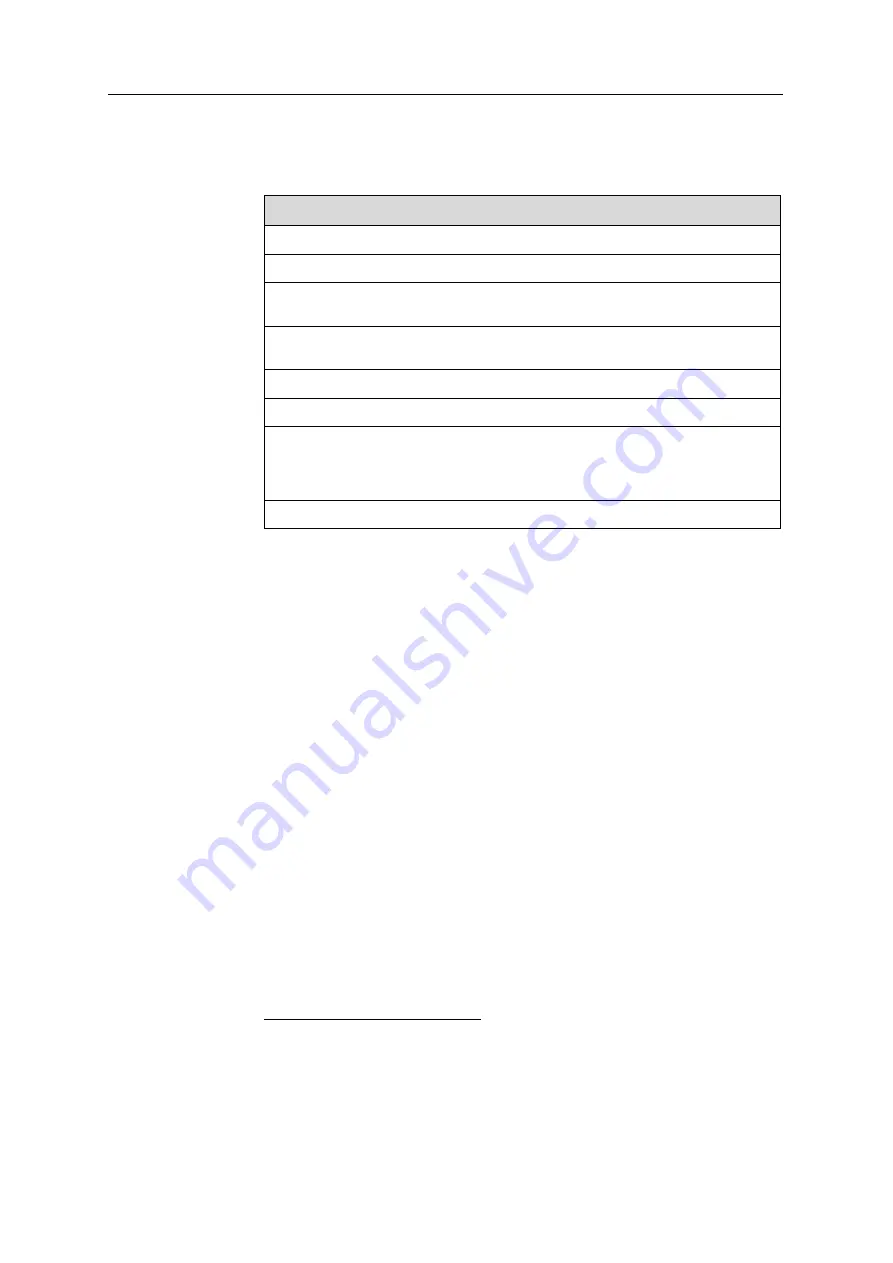
DOC-03050 Rev. A
5–59
Eden350V User Guide
Jobs Queue
On
the
server,
the
Jobs
Queue
lists
the
last
15
jobs
sent
from
client
computers.
On
client
workstations,
the
Jobs
Queue
lists
jobs
sent
from
that
computer
to
the
printer
server.
Information
for
each
of
the
queued
jobs
is
displayed,
including
the
job
status.
In
addition,
the
following
information
is
displayed:
•
Owner
—the
computer
that
sent
the
job
•
Build
Time
—the
estimated
building
time
for
the
job
•
Model
Consumption
—the
amount
of
model
material
required
to
complete
the
job,
and
the
amount
actually
used
till
now
•
Support
Consumption
—the
amount
of
support
material
required
to
complete
the
job,
and
the
amount
actually
used
till
now
Printing Progress
The
Time
panel
shows
printing
times
and
the
number
of
slices
sent
to
the
printer.
History
The
History
panel
shows
information
for
the
last
50
jobs
and
their
final
status.
You
can
drag
a
job
from
History
to
Jobs
Queue
to
the
tray
again.
Available
Resources
The
Available
Resources
panel
contains
graphic
indicators
that
show
the
amount
of
available
printing
materials
remaining
in
the
printer.
*
Material
Consumption
•
Actual
—the
amount
of
material
used
till
now
•
Required
—the
amount
of
material
still
needed
to
finish
the
job
Tray Preview
The
Tray
Preview
panel
displays
the
build
tray
view
of
the
job
selected
in
the
Job
Queue
or
the
History
list.
On
a
server,
you
can
open
an
enlarged
preview
window
by
clicking
on
the
Tray
Preview
display
(see
Waste
If
you
move
the
mouse
over
the
Waste
display,
the
amount
of
waste
in
the
container
is
displayed.
Status
Meaning
Waiting
Printing
of
this
job
has
not
started.
Building
Printing
of
this
job
is
in
progress.
Stopped
Printing
of
this
job
was
interrupted.
Printing
can
later
be
continued
(
Resume
)
or
begun
again
(
Restart
).
Error
Errors
occurred
during
the
printing
of
this
job,
and
it
was
placed
in
the
Jobs
Queue
again.
Editing
This
job
is
now
being
edited
in
Objet
Studio
.
Spooling
The
job
file
is
being
spooled
in
the
printer.
Preprocessing
The
3D
printer
is
readying
itself
for
printing:
the
cover
locks,
heads
warm
up
and
are
put
in
starting
position,
UV
lamps
are
turned
on,
and
the
build
tray
level
is
adjusted.
On
Schedule
The
job
is
scheduled
to
be
printed
at
a
specified
time.
* Objet
Studio
displays
the
weight
of
the
printing
materials
in
both
cartridges
as
long
as
each
cartridge
contains
more
than
100
grams
of
material.
The
weight
under
100
grams
is
not
calculated
and
displayed.
However,
if
a
cartridge
contains
less
than
100
grams
of
material,
the
printer
uses
it—as
long
as
the
material
in
the
other
cartridge
weighs
more
than
100
grams.
In
any
case,
the
weight
of
each
cartridge
is
displayed
in
the
printer
application.
Summary of Contents for Eden350V
Page 1: ...User Guide English Eden350V 3D Printer System ...
Page 2: ......
Page 8: ......
Page 20: ......
Page 30: ......
Page 176: ......
Page 182: ...Handling Printed Models 7 6 DOC 03050 Rev A ...
















































