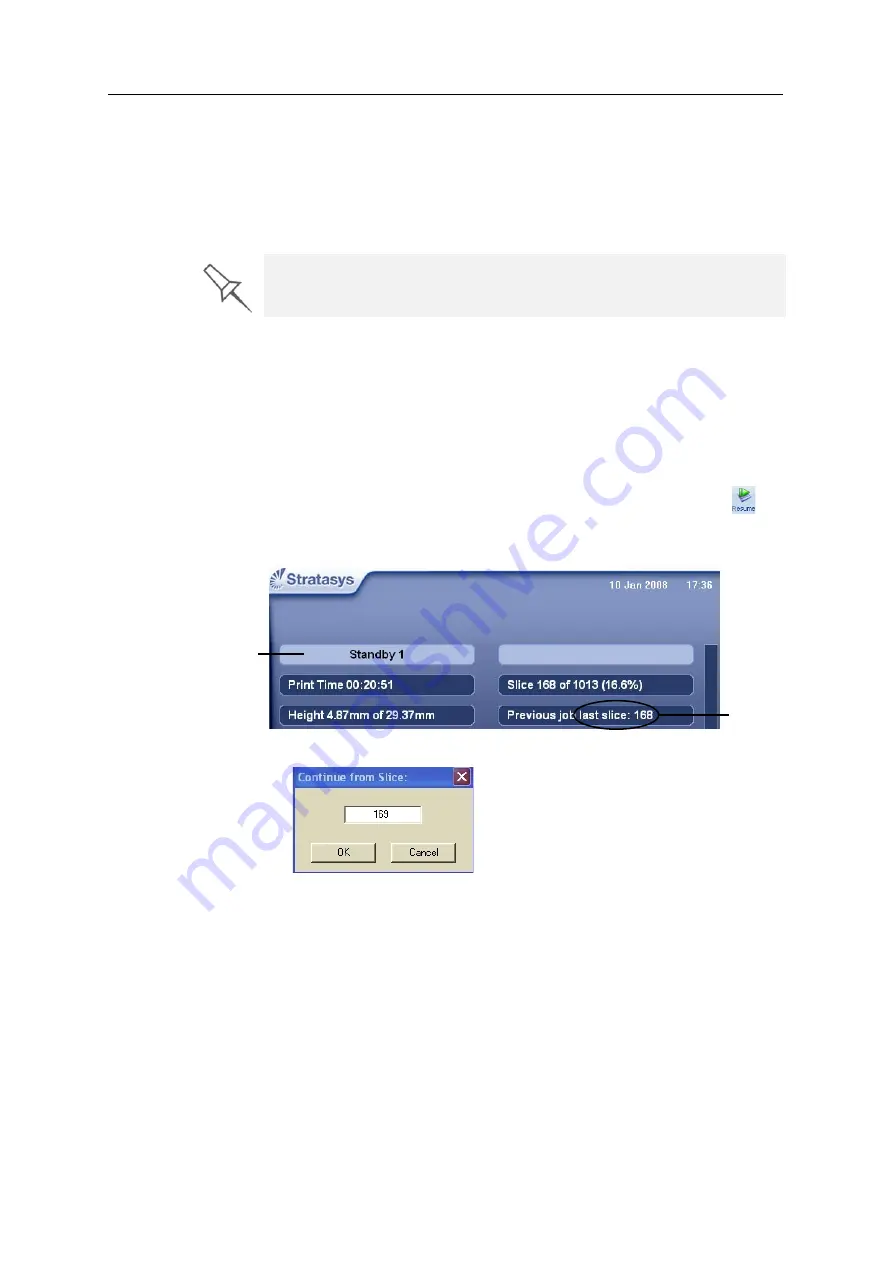
DOC-03050 Rev. A
6–9
Eden350V User Guide
Resuming Production After Printing has Stopped
If
the
printing
process
is
interrupted,
Objet
Studio
stops
sending
slices
to
the
printer.
This
can
happen,
for
example,
if
the
printing
material
runs
out
in
the
middle
of
a
job,
and
you
don’t
replace
the
empty
cartridge
immediately.
After
the
printer
changes
to
Standby
or
Idle
mode,
you
need
to
resume
printing
from
the
Job
Manager
screen
of
Objet
Studio.
To continue printing the model:
1. If
printer
interface
(see
The
button
changes
from
red
to
green
(see
2. If
you
don’t
know
why
printing
has
stopped,
make
sure
that
the
connection
between
the
printer
and
the
server
computer
is
active.
3. In
the
Job
Manager
screen
of
Objet
Studio,
click
the
Resume
icon
.
4. In
the
Continue
from
Slice
dialog
box
that
appears,
confirm
the
slice
number,
after
checking
the
printer
interface.
Figure 6-6: Printer interface after interrupted printing
Figure 6-7:
Continue from Slice
confirmation in Objet Studio (
Job Manager
screen)
5. If,
for
any
reason,
the
correct
number
does
not
appear
in
the
dialog
box,
enter
the
number
and
click
OK
.
After printing stops, the printer goes into
Standby
mode, when heating of
print heads is reduced. About 10 hours later, the printer goes into
Idle
mode,
when heating of print heads is stopped.
Printer mode
Last slice
printed
Summary of Contents for Eden350V
Page 1: ...User Guide English Eden350V 3D Printer System ...
Page 2: ......
Page 8: ......
Page 20: ......
Page 30: ......
Page 176: ......
Page 182: ...Handling Printed Models 7 6 DOC 03050 Rev A ...
















































