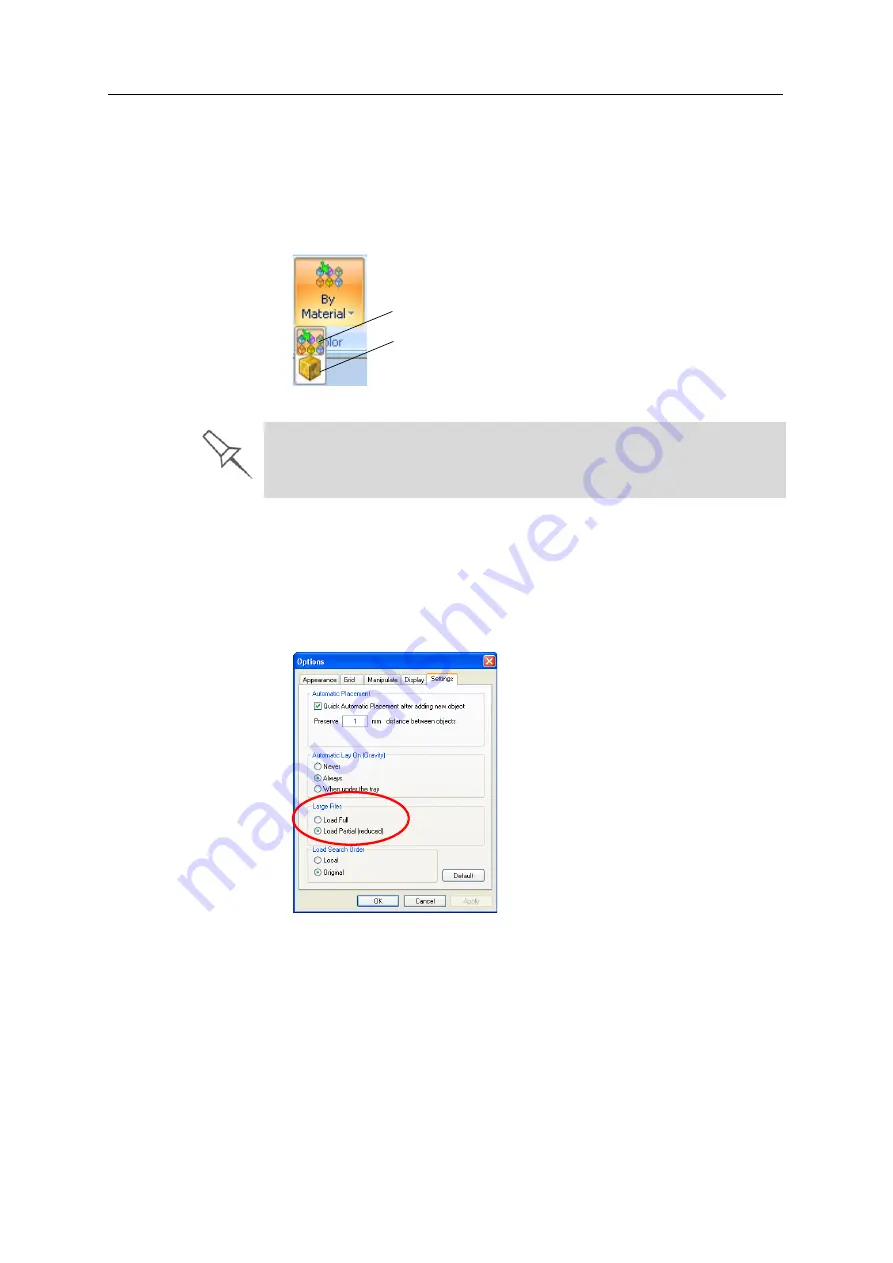
DOC-03050 Rev. A
5–33
Eden350V User Guide
Setting Object
Colors
The
color
of
objects
on
the
build
tray
can
indicate
how
they
are
printed.
Objet
Studio
enables
you
to
choose
the
color
display
so
that
you
can
easily
see
the
material,
and
surface
of
objects.
To choose how colors are applied on the display:
¾
On
the
Model
Settings
ribbon,
in
the
Colors
group,
select
one
of
the
options
from
the
flyout
toolbar.
Figure 5-45:
Colors
display options
Loading Large
Files
Very
large
stl
files
can
be
slow
to
load
and
may
be
difficult
to
manipulate
easily
on
the
build
tray.
If
this
is
the
case,
you
can
display
just
an
image
of
the
object
on
the
build
tray
without
loading
the
entire
file.
The
stl
file
itself
is
not
changed,
and
the
complete
file
is
sent
to
the
printer.
To display an image of
stl
files when you place objects on the build tray:
1. From
the
Tools
menu,
select
Options
,
and
display
the
Settings
tab.
Figure 5-46:
Options
dialog box,
Settings
tab
2. In
the
Large
Files
section,
select
Load Partial (reduced)
.
Color indicates Model material
Color indicates Model surface
Before sending a build tray to the printer, or when you perform
tray
validation
, Objet Studio checks if there is a problem with the
stl
files or the
positioning of objects on the tray. If so, the affected objects are displayed
with special colors (see “Tray Validation” on page 37).
Summary of Contents for Eden350V
Page 1: ...User Guide English Eden350V 3D Printer System ...
Page 2: ......
Page 8: ......
Page 20: ......
Page 30: ......
Page 176: ......
Page 182: ...Handling Printed Models 7 6 DOC 03050 Rev A ...
















































