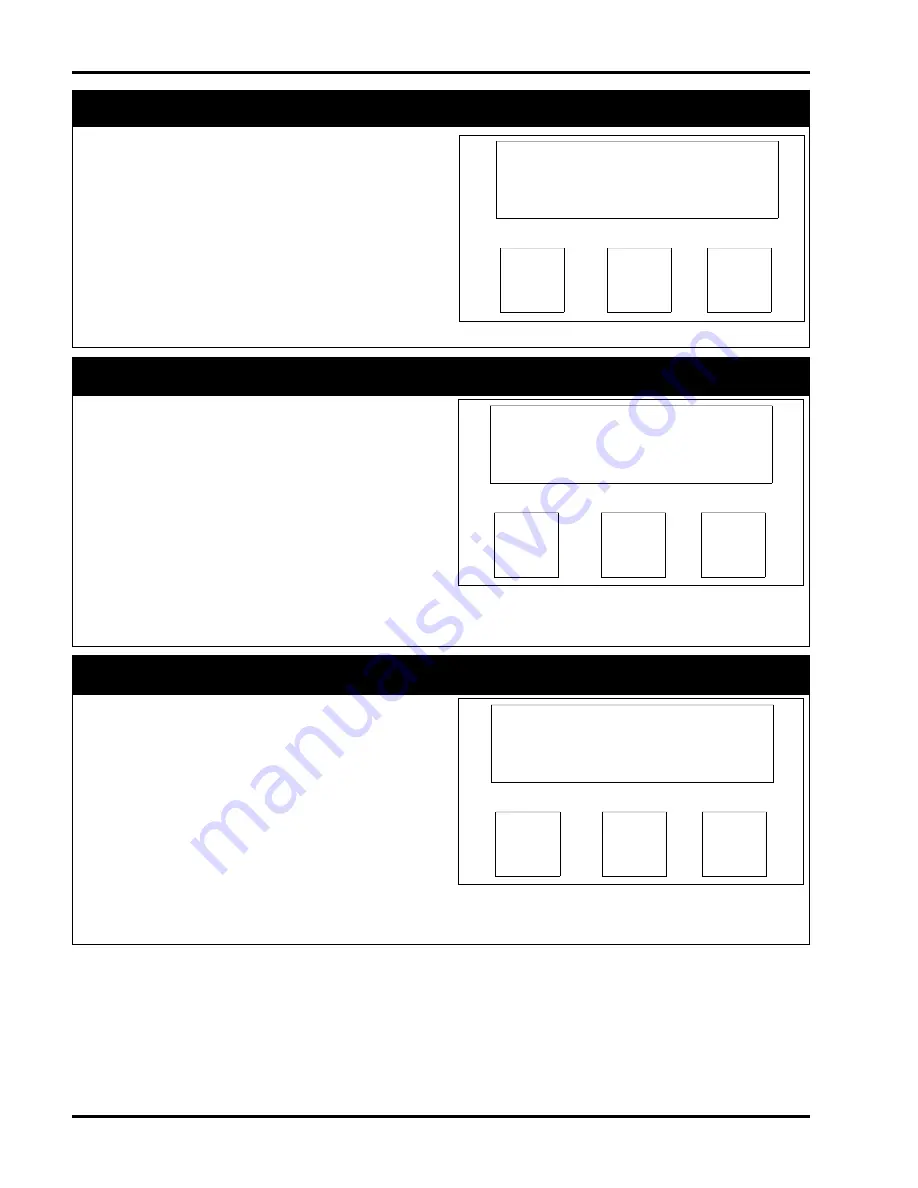
5-16
P
ROTEGÉ
® 616 I
NSTALLATION AND
M
AINTENANCE
M
ANUAL
, F
EBRUARY
2001
11.3 - Call Handling
- To view Call Handling
programming, press the F3 key "Show.”
F1
F2
F3
3. CALL HANDLING
back
next
show
Category 3 - Call Handling
Figure 5-30: Call Handling Screen
11.3.1 - Call Handling - Intrusion
- Intrusion, if per-
mitted, allows a party to join a call on a CO line
occupied by an extension with the same or a lower
Class of Service. The setting of "Y” permits intrusion
on a line and extension basis. To disable intrusion
from any extension, press the F3 softkey, "Chg,” and
toggle to "N.”
•
A party who intrudes on a call may talk with
all people on the line.
•
If enabled an intrusion tone will be heard by
the extension.
Default:
System intrusion is disabled.
F1
F2
F3
INTRUSION: N
back
next
chg
Category 3 - Call Handling - Intrusion
Figure 5-31: Intrusion Screen
11.3.2 - Call Handling - Intrusion Tone
- The intru-
sion tone, when enabled, alerts the extension user
that another party is entering into the conversation.
The setting of "Y” enables the intrusion tone. To dis-
able the tone, press the F3 softkey, "Chg,” and toggle
to "N.”
Default:
The intrusion tone is enabled.
F1
F2
F3
INTRUS. TONE: Y
back
next
chg
Category 3 - Call Handling - Intrusion Tone
Figure 5-32: Intrusion Tone Screen






























