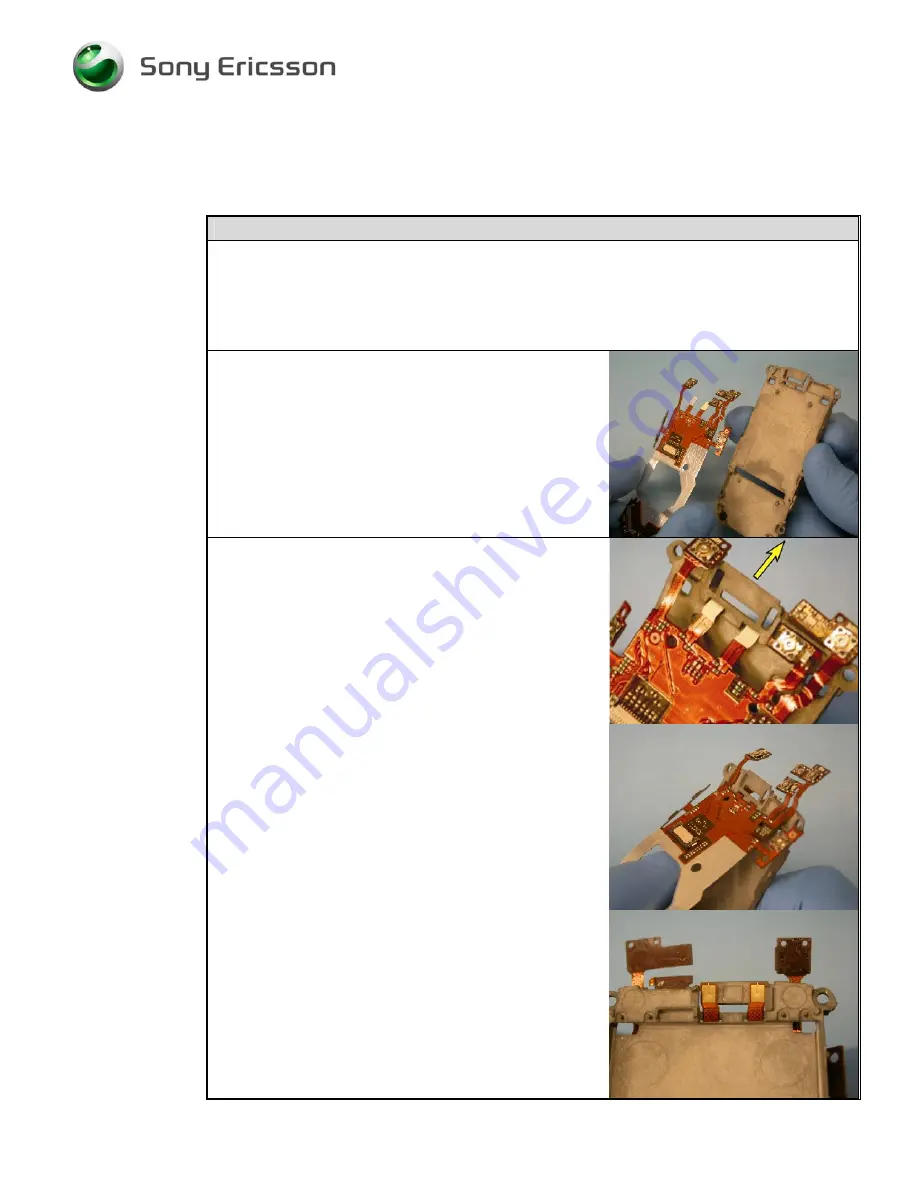
Working Instruction
,
Mechanical
3/00021-1/FEA 209 544/594 B
©
Sony Ericsson Mobile Communications AB
98(128)
4.30.2
Display Flex Film and Display Carrier Reassembly
Tools needed:
*
Pry tool
Step-by-Step Instructions
NOTE! The display carrier can normally be reused.
Replacement is only required when one or
more of the display carrier’s adhesive films
will no longer hold the display flex film
assembly in place.
1.
If new carrier is being used, remove the protective
coverings from the adhesive films before proceeding.
2.
Orient the display flex film relative to the display
carrier so that the side of the display flex film without
components is towards the non-display cavity side of
the display carrier and the end of the display flex film
with the 7 extensions extending from it is towards the
receiver cavity end of the display carrier.
3.
Insert the display flex film’s two extensions that
contain the receiver contacts into the corresponding
slots in the edge of the display carrier’s receiver
cavity.
NOTE! If the display flex film and the display carrier
have been oriented correctly, the receiver
contact pads should be visible in the display
carrier’s receiver cavity.
















































