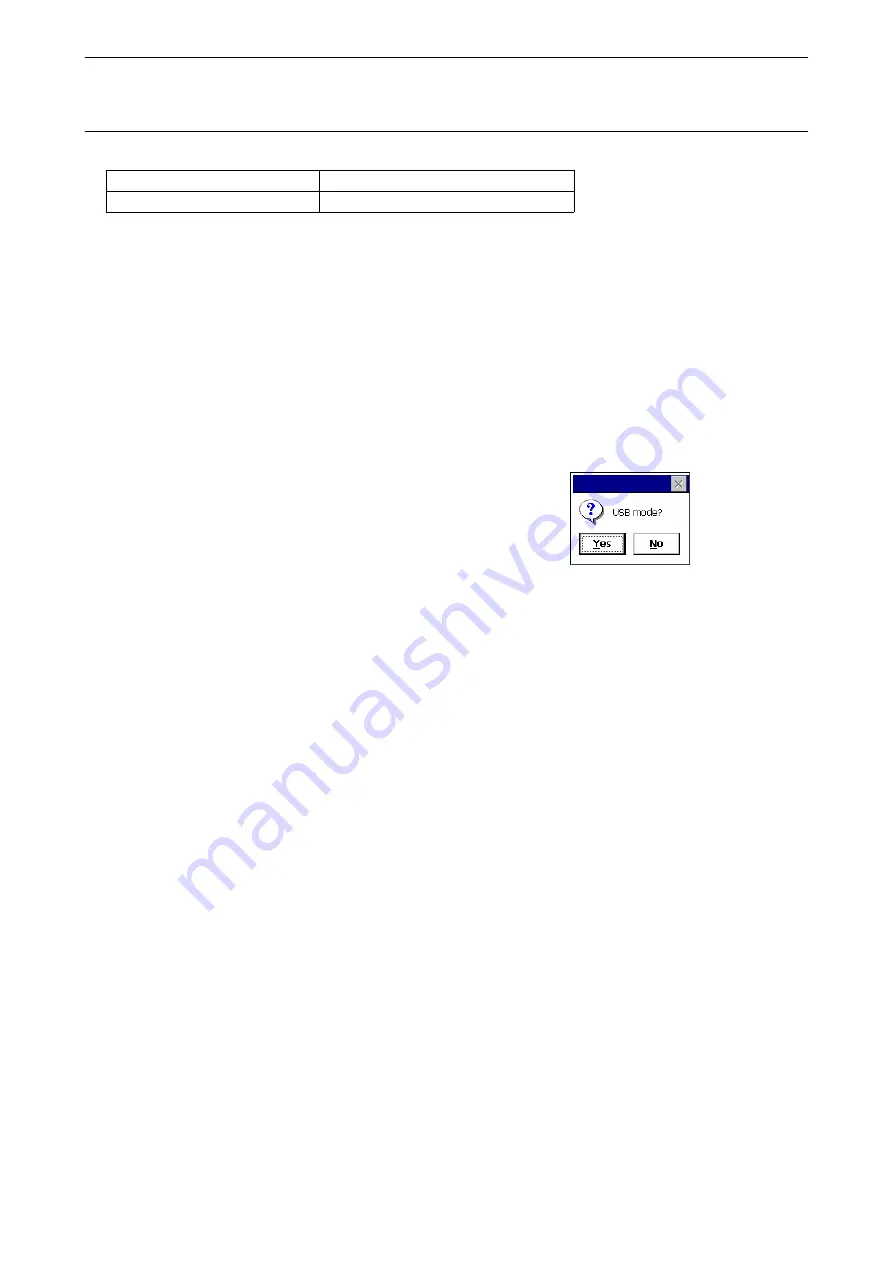
49
9. CONNECTING TO EXTERNAL DEVICES
PROCEDURE Connecting the instrument to a computer to transfer data from instrument in Mobile
mode
A synchronous software needs to be installed to the computer depending on the Windows version.
1. Slide up the catch on the external interface hatch
to open.
2. Power OFF the instrument. Connect the
instrument and computer using the USB cable.
• The computer does not need to be turned OFF
before connection.
3. Press the power key while pressing
{Enter}
to
display a message box asking whether to boot
USB mode, then press
[NO]
.
The synchronous software is effective.
• instrument may not be displayed as <Removable
Disk>. It depends on Windows settings.
Follow the instructions below to ensure that the
instrument continues to operate normally during
USB transfer.
• Do not change the folder hierarchy or folder
names in <Removable Disk>.
• Do not format the "removable disk" on the
computer.
4. If synchronous software displays a partner setting
screen on the computer and asks whether to set a
partner device, press
[NO]
.
• A partner setting screen may not be displayed
depending on the synchronous software settings.
5. Disconnect the USB cable to exit mobile mode
connection.
Computer to connect
Synchronous software
Windows vista/7
Windows Mobile Device Center






























