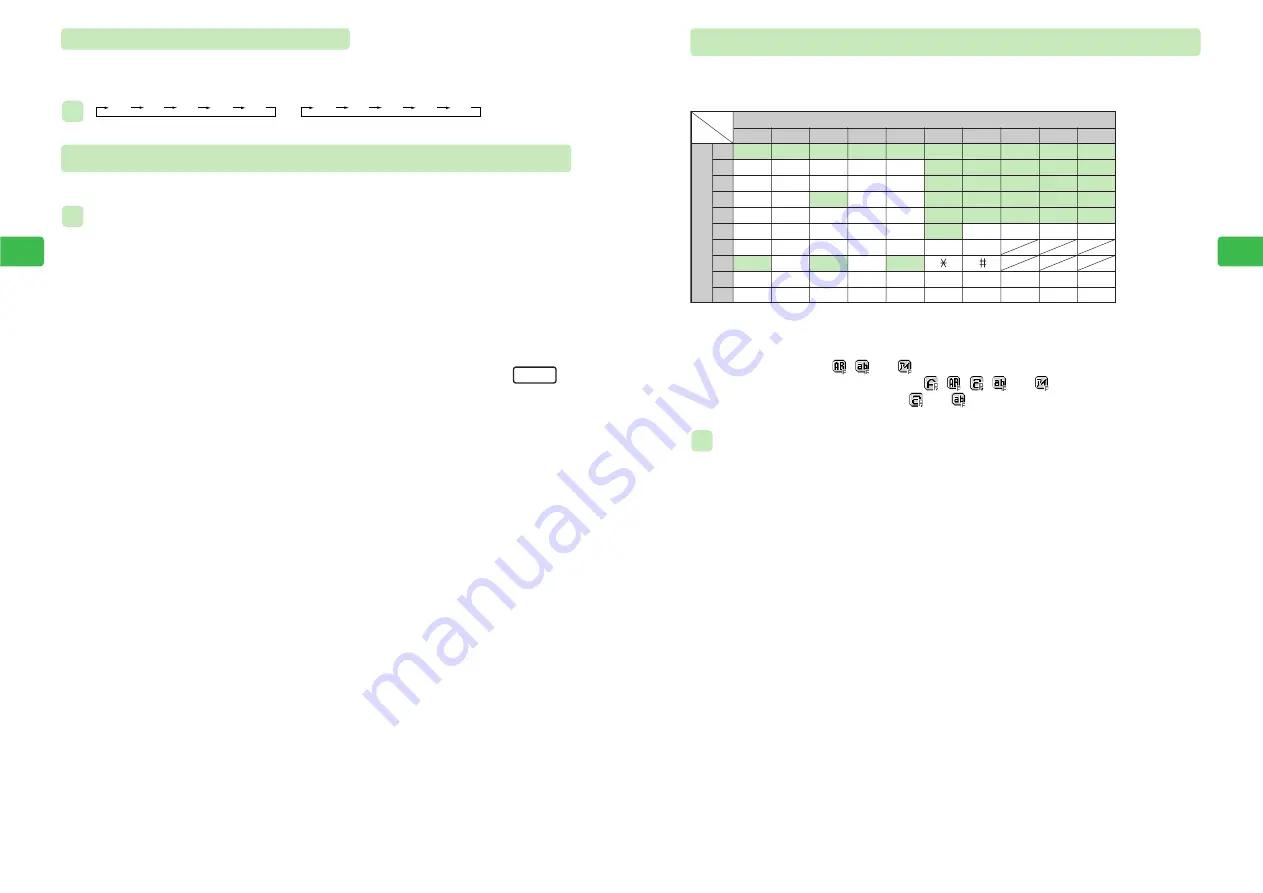
4-17
Enter
ing
T
e
xt
4
Entering Characters in Beeper Entry Method
Change to the Beeper entry method (
@
page 4-44). The following table shows the
combinations of digits for entering characters.
・
To switch between a small (or lowercase) and full-size (or uppercase) character after entering a
character indicated with
■
in the table, press
P
.
・
All characters entered in
,
and
modes are single byte characters.
・
Katakana is entered instead of hiragana in
,
,
,
and
modes.
・
Lowercase roman letters are entered in
and
modes.
Press this key second
1
1
あ
か
さ
た
な
は
ま
や
ら
わ
2
い
き
し
ち
に
ひ
み
(
り
を
3
う
く
す
つ
ぬ
ふ
む
ゆ
る
ん
4
え
け
せ
て
ね
へ
め
)
れ
゛
5
お
こ
そ
と
の
ほ
も
よ
ろ
゜
6
A
F
K
P
U
Z
¥
1
6
7
B
G
L
Q
V
?
&
2
7
8
C
H
M
R
W
!
3
8
9
D
I
N
S
X
ー
*
4
9
0
E
J
O
T
Y
/
5
0
2
3
4
5
6
7
8
8
9
0
Press this key first
*In a single-byte entry mode, a hyphen (-) appears.
Entering "
よしお
"
1
Press
85
E
"
よ
" is entered.
2
Press
32
E
"
し
" is entered.
3
Press
15
E
"
お
" is entered.
ex.
4-16
Enter
ing
T
e
xt
4
Reversing Character Sequence
Cycle in reverse order through characters assigned to the corresponding key. When a character
is unconfirmed in any entry mode except Number mode, press
#
.
⇒
か こ け く き
か き く け こ
ex.
Entering Mail Addresses & URLs
Use the Address Window to enter certain portions of e-mail addresses and URLs easily.
Entering “
.co.jp
” in E-mail Address Field of Phone Book
1
Press
D
from Standby and search for a Phone Book entry
E
For details on Phone Book, see Chapter 5.
2
Press
@
3
Use
G
to select the E-mail Address field and press
I
4
Press
P
5
Use
E
to select
Address
and press
@
E
The Address Window appears.
The following can be selected from the Address Window.
.ne.jp, .co.jp, .ac.jp, .or.jp, .com, .net, http://, www., .html and .png
6
Use
E
to select
.co.jp
and press
@
E
.co.jp is entered.
Edit
ex.
Summary of Contents for 304T
Page 14: ...1 1 Before Using the Handset...
Page 24: ...2 1 Basic Operations...
Page 35: ...Manner Function 3 1...
Page 40: ...Entering Text 4 1...
Page 64: ...5 1 Phone Book...
Page 99: ...7 1 Display Settings...
Page 107: ...8 1 Sound Settings...
Page 117: ...9 1 File Management...
Page 130: ...10 1 Security...
Page 138: ...11 1 Convenient Functions...
Page 160: ...Additional Functions 12 1...
Page 184: ...Optional Services 13 1...
Page 191: ...14 1 Appendix...
Page 207: ...Network Media Services 1 1...
Page 217: ...Mail...
Page 218: ...Receiving Messages 2 1...
Page 224: ...3 1 Sending Mail...
Page 241: ...4 1 Mailbox...
Page 261: ...5 1 Mail Server...
Page 266: ...6 1 Additional Functions...
Page 279: ...Web...
Page 280: ...Accessing Web 7 1...
Page 285: ...8 1 Using Information...
Page 299: ...9 1 Additional Functions...
Page 303: ...Station...
Page 304: ...Station Basic Operations 10 1...
Page 310: ...11 1 Using Information...
Page 318: ...12 1 Additional Functions...
Page 321: ...Appendix 13 1...
Page 325: ...13 9 13 Appendix Pictograph List...
















































