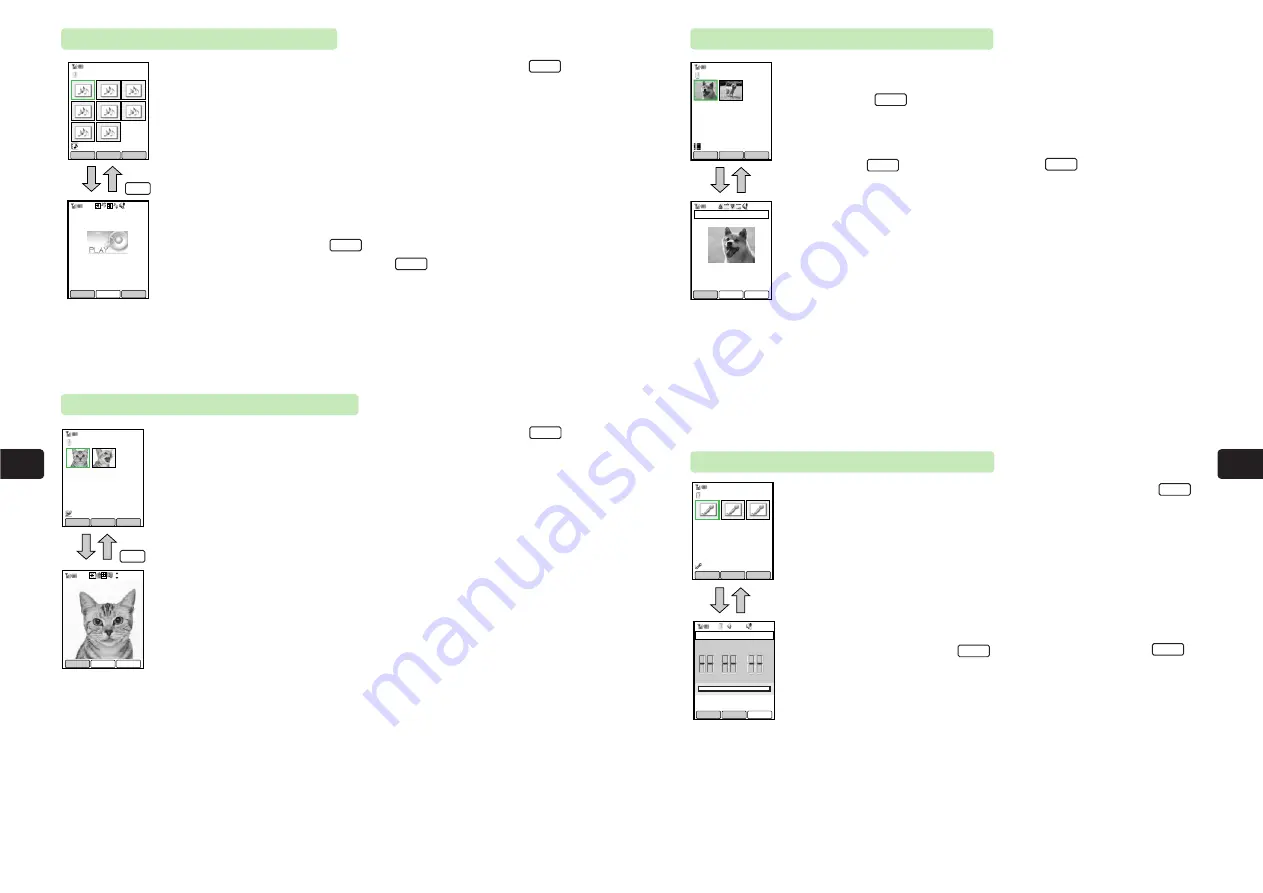
9-7
File
Management
9
9-6
File
Management
9
When Animation File is Selected
To open Sub Menu from the screen shown to the upper left, press
K
.
Property:
Display the file name, file format, file size, used block number
and copy/forward permission.
For details on
Name Edit
,
Delete One
,
Attach Mail
,
Each Setting
,
PROT/Cancel
,
Folder Move
,
Check All
, and
Make Folder
, see "When Image File is Selected"
(
@
page 9-5).
Animation files cannot be set as the During Call image and Set image.
Menu
I
@
(
Back
)
Check
Menu
List
Animation 1/ 1
Animation1
Back
When Video File is Selected
1
2
To open Sub Menu to display
Name Edit
,
Delete One
,
Property
,
PROT/Cancel
,
Folder Move
,
Check All
and
Make Folder
from the screen shown to the upper
left, press
K
. For details, see "When Image File is Selected"
(
@
page 9-5). For details on
Property
, see "When Animation File is Selected"
(
@
page 9-6).
●
Press
I
to start playback and
I
to stop playback.
●
Perform the following operations during playback.
Press and hold
D
: Rewind
Press and hold
C
: Forward
●
Perform the following operations while playback is stopped.
Press
D
: Frame rewind
Press
C
: Frame forward
Press and hold
D
: Rewind
Press and hold
C
: Forward
●
The following indications appear on the playback screen while you
press
F
.
Press
D
:
FF
REV (Rewind, frame rewind)
Press
C
:
EE
FWD (Forward, frame forward)
Stop
Pla
y
▲
Menu
@
Q
Check
Menu
List
Video 1/ 1
Dog 00 50
Play
▲
Dog.3gp
0:00:00/ 0:00:05
Play
Remain
■STOP
When Melody File is Selected
To open Sub Menu from the screen shown to the upper left, press
K
.
Property:
Display the file name, file format, file size, used block number,
copy/forward permission, and title.
Each Setting:
Set the file as a ring tone for incoming calls, messages,
Delivery Reports, new Web information, Station information,
Power On Tone, Opening Tone and Closing Tone.
For details on
Name Edit
,
Delete One
,
Attach Mail
,
PROT/Cancel
,
Folder Move
,
Check All
and
Make Folder
, see "When Image File is Selected"
(
@
page 9-5).
●
To play a melody, press
L
and select
One Time
or
Repeat
then
press
@
.
To stop a melody, press
L
.
●
The volume level when a melody is played is the level set for Sound Volume.
If a Manner Mode (
@
page 3-4) other than Original Manner Mode is set, no
sound is heard. If Original Manner Mode is set, the volume level set for
Volume in the Original Manner Mode settings applies.
●
When Speaker Off (
@
page 3-2) is set, a melody is not heard.
Stop
Play
Menu
I
@
(
Back
)
Check
Menu
List
Melody 1/ 1
Music1
Play
Back
Music1
When Recordings File is selected
To open Sub Menu from the screen shown to the upper left, press
K
.
Each Setting:
Set the file (only a file recorded using Record Ringer) as a
ring tone for incoming calls, messages, Delivery Reports,
New Web information and Station information.
For details on
Name Edit, Delete One, Property, PROT/Cancel, Folder Move,
Check All
and
Make Folder
, see "When Image File is Selected" (
@
page 9-5).
For details on
Property
, see "When Animation File is Selected" (
@
page 9-6).
To play a recording, press
I
. To stop recording, press
I
.
Stop
Pla
y
▲
Menu
Q
@
Check
Menu
List
Recordings 1/ 1
Speech 0 04 12
Speech
h m s
■STOP
00:04:12
Menu
Play
▲
Time
Summary of Contents for 304T
Page 14: ...1 1 Before Using the Handset...
Page 24: ...2 1 Basic Operations...
Page 35: ...Manner Function 3 1...
Page 40: ...Entering Text 4 1...
Page 64: ...5 1 Phone Book...
Page 99: ...7 1 Display Settings...
Page 107: ...8 1 Sound Settings...
Page 117: ...9 1 File Management...
Page 130: ...10 1 Security...
Page 138: ...11 1 Convenient Functions...
Page 160: ...Additional Functions 12 1...
Page 184: ...Optional Services 13 1...
Page 191: ...14 1 Appendix...
Page 207: ...Network Media Services 1 1...
Page 217: ...Mail...
Page 218: ...Receiving Messages 2 1...
Page 224: ...3 1 Sending Mail...
Page 241: ...4 1 Mailbox...
Page 261: ...5 1 Mail Server...
Page 266: ...6 1 Additional Functions...
Page 279: ...Web...
Page 280: ...Accessing Web 7 1...
Page 285: ...8 1 Using Information...
Page 299: ...9 1 Additional Functions...
Page 303: ...Station...
Page 304: ...Station Basic Operations 10 1...
Page 310: ...11 1 Using Information...
Page 318: ...12 1 Additional Functions...
Page 321: ...Appendix 13 1...
Page 325: ...13 9 13 Appendix Pictograph List...
















































