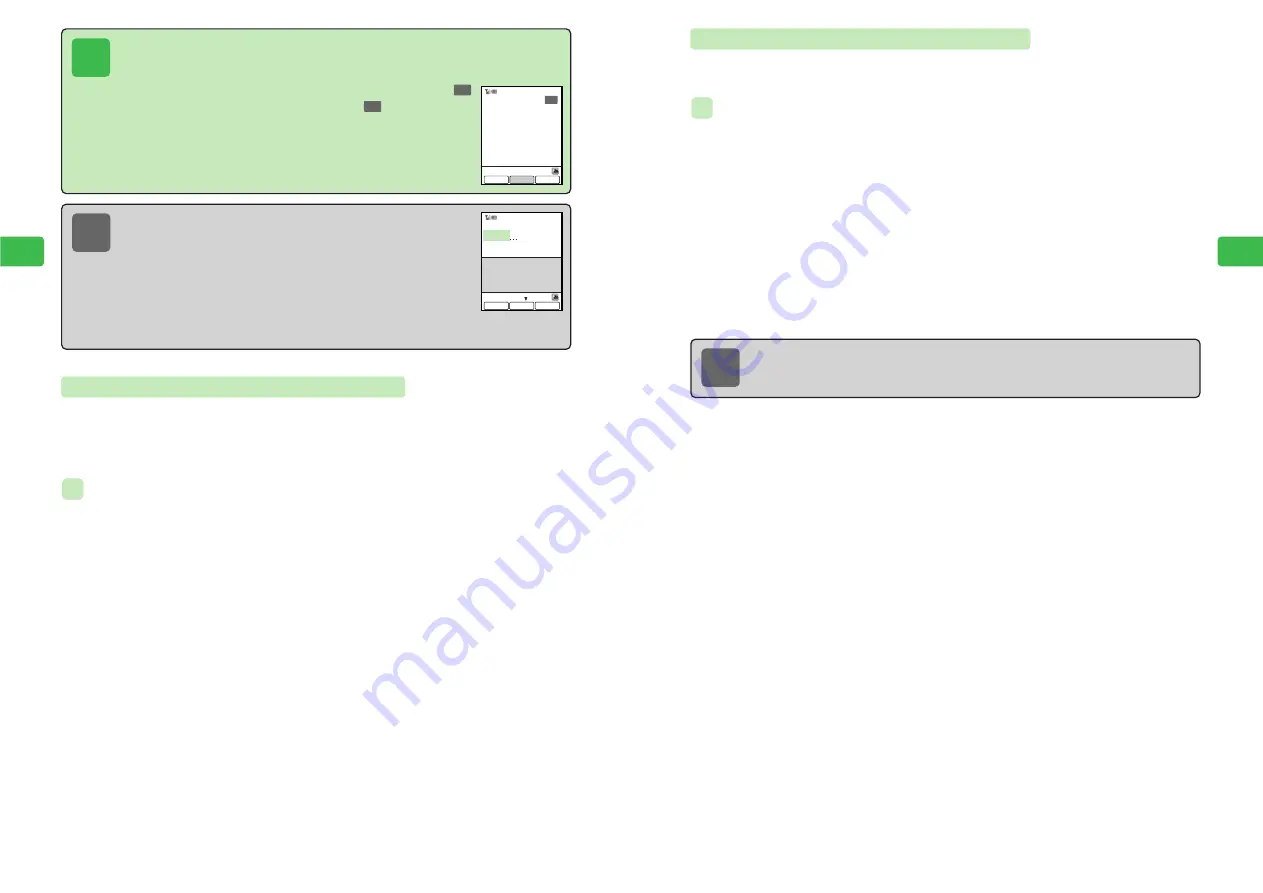
4-7
Enter
ing
T
e
xt
4
Entering Small/Lowercase Characters
To toggle certain unconfirmed characters selected by the cursor between full size
(or uppercase) and small size (or lowercase), press
P
in any entry mode (except Number
mode). To open the entry mode menu for switching modes, press
P
in any entry mode when
there are no unconfirmed characters.
Changing "
あ
" to "
ぁ
" in Double-byte Kana (Kanji Conversion) Mode
1
Open a text entry window
2
Press
1
E
"
あ
" is entered.
3
Press
P
and press
@
E
"
ぁ
" is entered.
ex.
Adding
゛
&
゜
to Hiragana Characters
In Double-byte Hiragana mode, add
゛
or
゜
to certain unconfirmed hiragana selected with the
cursor.
Entering "
が
" in Double-byte Kana Mode
1
Open a text entry window
2
Press
2
E
"
か
" is entered.
3
Press
*
and press
@
E
"
が
" is entered.
To add "
゜
" to "
は
," press
*
twice.
ex.
Note
To enter the katakana “
ヴ
,” enter “
う
” and then use the feature for converting hiragana
to roman letters, numbers and katakana (
@
page 4-10).
4-6
Enter
ing
T
e
xt
4
Tip
●
When entering names in a Phone Book entry, names are given higher priority in the
list of conversion options. The order of options differs for other entry windows such
as for Short Memo (
@
page 11-26).
●
If the number of confirmed characters exceeds the maximum,
appears. Use
p
Q
to delete characters until
disappears. The
maximum varies from function to function.
Over
Over
[
Name
]
あいうえおかきくけ
こさしす
■
Menu
026/024
Over
Note
Characters can be converted to individual kanji, compound words,
phrases, etc. If no suitable option is displayed, use
a
F
to highlight
a group of characters to be converted and press
a
B
.
For example, enter "
こみやまさとし
" and press
a
B
:
"
小宮山敏
" appears. To change this conversion to "
小宮正敏
,"
use
a
F
to highlight "
こみや
," press
a
B
, use
a
G
to select
"
小宮
" and press
a
@
. Then, convert "
まさとし
" to "
正敏
."
[
Short Memo
] ◎
Set
小宮山聡
001/006
Choice
小宮山 込山 小見山
こみやま コミヤマ
コミヤマ
Summary of Contents for 304T
Page 14: ...1 1 Before Using the Handset...
Page 24: ...2 1 Basic Operations...
Page 35: ...Manner Function 3 1...
Page 40: ...Entering Text 4 1...
Page 64: ...5 1 Phone Book...
Page 99: ...7 1 Display Settings...
Page 107: ...8 1 Sound Settings...
Page 117: ...9 1 File Management...
Page 130: ...10 1 Security...
Page 138: ...11 1 Convenient Functions...
Page 160: ...Additional Functions 12 1...
Page 184: ...Optional Services 13 1...
Page 191: ...14 1 Appendix...
Page 207: ...Network Media Services 1 1...
Page 217: ...Mail...
Page 218: ...Receiving Messages 2 1...
Page 224: ...3 1 Sending Mail...
Page 241: ...4 1 Mailbox...
Page 261: ...5 1 Mail Server...
Page 266: ...6 1 Additional Functions...
Page 279: ...Web...
Page 280: ...Accessing Web 7 1...
Page 285: ...8 1 Using Information...
Page 299: ...9 1 Additional Functions...
Page 303: ...Station...
Page 304: ...Station Basic Operations 10 1...
Page 310: ...11 1 Using Information...
Page 318: ...12 1 Additional Functions...
Page 321: ...Appendix 13 1...
Page 325: ...13 9 13 Appendix Pictograph List...






























