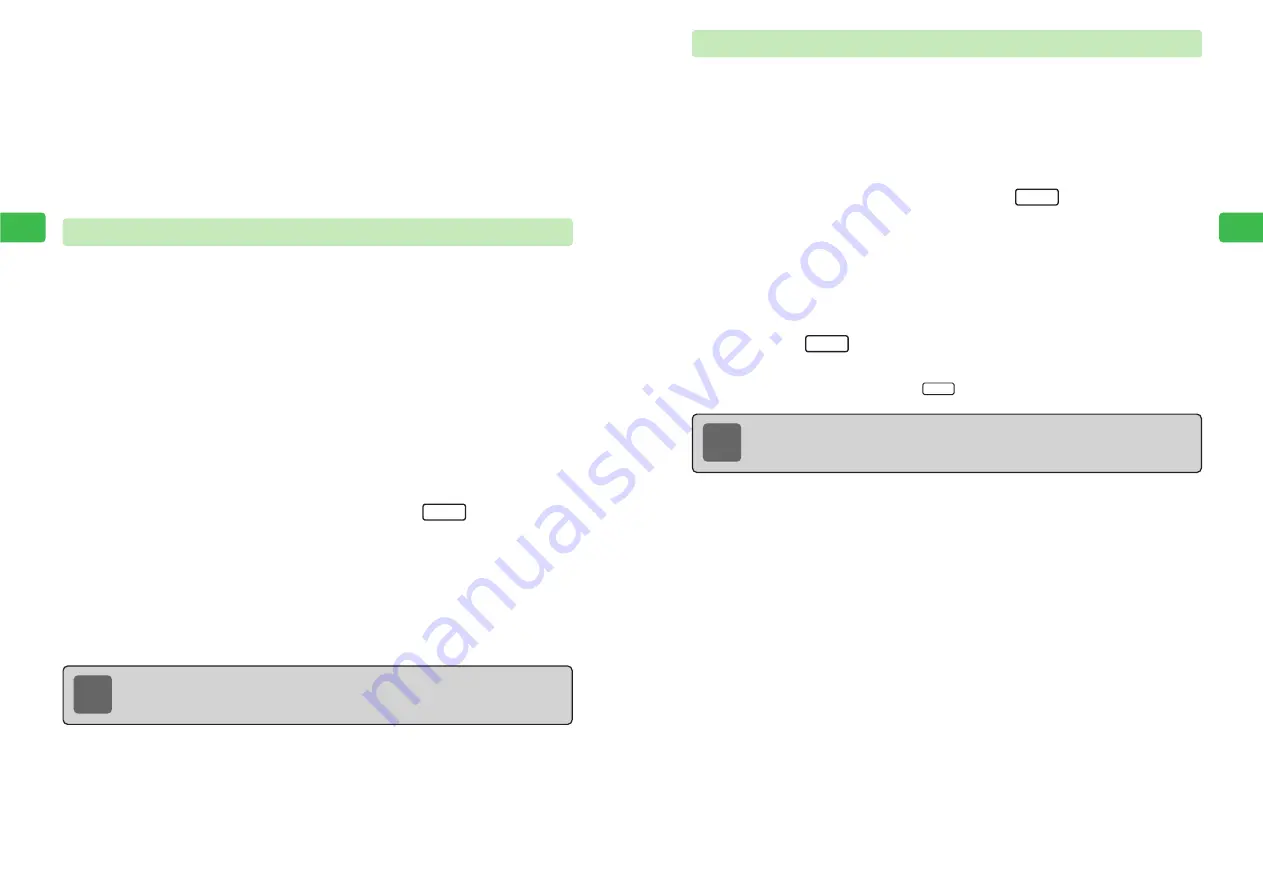
4-13
4
Mailbox
4-12
4
Mailbox
Saving Messages to Specific Folders Automatically
Set mail folders in the options of Phone Book entry. Messages sent from addresses saved to
the entry are stored automatically to the specified folder.
1
Open Phone Book entry
For details on Phone Book, refer to Operations Manual.
2
Use
G
to select
Option
and press
I
3
Use
G
to select
Mail Folder
and press
@
4
Use
G
to select a folder and press
@
5
Press
L
E
The mail folder is set.
When editing is complete, press
L
.
OK
Set
Custom
Note
A mail folder can also be set for each mail group in the Group settings
(
@
Operations Manual) accessed by pressing
a
C
/
3
/
7
. However, the setting
for Phone Book entries takes priority.
5
Use
G
to select
Set Security
and press
@
6
Enter your Security Code
If the wrong code is entered, the handset returns to Standby.
7
Use
G
to choose
On
and press
@
E
Security is set.
Moving Messages
1
Press
L
E
Mailbox
is highlighted.
2
Press
@
E
Inbox
is highlighted.
3
Press
@
4
Use
G
to select a folder and press
@
5
Use
G
to select a message and press
K
6
Use
G
to select
Folder Move
and press
@
7
Use
G
to select a folder and press
@
E
The message is moved.
Menu
Note
●
Moving a message to a folder with security set (
@
page 4-11) requires entering
your Security Code.
●
Use checkmarks (
@
page 4-23) to move multiple messages simultaneously.
Summary of Contents for 304T
Page 14: ...1 1 Before Using the Handset...
Page 24: ...2 1 Basic Operations...
Page 35: ...Manner Function 3 1...
Page 40: ...Entering Text 4 1...
Page 64: ...5 1 Phone Book...
Page 99: ...7 1 Display Settings...
Page 107: ...8 1 Sound Settings...
Page 117: ...9 1 File Management...
Page 130: ...10 1 Security...
Page 138: ...11 1 Convenient Functions...
Page 160: ...Additional Functions 12 1...
Page 184: ...Optional Services 13 1...
Page 191: ...14 1 Appendix...
Page 207: ...Network Media Services 1 1...
Page 217: ...Mail...
Page 218: ...Receiving Messages 2 1...
Page 224: ...3 1 Sending Mail...
Page 241: ...4 1 Mailbox...
Page 261: ...5 1 Mail Server...
Page 266: ...6 1 Additional Functions...
Page 279: ...Web...
Page 280: ...Accessing Web 7 1...
Page 285: ...8 1 Using Information...
Page 299: ...9 1 Additional Functions...
Page 303: ...Station...
Page 304: ...Station Basic Operations 10 1...
Page 310: ...11 1 Using Information...
Page 318: ...12 1 Additional Functions...
Page 321: ...Appendix 13 1...
Page 325: ...13 9 13 Appendix Pictograph List...






























