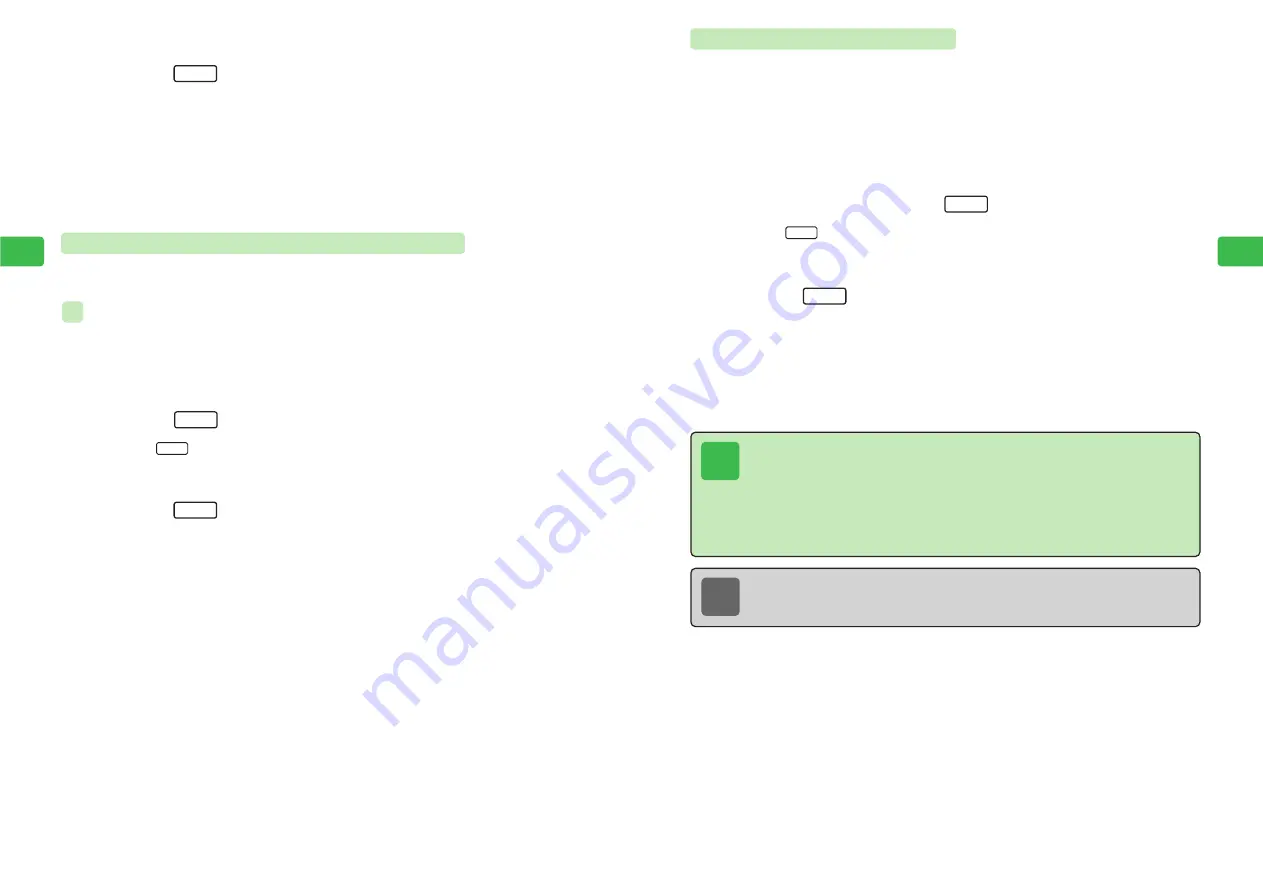
4-31
Enter
ing
T
e
xt
4
Note
To add a phone number or e-mail address to an existing Phone Book entry,
use
a
G
to select
Add Ph Book
in Step 4, press
a
@
. Then select a Phone Book
entry and press
a
@
.
Tip
●
The handset automatically enters a range of numbers as a phone number and
enters a range that includes "@" with roman letters and/or numbers as an e-mail
address.
●
Numbers are recognized as phone numbers even if they include the symbols "-,"
"
・
," "(" and ")." However, symbols such as "-" are not saved to entries.
●
Ranges that are not recognized as phone numbers or e-mail addresses cannot be
saved with this function.
Adding Phone Book Entries
Save numbers or roman letters as phone numbers or e-mail addresses to Phone Book entries.
1
Open a text entry window containing a phone number or e-mail
address
2
Use
E
to select the first character of the phone number or
e-mail address and press
I
When
I
is pressed, the selected character becomes the start position.
3
Use
E
to select the phone number or e-mail address and
press
I
E
Range Menu appears.
4
Use
G
to select
Save Ph Book
and press
@
E
The Phone Book window appears and the phone number or e-mail address is entered.
For details on creating Phone Book entries, see page 5-3.
End
Range
Range
4-30
Enter
ing
T
e
xt
4
Saving Texts as Fixed Text/Short Memo Entries
Save selected ranges of characters and pictographs as Fixed Text (
@
page 12-10) or Short
Memo (
@
page 11-26) entries.
Saving Word as Fixed Text Entry
1
Enter characters in a text entry window
2
Use
E
to select the first character of the range and
press
I
When
I
is pressed, the selected character becomes the start position.
3
Use
E
to select the last character of the range and
press
I
E
The range is specified and Range Menu appears.
Alternatively, press
@
.
4
Use
G
to select
Fixed Entry
and press
@
To save the specified range as a Short Memo entry, use
G
to select
Short Memo
.
5
Use
G
to select a blank entry and press
@
If a Fixed Text entry that already contains text is selected,
Overwrite?
appears. To overwrite
the entry, press
@
.
End
Range
Range
ex.
3
Use
E
to select the last character of the range and
press
I
E
The range is specified and Range Menu appears.
Alternatively, press
@
.
4
Use
G
to select
Words List
and press
@
E
The selected word is entered as the word of a Dictionary entry.
Proceed to Step 5 on page 4-21.
End
Summary of Contents for 304T
Page 14: ...1 1 Before Using the Handset...
Page 24: ...2 1 Basic Operations...
Page 35: ...Manner Function 3 1...
Page 40: ...Entering Text 4 1...
Page 64: ...5 1 Phone Book...
Page 99: ...7 1 Display Settings...
Page 107: ...8 1 Sound Settings...
Page 117: ...9 1 File Management...
Page 130: ...10 1 Security...
Page 138: ...11 1 Convenient Functions...
Page 160: ...Additional Functions 12 1...
Page 184: ...Optional Services 13 1...
Page 191: ...14 1 Appendix...
Page 207: ...Network Media Services 1 1...
Page 217: ...Mail...
Page 218: ...Receiving Messages 2 1...
Page 224: ...3 1 Sending Mail...
Page 241: ...4 1 Mailbox...
Page 261: ...5 1 Mail Server...
Page 266: ...6 1 Additional Functions...
Page 279: ...Web...
Page 280: ...Accessing Web 7 1...
Page 285: ...8 1 Using Information...
Page 299: ...9 1 Additional Functions...
Page 303: ...Station...
Page 304: ...Station Basic Operations 10 1...
Page 310: ...11 1 Using Information...
Page 318: ...12 1 Additional Functions...
Page 321: ...Appendix 13 1...
Page 325: ...13 9 13 Appendix Pictograph List...






























