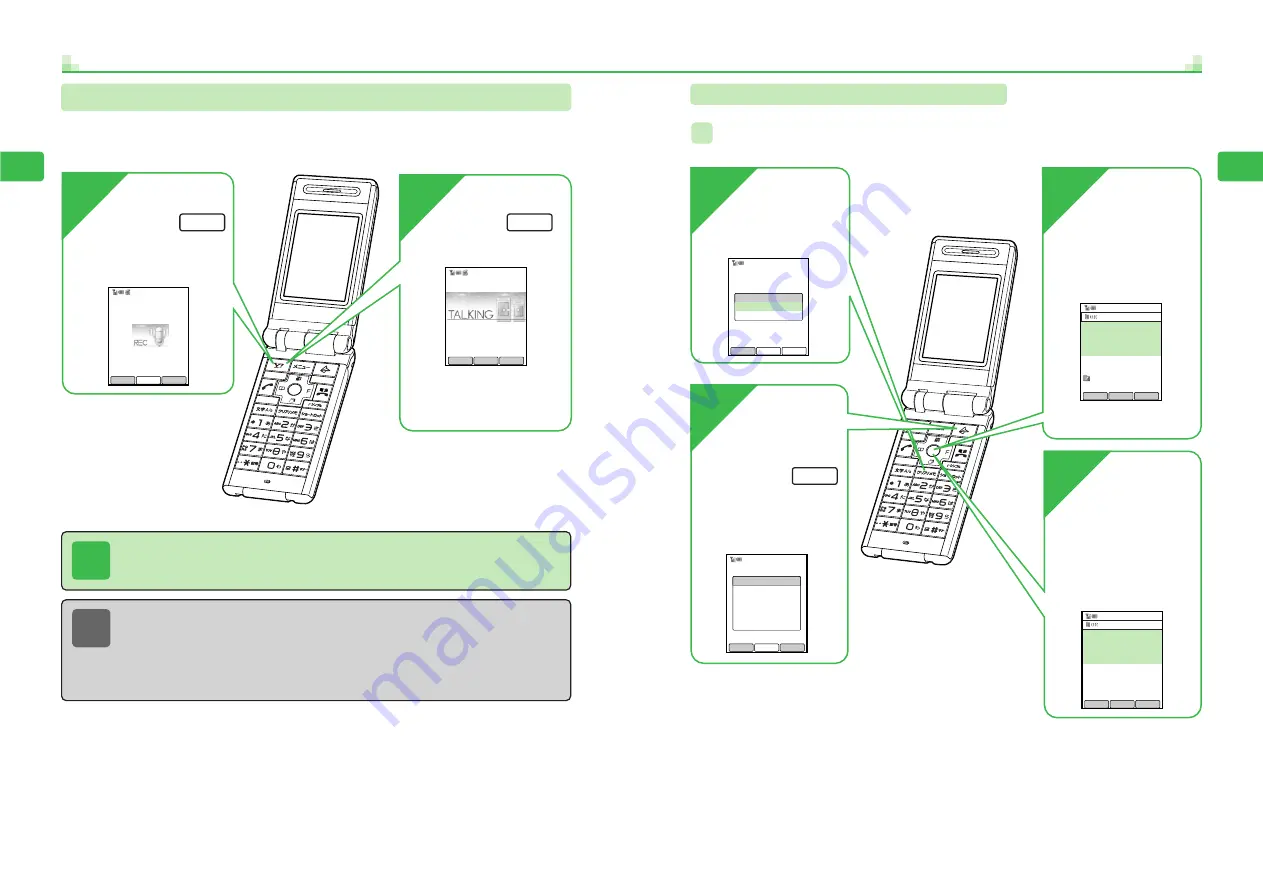
2-15
Basic
O
per
ations
2
2-14
Basic
O
per
ations
2
Playing Messages & Voice Memos
Playing and Deleting Recorded Message
ex.
1
4
3
2
Spker
Cancel
Msg Recorder
Playing...
10/ 1SUN
.12:30
Message 02
Use
G
to select a
message and
press
L
The message plays.
To stop playback,
press
Q
.
Play
Press
Q
from Standby
Message
is highlighted.
Back
Voice Memo 1
Msg Recorder
Message 2
Msg Recorder
Msg 01 Unchecked
10/ 1 Sun. 12:40
03123XXXX1
Msg 02 Unchecked
10/ 1 Sun.
12:30
Tanaka
09098XXXXX1
Play
Menu
Back
Press
@
A list of recorded
messages appears.
Unchecked
indicates an
unchecked message.
Msg Recorder
Msg 01 Unchecked
10/ 1 Sun. 12:40
03123XXXX1
Play
Menu
Back
The message is deleted.
Use
G
to
choose
Yes
and
press
@
after
playback ends
2
Press
I
Recording stops.
1
During a call,
press
I
The beep is heard and
recording starts.
For details on playing
Voice Memos, see
page 2-15.
Record
Stop
Recording Memo
Spker
Stop
Talk Time
7s
Spker
Menu
Record
Voice Memo
Record the other party's voice during a call with Voice Memo. The handset can record a total of
90 seconds of a combination of up to 30 Voice Memos and/or messages (
@
page 2-8).
Note
●
When the call ends, recording stops and the Voice Memo is saved.
●
Even if the handset power is turned off, messages are not deleted.
●
Recording can also be started and stopped in the following ways.
・
Press
p
Q
for 1+ seconds to start recording.
・
Press
p
Q
to stop recording.
Tip
●
Only the other party's voice is recorded.
●
If there is insufficient memory, a Voice Memo cannot be recorded. Delete Voice
Memos and/or messages (
@
note on page 2-16).
Summary of Contents for 304T
Page 14: ...1 1 Before Using the Handset...
Page 24: ...2 1 Basic Operations...
Page 35: ...Manner Function 3 1...
Page 40: ...Entering Text 4 1...
Page 64: ...5 1 Phone Book...
Page 99: ...7 1 Display Settings...
Page 107: ...8 1 Sound Settings...
Page 117: ...9 1 File Management...
Page 130: ...10 1 Security...
Page 138: ...11 1 Convenient Functions...
Page 160: ...Additional Functions 12 1...
Page 184: ...Optional Services 13 1...
Page 191: ...14 1 Appendix...
Page 207: ...Network Media Services 1 1...
Page 217: ...Mail...
Page 218: ...Receiving Messages 2 1...
Page 224: ...3 1 Sending Mail...
Page 241: ...4 1 Mailbox...
Page 261: ...5 1 Mail Server...
Page 266: ...6 1 Additional Functions...
Page 279: ...Web...
Page 280: ...Accessing Web 7 1...
Page 285: ...8 1 Using Information...
Page 299: ...9 1 Additional Functions...
Page 303: ...Station...
Page 304: ...Station Basic Operations 10 1...
Page 310: ...11 1 Using Information...
Page 318: ...12 1 Additional Functions...
Page 321: ...Appendix 13 1...
Page 325: ...13 9 13 Appendix Pictograph List...
















































