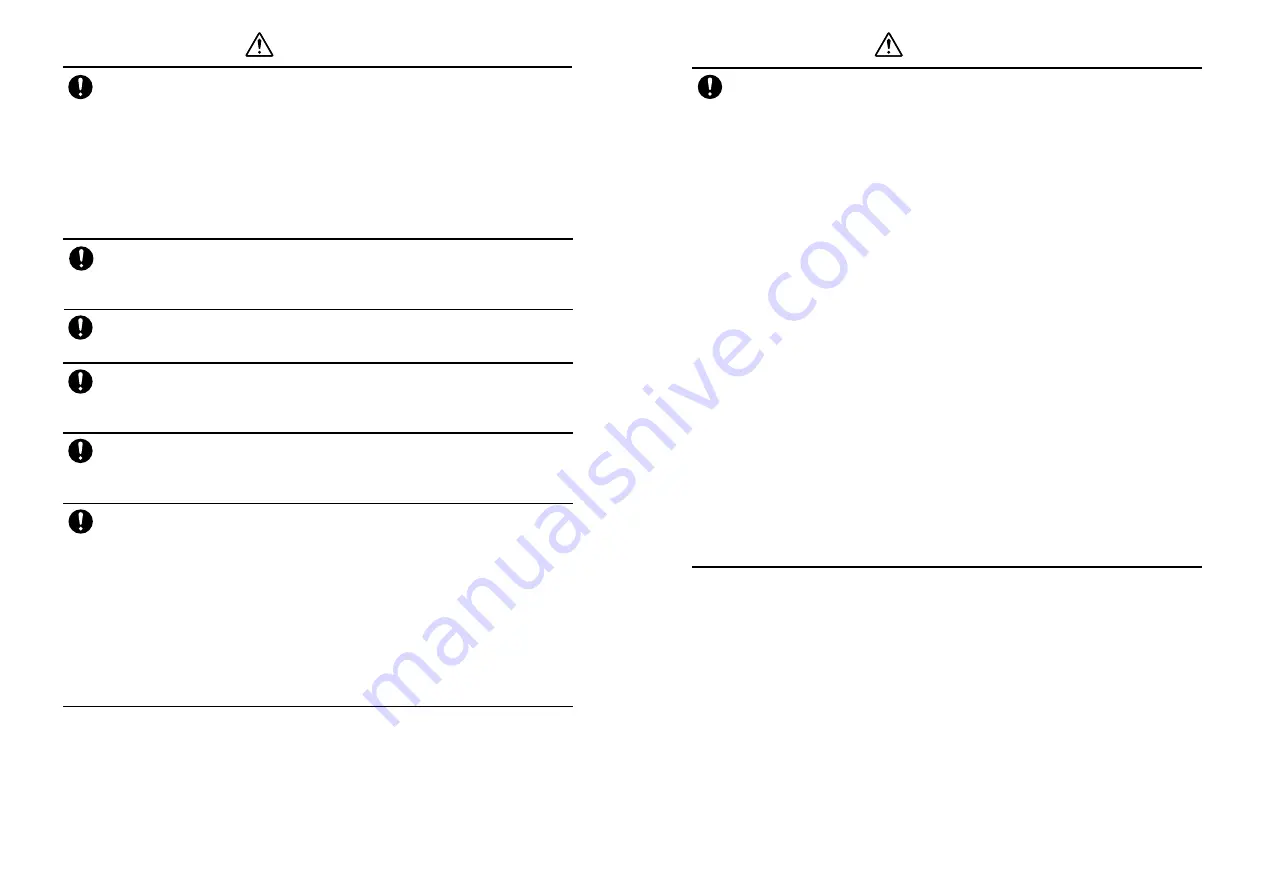
xvi
xvii
Warning
Compulsory
If the handset is used near an implanted cardiac pacemaker, defibrillator
or other electronic medical equipment, radio waves may interfere with
such a device or equipment. Observe the following guidelines:
1. If you have an implanted cardiac pacemaker or defibrillator, carry and use
the handset at a distance of at least 22 cm away from the implanted device.
2. Turn off the handset in crowded places such as packed trains because a
person with an implanted cardiac pacemaker or defibrillator may be
nearby. Radio waves can interfere with the operation of a cardiac
pacemaker or other medical device.
3. Follow the precautions below in medical institutions.
・
Do not bring the handset into an operating room, intensive care unit or
coronary care unit.
・
Turn off the handset in a hospital ward.
・
Turn off the handset in a lobby or other location close to medical
equipment.
・
Observe the instructions of individual medical institutions and do not use
the handset in or bring it into prohibited areas.
・
Turn off the handset after canceling any Schedule, Action Item,
Reminder and Alarm settings.
4. When using electronic medical devices other than an implanted cardiac
pacemaker or defibrillator outside of medical institutions (such as at home),
consult with the individual medical device manufacturer about the possible
influence of radio waves.
The above information conforms to “The Guidelines on Use of Mobile Phones
and Other Devices to Prevent Electromagnetic Wave Interference with
Electronic Medical Equipment” (Electromagnetic Compatibility Conference
Japan, April 1997), as well as refers to “The Investigative Research Report on
the Influence of Electromagnetic Waves on Medical Equipment” (Association
of Radio Industries and Businesses, March 2001).
Compulsory
If something unusual happens to the handset, battery or charger; for
example, it emits smoke or an unusual odor or is damaged, perform the
following steps immediately
1. If the battery is charging, unplug Rapid Charger from the standard
100V AC household outlet or unplug the In-Car Charger (optional) from the
cigarette lighter socket.
2. Make sure that the handset is not hot, then turn it off and remove the
battery.
Failing to do so and continuing use (charging) may cause the battery to
overheat, rupture or catch fire or the handset to overheat. If something
unusual happens, contact your nearest SoftBank Shop or SoftBank
Customer Assistance (
@
page 14-19).
When inserting the Rapid Charger plug into a standard 100V AC
household outlet, make sure that a metal strap or any other metal object
does not touch the plug
Failing to do so may cause electric shock, short circuit or fire.
Compulsory
If the battery fails to charge in the specified time, stop charging
immediately
Failing to do so may cause overheating, rupturing or fire. Contact your
nearest SoftBank Shop or SoftBank Customer Assistance (
@
page 14-19).
Compulsory
Warning
If electrolyte fluid leaking from the battery gets into your eyes, wash your
eyes immediately with clean water and have your eyes treated by an
ophthalmologist
Failing to receive treatment for your eyes may result in eye injury.
Compulsory
Compulsory
When thunder is heard outside, stop using the handset immediately
Failing to do so may attract lightning and cause electric shock. When thunder
is heard, stop using the handset and move to an indoor safe place.
Follow the instructions below when installing and wiring in-vehicle
devices
・
Make sure that devices do not interfere with driving and safety
equipment such as airbags
・
Make sure that wires are not caught in seatbelt buckles, doors or other
moving parts
Any wire caught around a foot, brake pedal, accelerator pedal, etc. may
interfere with driving and cause a traffic accident. If any part of an
in-vehicle device drops onto the floor, it may startle you into abrupt braking
or steering, leading to a traffic accident.
Compulsory
Summary of Contents for 304T
Page 14: ...1 1 Before Using the Handset...
Page 24: ...2 1 Basic Operations...
Page 35: ...Manner Function 3 1...
Page 40: ...Entering Text 4 1...
Page 64: ...5 1 Phone Book...
Page 99: ...7 1 Display Settings...
Page 107: ...8 1 Sound Settings...
Page 117: ...9 1 File Management...
Page 130: ...10 1 Security...
Page 138: ...11 1 Convenient Functions...
Page 160: ...Additional Functions 12 1...
Page 184: ...Optional Services 13 1...
Page 191: ...14 1 Appendix...
Page 207: ...Network Media Services 1 1...
Page 217: ...Mail...
Page 218: ...Receiving Messages 2 1...
Page 224: ...3 1 Sending Mail...
Page 241: ...4 1 Mailbox...
Page 261: ...5 1 Mail Server...
Page 266: ...6 1 Additional Functions...
Page 279: ...Web...
Page 280: ...Accessing Web 7 1...
Page 285: ...8 1 Using Information...
Page 299: ...9 1 Additional Functions...
Page 303: ...Station...
Page 304: ...Station Basic Operations 10 1...
Page 310: ...11 1 Using Information...
Page 318: ...12 1 Additional Functions...
Page 321: ...Appendix 13 1...
Page 325: ...13 9 13 Appendix Pictograph List...










































