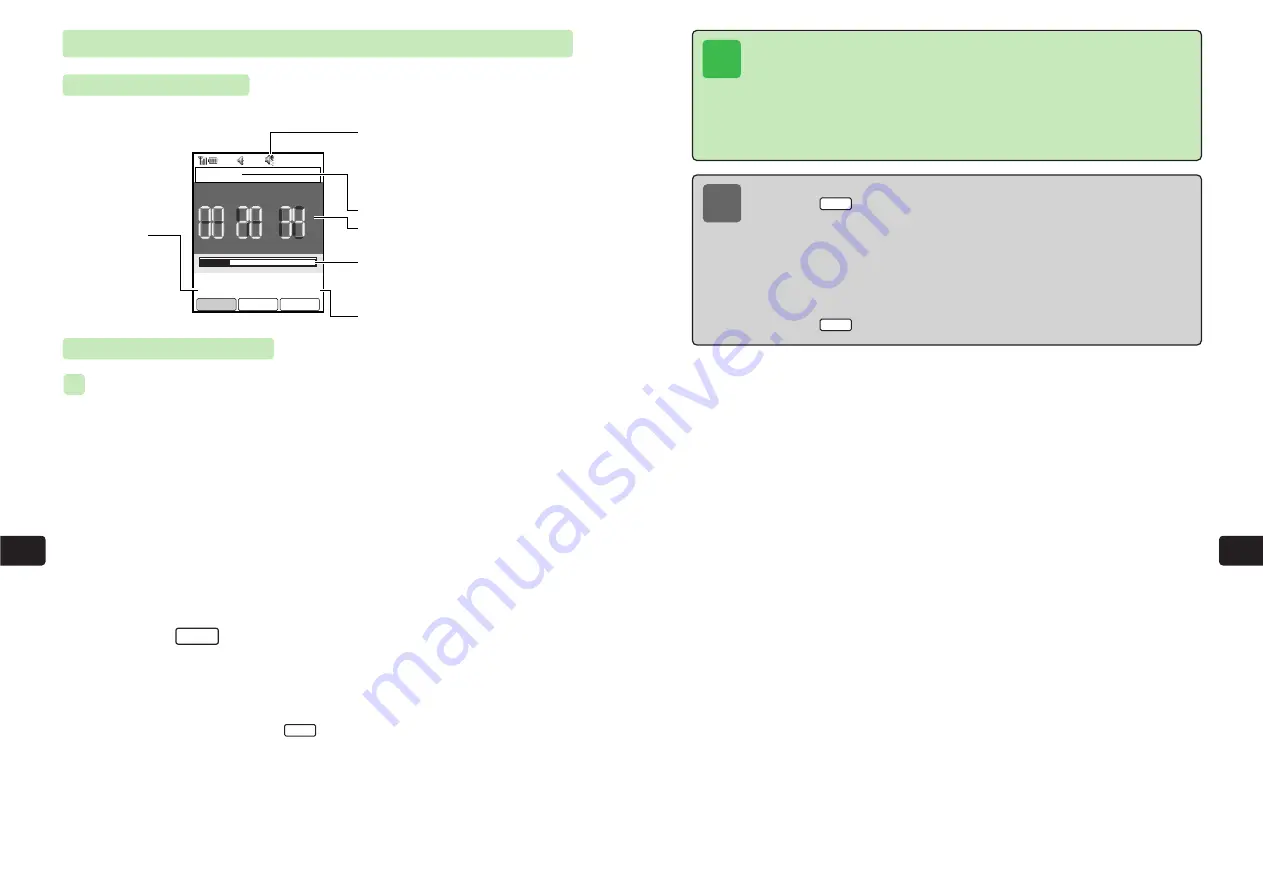
11-43
Con
v
enient
Functions
11
11-42
Con
v
enient
Functions
11
Note
●
To open the Jump menu for performing the following operations,
press
/
K
after Step 4 or while playback is stopped, select
Jump
and press
a
@
. If
User Setting
is selected, enter the playback time to which to jump
and press
a
@
.
・
Top
: Jump to the beginning of the recording.
・
End
: Jump to the end of the recording.
・
User Setting
: Specify the playback time to which to jump.
●
To open Sub Menu for renaming or deleting a recording after Step 3,
press
/
K
.
Menu
Menu
Tip
●
The volume of Recorder is in accordance with the Sound Volume setting accessed
by pressing
a
C
/
1
/
4
. If Sound Volume is set to
Silent
or Manner Mode is set
(except Original Manner Mode) (
@
page 3-4), recordings play at Level 0. However,
the Sound Volume can be adjusted with
a
G
. If Original Manner Mode is set, the
Sound Volume setting of Original Manner Mode applies.
●
When Speaker Off (
@
page 3-2) is set, no sound is heard. However, sound can
be heard when a recording is played back through the earpiece.
Playback
Playback Screen
The following screen appears during playback.
Playing Recordings
Playing Recording Saved to Recordings Folder of Data Folder
1
Press
KB
2
Use
E
to select
Data Folder
and press
@
3
Use
E
to select the Recordings folder and press
@
4
Use
E
to select a file and press
@
E
The playback screen appears.
5
Press
I
E
Playback starts.
●
To rewind or fast-forward the recording, use
F
.
●
To adjust the volume level to one of six levels, use
G
.
●
To switch the sound between the earpiece and speaker, press
P
.
●
To stop the recording, press
I
.
■
Sto
p
Pla
y
▲
ex.
Playback Time Counter
Indicates the playback time.
Playback Bar
Indicates the length of the recording
played and remaining time.
Total Length of Recording
File Name
Playback Volume Level
Indicates the playback
volume level. Adjust the
volume level to one of six
levels.
Status
■
STOP
PLAY
▲
FWD
▲ ▲
REV
▲
▲
h m s
Time
School
PLAY
00:58:37
■
Stop
▲
Summary of Contents for 304T
Page 14: ...1 1 Before Using the Handset...
Page 24: ...2 1 Basic Operations...
Page 35: ...Manner Function 3 1...
Page 40: ...Entering Text 4 1...
Page 64: ...5 1 Phone Book...
Page 99: ...7 1 Display Settings...
Page 107: ...8 1 Sound Settings...
Page 117: ...9 1 File Management...
Page 130: ...10 1 Security...
Page 138: ...11 1 Convenient Functions...
Page 160: ...Additional Functions 12 1...
Page 184: ...Optional Services 13 1...
Page 191: ...14 1 Appendix...
Page 207: ...Network Media Services 1 1...
Page 217: ...Mail...
Page 218: ...Receiving Messages 2 1...
Page 224: ...3 1 Sending Mail...
Page 241: ...4 1 Mailbox...
Page 261: ...5 1 Mail Server...
Page 266: ...6 1 Additional Functions...
Page 279: ...Web...
Page 280: ...Accessing Web 7 1...
Page 285: ...8 1 Using Information...
Page 299: ...9 1 Additional Functions...
Page 303: ...Station...
Page 304: ...Station Basic Operations 10 1...
Page 310: ...11 1 Using Information...
Page 318: ...12 1 Additional Functions...
Page 321: ...Appendix 13 1...
Page 325: ...13 9 13 Appendix Pictograph List...






























