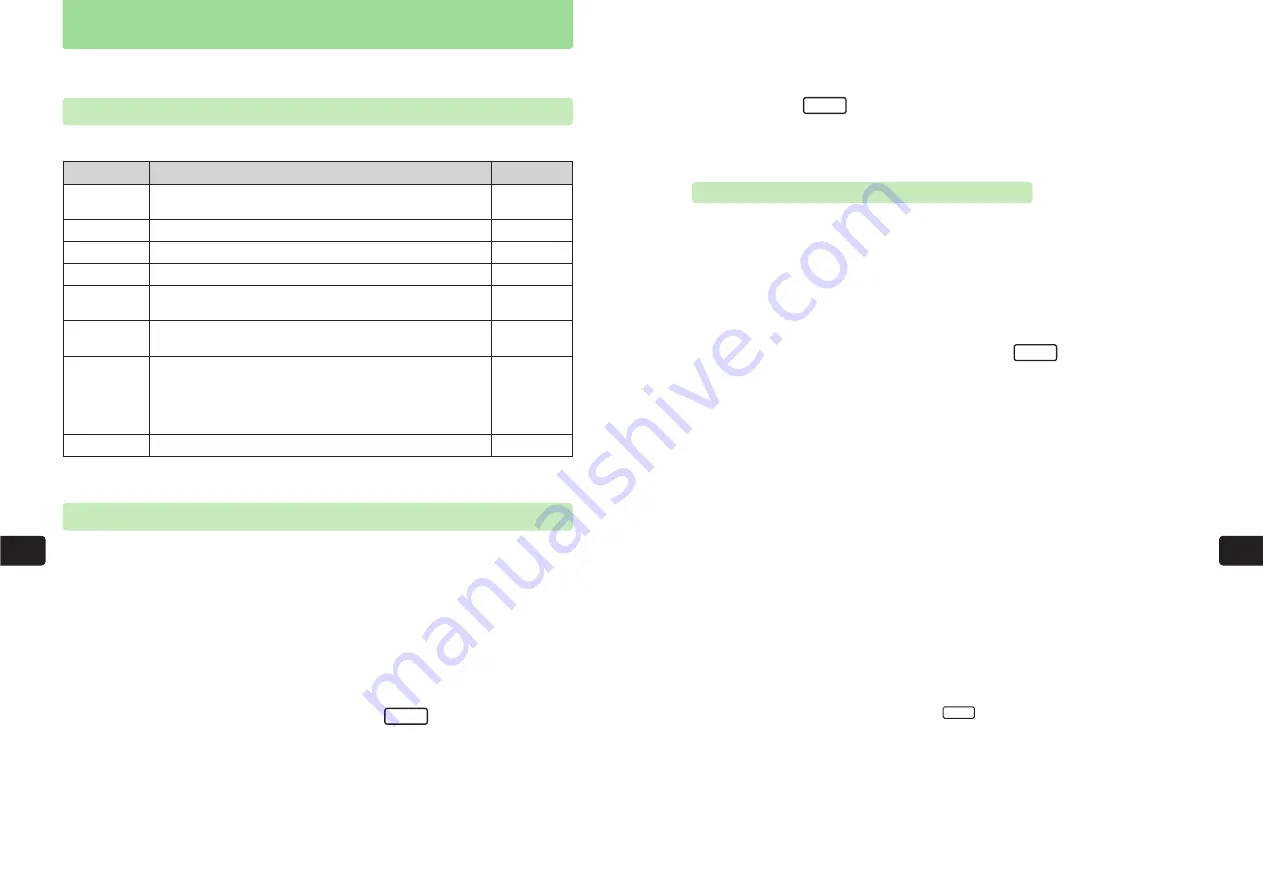
11
11-2
Schedule
Con
v
enient
Functions
Use the handset as a scheduler. Store up to five Schedule entries per day for one year from the
day of entry. Before using Schedule, set the handset's time and date (
@
page 1-14).
Schedule Settings
Set the following:
Start Time
Specify a start time.
Errand
Enter a subject.
Stamp
@
page 11-4
@
page 11-3
@
page 11-3
@
page 11-3
@
page 11-4
@
page 11-5
@
page 11-6
@
page 11-8
Select an icon appropriate for the subject from an assortment
of 120 icons.
Description
Reference
Menu Item
End Time
Specify an end time.
Contents
Enter contents or create a link to a phone number in Phone
Book.
Option
Set various options for each Schedule entry.
To Mail
View the contents of a sent or received message from a
Schedule entry.
Set Alarm
An alarm tone plays and the Schedule entry's subject and
Time-up image appear on Display at a specified time. Also,
use Time Reading (Japanese Only) to be notified of the
specified time. Select an alarm tone from fixed patterns, fixed
melodies or Data Folder.
For details on Data Folder, see Chapter 9.
11-3
4
Use
G
to select an item and press
@
For details on setting each item, see page 11-2.
5
Press
L
E
The Schedule entry is saved.
OK
Con
v
enient
Functions
11
Creating Schedule Entries
Open the Make Schedule window and create a basic entry by setting only the required items.
Settings can be changed or additional settings can be made later.
1
Press
KD
2
Use
E
to select
Schedule
and press
@
Alternatively, press
P
from Standby.
3
Use
E
to select a date and press
I
E
The Make Schedule window appears.
A Schedule entry for a date prior to the current date cannot be created. Select any date from
a one-year period beginning on the current day.
New
Setting Errand, Start Time & End Time
1
Press
KD
2
Use
E
to select
Schedule
and press
@
Alternatively, press
P
from Standby.
3
Use
E
to select a date and press
I
4
Use
G
to select
Errand
and press
@
5
Enter an errand and press
@
E
The errand is set.
●
For details on entering characters, see Chapter 4.
●
Enter up to 16 single-byte characters or eight double-byte characters.
6
Use
G
to select
Start Time
and press
@
To set the end time, use
G
to select
End Time
and then follow the same procedure as for
the start time.
7
Enter a start time and press
@
E
The start time is set.
●
Enter two digits each for the hour and minute fields.
●
Enter the time in accordance with the 24-hour system.
●
To save the Schedule entry, press
L
.
OK
New
Summary of Contents for 304T
Page 14: ...1 1 Before Using the Handset...
Page 24: ...2 1 Basic Operations...
Page 35: ...Manner Function 3 1...
Page 40: ...Entering Text 4 1...
Page 64: ...5 1 Phone Book...
Page 99: ...7 1 Display Settings...
Page 107: ...8 1 Sound Settings...
Page 117: ...9 1 File Management...
Page 130: ...10 1 Security...
Page 138: ...11 1 Convenient Functions...
Page 160: ...Additional Functions 12 1...
Page 184: ...Optional Services 13 1...
Page 191: ...14 1 Appendix...
Page 207: ...Network Media Services 1 1...
Page 217: ...Mail...
Page 218: ...Receiving Messages 2 1...
Page 224: ...3 1 Sending Mail...
Page 241: ...4 1 Mailbox...
Page 261: ...5 1 Mail Server...
Page 266: ...6 1 Additional Functions...
Page 279: ...Web...
Page 280: ...Accessing Web 7 1...
Page 285: ...8 1 Using Information...
Page 299: ...9 1 Additional Functions...
Page 303: ...Station...
Page 304: ...Station Basic Operations 10 1...
Page 310: ...11 1 Using Information...
Page 318: ...12 1 Additional Functions...
Page 321: ...Appendix 13 1...
Page 325: ...13 9 13 Appendix Pictograph List...
















































