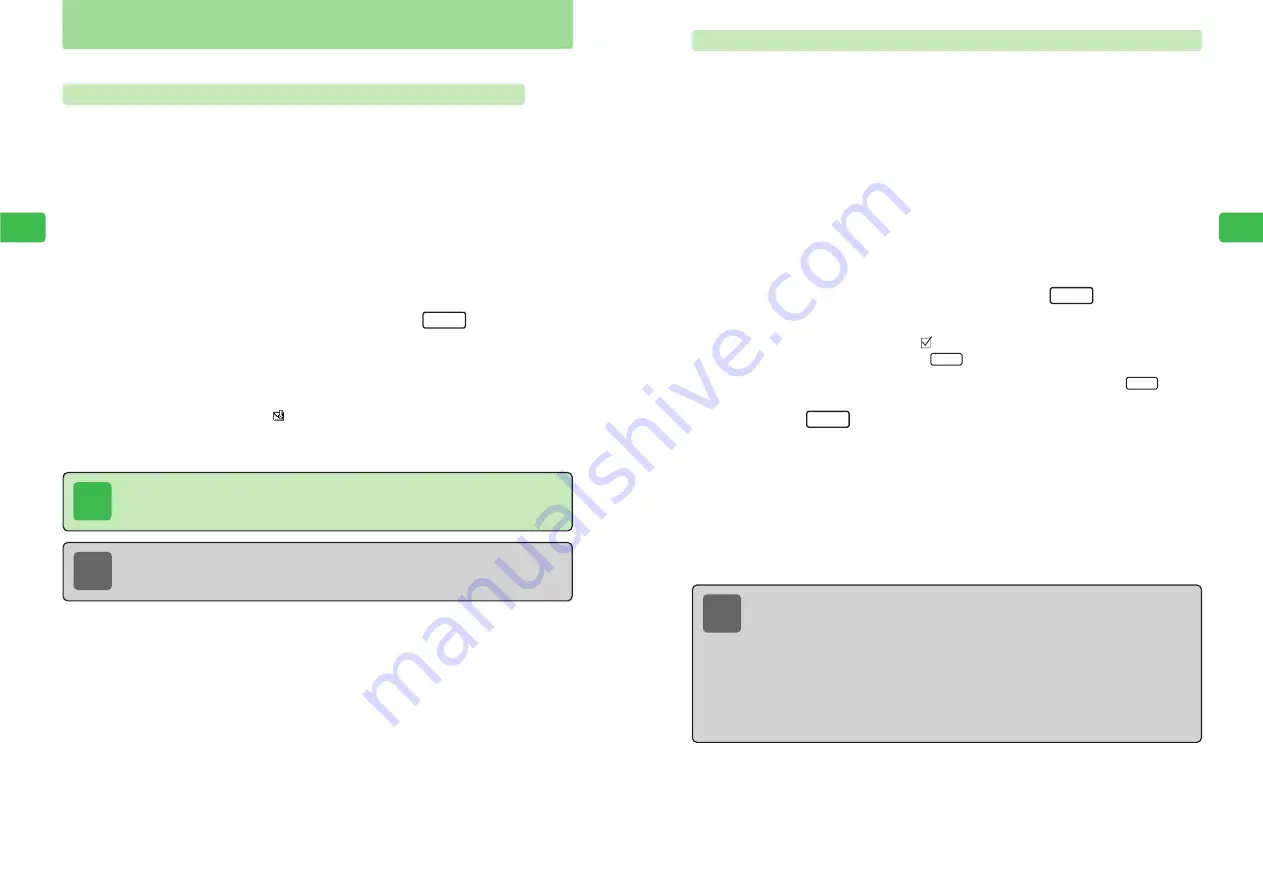
4-23
4
Mailbox
Setting/Canceling Protection for Multiple Messages Simultaneously
Use checkmarks to set/cancel protection for multiple messages simultaneously. Use
checkmarks in lists for sent and received messages.
1
Press
L
E
Mailbox
is highlighted.
2
Press
@
3
Use
G
to select
Inbox
or
Sentbox
and press
@
If
Inbox
is selected, use
G
to select a folder and press
@
.
4
Use
G
to select a message and press
L
E
A checkmark is added.
●
The message indicator changes to
.
●
To remove a checkmark, press
L
again.
●
To add another checkmark, use
G
to select a message and press
L
.
5
Press
K
E
The Checked Items menu appears.
6
Use
G
to select
Protect
and press
@
7
Use
G
to select
Protect
or
Cancel
and press
@
E
All messages with checkmarks are protected/canceled.
Menu
Check
Check
Check
Note
Perform the following operations on all messages with checkmarks simultaneously via
the Checked Items menu. The operations that can be performed depend on whether
the messages are received, sent or unsent messages.
・
Deleting messages (
@
page 4-25)
・
Setting/canceling protection
・
Saving messages to Secret (
@
page 6-21)
・
Moving messages to another folder (
@
page 4-12)
・
Changing the message status to read or unread (
@
page 4-39)
・
Removing all checkmarks
4-22
4
Mailbox
Prevent the unintentional deletion of sent and received messages.
Setting/Canceling Protection for Messages Individually
1
Press
L
E
Mailbox
is highlighted.
2
Press
@
3
Use
G
to select
Inbox
or
Sentbox
and press
@
If
Inbox
is selected, use
G
to select a folder and press
@
.
4
Use
G
to select a message and press
K
5
Use
G
to select
Protect
and press
@
E
The message is protected.
●
When the message is selected,
appears at the bottom of Display to indicate the
message is protected.
●
To cancel the protection, repeat the procedure.
Menu
Message Protection
Note
Even if Auto Delete is set to
On
for Inbox and Sentbox, protected messages cannot
be deleted. However, if messages are cleared from memory (
@
page 6-24),
protected messages are also deleted.
Tip
Even if protection is set for a Long Mail Notice, the unretrieved Long Mail message
stored on the server is not protected.
Summary of Contents for 304T
Page 14: ...1 1 Before Using the Handset...
Page 24: ...2 1 Basic Operations...
Page 35: ...Manner Function 3 1...
Page 40: ...Entering Text 4 1...
Page 64: ...5 1 Phone Book...
Page 99: ...7 1 Display Settings...
Page 107: ...8 1 Sound Settings...
Page 117: ...9 1 File Management...
Page 130: ...10 1 Security...
Page 138: ...11 1 Convenient Functions...
Page 160: ...Additional Functions 12 1...
Page 184: ...Optional Services 13 1...
Page 191: ...14 1 Appendix...
Page 207: ...Network Media Services 1 1...
Page 217: ...Mail...
Page 218: ...Receiving Messages 2 1...
Page 224: ...3 1 Sending Mail...
Page 241: ...4 1 Mailbox...
Page 261: ...5 1 Mail Server...
Page 266: ...6 1 Additional Functions...
Page 279: ...Web...
Page 280: ...Accessing Web 7 1...
Page 285: ...8 1 Using Information...
Page 299: ...9 1 Additional Functions...
Page 303: ...Station...
Page 304: ...Station Basic Operations 10 1...
Page 310: ...11 1 Using Information...
Page 318: ...12 1 Additional Functions...
Page 321: ...Appendix 13 1...
Page 325: ...13 9 13 Appendix Pictograph List...






























