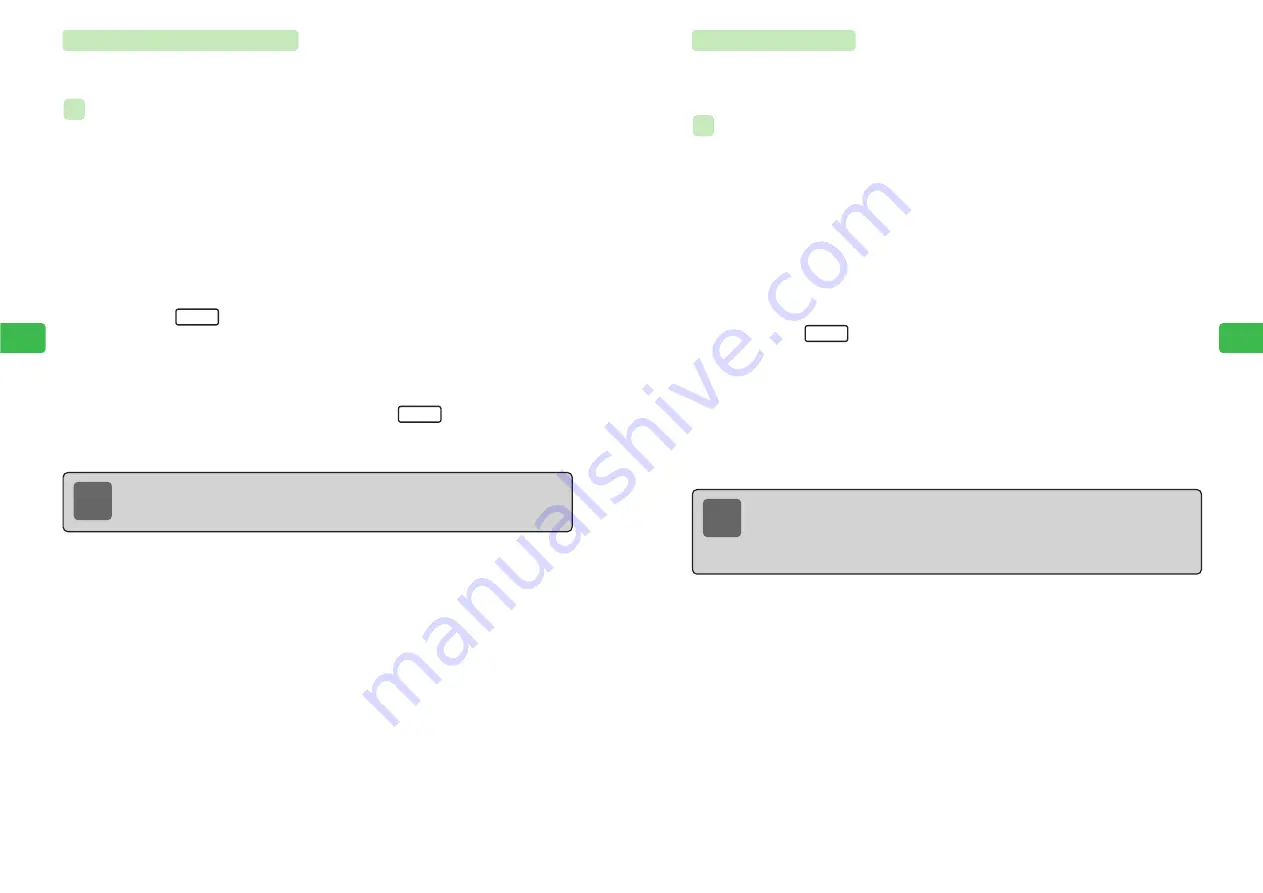
6-27
Camer
a/Video
6
6-26
Camer
a/Video
6
Setting Save Location
Set a folder to which to save captured images. The default settings are the Picture folder for
Sha-mail Mode and Camera Mode and the Video folder for Video Mode.
Setting Save Location in Sha-mail Mode
1
Press
KB
2
Use
E
to select
Camera
and press
@
E
Sha-mail
is highlighted.
3
Press
@
4
Press
K
5
Use
G
to select
Saving SET
and press
@
6
Use
E
to select a folder and press
L
E
The save location is set.
Set
Menu
ex.
Note
When the camera switches out of the mode or ends, the save locations are reset to
the Picture folder (Sha-mail Mode, Camera Mode) and the Video folder (Video Mode).
Setting Area
Minimize the vertical streaks that appear on the image preview screen when using the camera
in a location with a different power frequency by setting the correct frequency (50 Hz or 60 Hz)
for the area.The default setting is
Area 1 (50Hz)
.
Setting Area in Sha-mail Mode
1
Press
KB
2
Use
E
to select
Camera
and press
@
E
Sha-mail
is highlighted.
3
Press
@
4
Press
K
5
Use
G
to select
Area Settings
and press
@
6
Use
G
to select an area and press
@
E
The frequency is set.
Menu
ex.
Note
●
Note that vertical streaks may not be able to be completely eliminated when
exposure mode is set or the location is dark or extremely bright, or because of the
color tones of the subject.
●
When the camera switches out of the mode or ends, the area setting is maintained.
Summary of Contents for 304T
Page 14: ...1 1 Before Using the Handset...
Page 24: ...2 1 Basic Operations...
Page 35: ...Manner Function 3 1...
Page 40: ...Entering Text 4 1...
Page 64: ...5 1 Phone Book...
Page 99: ...7 1 Display Settings...
Page 107: ...8 1 Sound Settings...
Page 117: ...9 1 File Management...
Page 130: ...10 1 Security...
Page 138: ...11 1 Convenient Functions...
Page 160: ...Additional Functions 12 1...
Page 184: ...Optional Services 13 1...
Page 191: ...14 1 Appendix...
Page 207: ...Network Media Services 1 1...
Page 217: ...Mail...
Page 218: ...Receiving Messages 2 1...
Page 224: ...3 1 Sending Mail...
Page 241: ...4 1 Mailbox...
Page 261: ...5 1 Mail Server...
Page 266: ...6 1 Additional Functions...
Page 279: ...Web...
Page 280: ...Accessing Web 7 1...
Page 285: ...8 1 Using Information...
Page 299: ...9 1 Additional Functions...
Page 303: ...Station...
Page 304: ...Station Basic Operations 10 1...
Page 310: ...11 1 Using Information...
Page 318: ...12 1 Additional Functions...
Page 321: ...Appendix 13 1...
Page 325: ...13 9 13 Appendix Pictograph List...






























