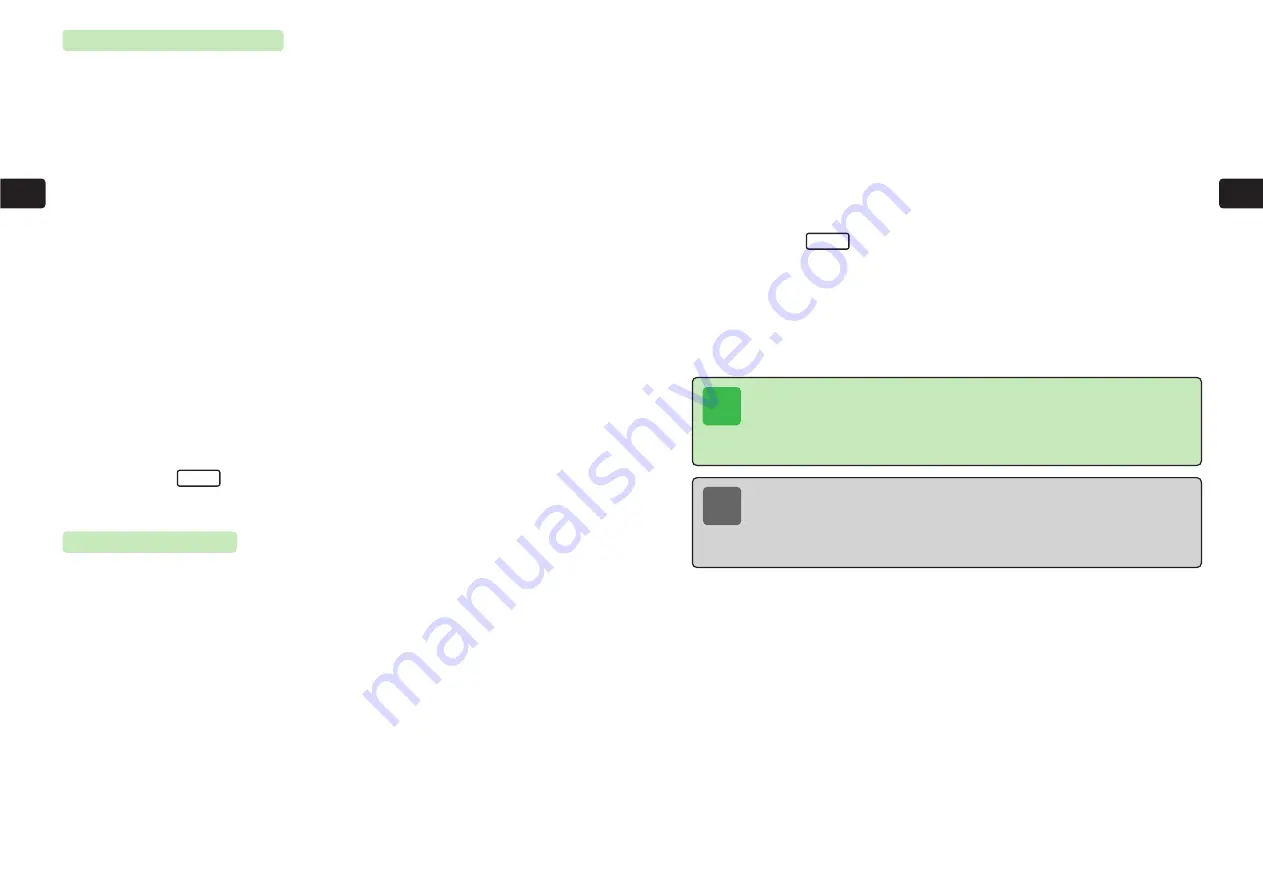
3-19
3
Sending
3-18
3
Sending
5
Use
E
to select a folder and press
@
6
Use
E
to select an image file and press
@
7
Use
G
to select
Divide File
and press
@
●
Image DIV Mail
is entered automatically as the subject and cannot be edited.
●
Enter a message of up to 128 single-byte alphanumeric characters, 126 single-byte
katakana characters or 61 double-byte characters.
8
Press
I
E
Send
is highlighted.
9
Press
@
E
The message is sent. After the message is sent, repeat this step to send the rest of the
messages.
Send
Dividing Image
When the image size or file size is too large, divide the image into four segments and attach the
file for each segment to a separate message.
1
Press
L
2
Use
G
to select
Long Mail
and press
@
3
Use
G
to select
Attachment
and press
@
E
Data Folder
is highlighted.
●
For details on Data Folder, refer to Operations Manual.
4
Press
@
Tip
●
If more than 128 single-byte characters were entered for the message,
Up to 128
CHARAs in Half Size Can be Entered. One's in Excess are Deleted
appears after Step 7.
●
When sending Divided Image Mail, charges apply for all four messages.
●
If the file segments are sent to a handset incompatible with Divided Image Mail or to
a computer, they are not recombined.
Note
An image can be divided when the following conditions are met.
・
It is the first file to be attached to the message.
・
The image size is within W240
×
H320 and the file format is JPEG.
・
The file size exceeds 5,905 byte. (Exceeding 5,600 bytes for one-touch photo mail
(
@
Operations Manual))
Compressing Images
1
Press
L
2
Use
G
to select
Long Mail
and press
@
3
Use
G
to select
Attachment
and press
@
E
Data Folder
is highlighted.
For details on Data Folder, refer to Operations Manual.
4
Press
@
5
Use
E
to select a folder and press
@
6
Use
E
to select an image file and press
@
7
Use
G
to select
Compress Image
and press
@
E
A preview of the compressed image appears.
8
Press
L
E
The compressed file is attached.
Set
Summary of Contents for 304T
Page 14: ...1 1 Before Using the Handset...
Page 24: ...2 1 Basic Operations...
Page 35: ...Manner Function 3 1...
Page 40: ...Entering Text 4 1...
Page 64: ...5 1 Phone Book...
Page 99: ...7 1 Display Settings...
Page 107: ...8 1 Sound Settings...
Page 117: ...9 1 File Management...
Page 130: ...10 1 Security...
Page 138: ...11 1 Convenient Functions...
Page 160: ...Additional Functions 12 1...
Page 184: ...Optional Services 13 1...
Page 191: ...14 1 Appendix...
Page 207: ...Network Media Services 1 1...
Page 217: ...Mail...
Page 218: ...Receiving Messages 2 1...
Page 224: ...3 1 Sending Mail...
Page 241: ...4 1 Mailbox...
Page 261: ...5 1 Mail Server...
Page 266: ...6 1 Additional Functions...
Page 279: ...Web...
Page 280: ...Accessing Web 7 1...
Page 285: ...8 1 Using Information...
Page 299: ...9 1 Additional Functions...
Page 303: ...Station...
Page 304: ...Station Basic Operations 10 1...
Page 310: ...11 1 Using Information...
Page 318: ...12 1 Additional Functions...
Page 321: ...Appendix 13 1...
Page 325: ...13 9 13 Appendix Pictograph List...






























