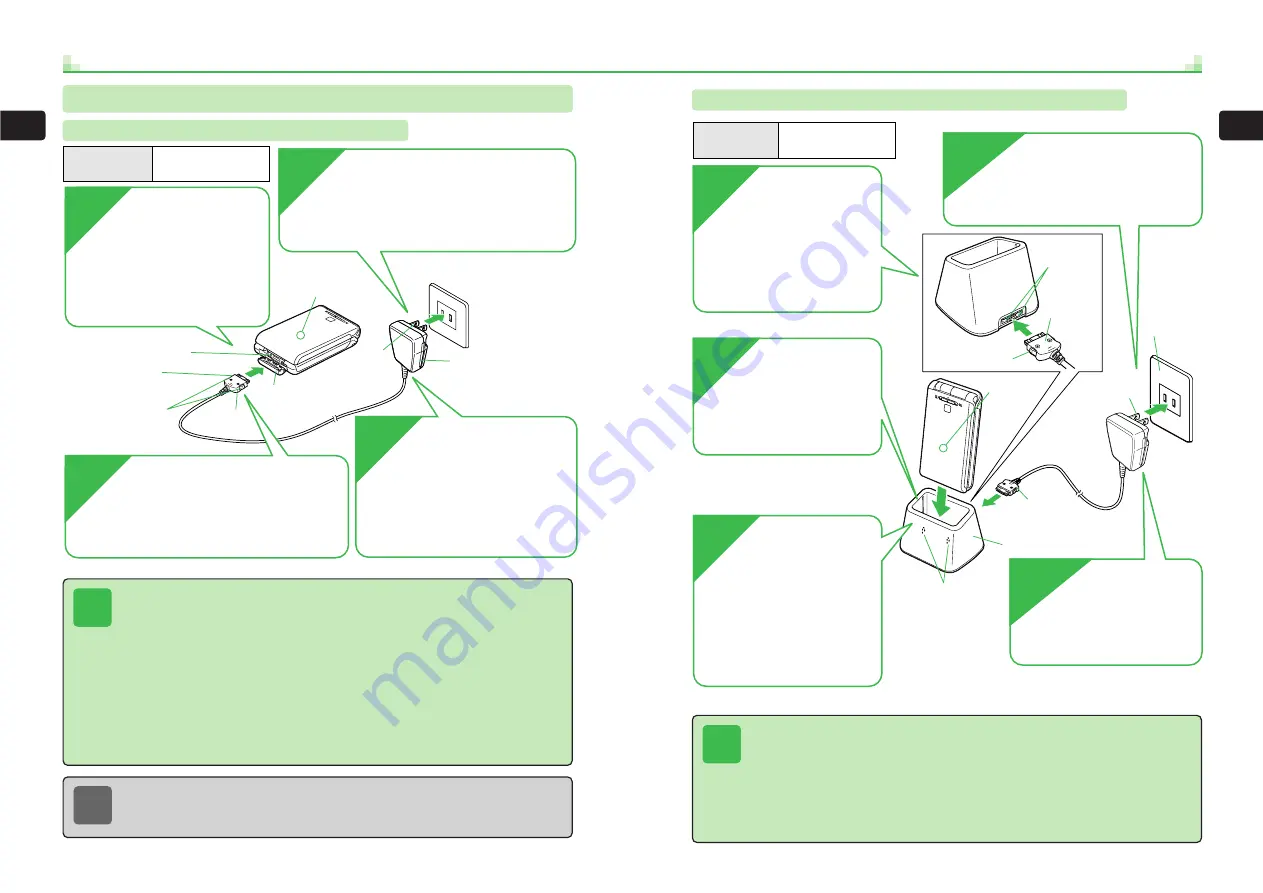
1-11
1
Bef
o
re
Using
the
Handset
1-10
1
Bef
o
re
Using
the
Handset
Charging Battery Using Desktop Holder (Optional)
Tip
If
Charger Properly Connected ?
appears, remove the Rapid Charger plug from the
outlet and the Rapid Charger connector from Desktop Holder. Clean the handset
charger contacts and the Desktop Holder power terminal and charger contacts with a
dry cotton swab. Reinsert the connector in Desktop Holder and the plug in the outlet.
If the message still appears, the battery, Desktop Holder or Rapid Charger may be
defective. Remove the plug immediately and contact your nearest SoftBank Shop or
SoftBank Customer Assistance (
@
page 14-19).
Power
terminal
100V AC
outlet
Plug
Rapid
Charger
Desktop Holder
Connector
Charger contacts
Battery
Charge
Lamp
Handset
Inscription
facing down
Connector
5
1
3
4
2
Charging time
Approximately
120 minutes
Insert the Rapid Charger
connector, with its inscription
facing down, into the power
terminal at the rear of Desktop
Holder.
Connect the
Rapid Charger
to Desktop Holder
The Battery Level indicator
flashes, Battery Charge Lamp
lights red and charging begins.
Place the
handset in
Desktop Holder
The Battery Level indicator
lights up and Battery Charge
Lamp goes out when charging
is complete.
When Battery
Charge Lamp has
gone out, remove the
handset from
Desktop Holder
Remove the
Rapid Charger
plug from the outlet
Insert the Rapid
Charger plug into a 100V
AC outlet
Charging Battery
Charging Battery Using Rapid Charger
Tip
●
If
Charger Properly Connected ?
appears, remove the Rapid Charger plug from the
outlet and the Rapid Charger connector from the handset. Clean the external
connector with a dry cotton swab and reconnect the plug and connector. If the
message still appears, the battery or Rapid Charger may be defective. Remove the
plug immediately and contact your nearest SoftBank Shop or SoftBank Customer
Assistance (
@
page 14-19).
●
Ensure that the battery is correctly attached to the handset before charging.
●
The battery can be charged with the handset power turned on. However, charging
will take longer and the battery level indicated on the display will be higher than the
actual level.
●
The handset may become warm during charging. This does not mean there is a
malfunction.
●
Do not charge the battery in a location with high humidity.
100V AC outlet
Rapid Charger
External
connector
cap
Inscription
facing down
External connector
Connector
Release tabs
Battery Charge
Lamp
Plug
Handset
3
Charging time
Approximately
120 minutes
1
Connect Rapid
Charger to the handset
Open the external connector
cap and insert the Rapid
Charger connector, with its
inscription facing down, into the
external connector.
When Battery Charge
Lamp has gone out,
remove the Rapid Charger
plug from the outlet
When charging is complete, the
Battery Level indicator lights up and
Battery Charge Lamp goes out.
2
Insert the Rapid Charger
plug into a 100V AC outlet
The Battery Level indicator flashes, Battery
Charge Lamp lights red and charging begins.
4
Remove the Rapid Charger
connector from the handset
Pull the connector while pressing the release
tabs on both sides of the connector.
Note
●
If a call is received during charging, the incoming call ring tone, vibration and Call
Illumination operate in the usual manner.
●
For details on handling the battery, see page 1-8.
Summary of Contents for 304T
Page 14: ...1 1 Before Using the Handset...
Page 24: ...2 1 Basic Operations...
Page 35: ...Manner Function 3 1...
Page 40: ...Entering Text 4 1...
Page 64: ...5 1 Phone Book...
Page 99: ...7 1 Display Settings...
Page 107: ...8 1 Sound Settings...
Page 117: ...9 1 File Management...
Page 130: ...10 1 Security...
Page 138: ...11 1 Convenient Functions...
Page 160: ...Additional Functions 12 1...
Page 184: ...Optional Services 13 1...
Page 191: ...14 1 Appendix...
Page 207: ...Network Media Services 1 1...
Page 217: ...Mail...
Page 218: ...Receiving Messages 2 1...
Page 224: ...3 1 Sending Mail...
Page 241: ...4 1 Mailbox...
Page 261: ...5 1 Mail Server...
Page 266: ...6 1 Additional Functions...
Page 279: ...Web...
Page 280: ...Accessing Web 7 1...
Page 285: ...8 1 Using Information...
Page 299: ...9 1 Additional Functions...
Page 303: ...Station...
Page 304: ...Station Basic Operations 10 1...
Page 310: ...11 1 Using Information...
Page 318: ...12 1 Additional Functions...
Page 321: ...Appendix 13 1...
Page 325: ...13 9 13 Appendix Pictograph List...
















































