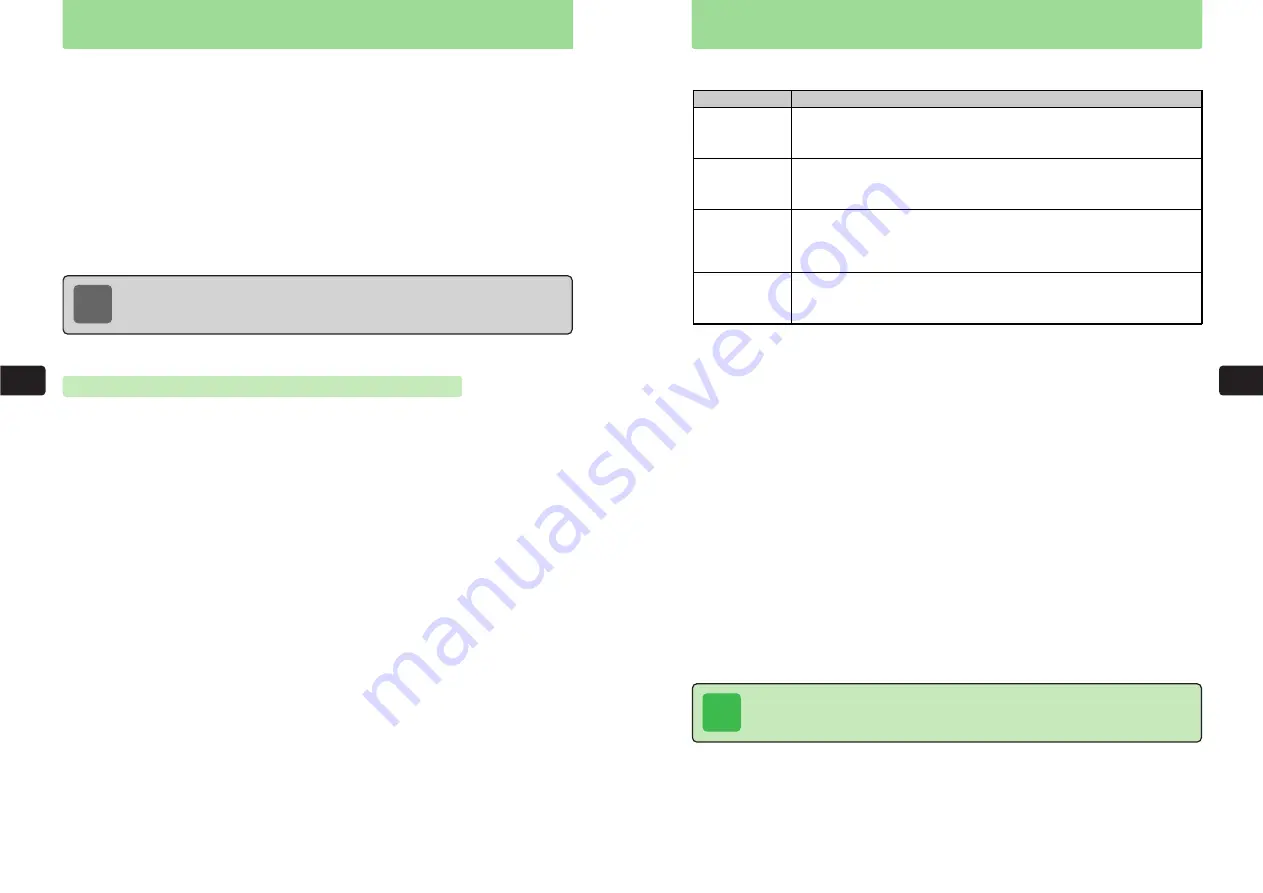
7-11
Displa
y
S
ettings
7
Changing Font Size
Change the size of characters appearing on Display.
The default settings are
Large
for Character and Editor, and
Medium
for Mail and Web.
1
Press
KC
2
Use
E
to select
Display Settings
and press
@
3
Use
G
to select
Set Screen
and press
@
E
The Set Screen menu appears.
4
Use
E
to select
Font Size
and press
@
5
Use
G
to select a function and press
@
6
Use
G
to select a size and press
@
E
The Font size is set.
Tip
If Character is set to
Extra Large
, Outgoing and Incoming images (
@
pages 7-4 and
7-5) do not appear.
7-10
Displa
y
S
ettings
7
Select from six styles of clock for Display. The default setting is
Gothic
.
For details on setting the time and date, see page 1-14.
1
Press
C59
2
Use
G
to select
Standby
and press
@
3
Use
G
to select a design and press
@
E
The clock display is set.
Note
●
If the wallpaper is set, the clock appears over the wallpaper.
●
When the clock display is set to
Analog
, setting the wallpaper of Standby Display
(
@
page 7-2) to
Clock Face
is recommended.
Setting Clock Design
Switching between 12-hour & 24-hour Systems
Switch the clock display between the 12-hour system and the 24-hour system.
The default setting is
24h
.
1
Press
C59
2
Use
G
to select
12/24h Clock
and press
@
3
Use
G
to select
12h
or
24h
and press
@
E
The display is set.
Character
Editor
Select a font size from
Extra Large
and
Large
for characters appearing in
Phone Book, Phone Book search, Redial, Received Call, Notepad Memory,
and outgoing/incoming call windows.
Select a font size from
Extra Large
,
Large
and
Medium
for characters
appearing in text entry windows . This setting also changes the font size
setting (
@
page 4-45) accessible from the text entry window.
Select a font size from
Extra Large
,
Large
,
Medium
and
Small
for characters
when displaying sent and received messages. This setting also changes
the font size setting (
@
Network Media Manual) accessible from the
message display window.
Web
Select a font size from
Extra Large
,
Large
,
Medium
and
Small
for characters
appearing in Web information. This setting also changes the font size
setting (
@
Network Media Manual) accessible from the Web window.
Menu Item
Description
Summary of Contents for 304T
Page 14: ...1 1 Before Using the Handset...
Page 24: ...2 1 Basic Operations...
Page 35: ...Manner Function 3 1...
Page 40: ...Entering Text 4 1...
Page 64: ...5 1 Phone Book...
Page 99: ...7 1 Display Settings...
Page 107: ...8 1 Sound Settings...
Page 117: ...9 1 File Management...
Page 130: ...10 1 Security...
Page 138: ...11 1 Convenient Functions...
Page 160: ...Additional Functions 12 1...
Page 184: ...Optional Services 13 1...
Page 191: ...14 1 Appendix...
Page 207: ...Network Media Services 1 1...
Page 217: ...Mail...
Page 218: ...Receiving Messages 2 1...
Page 224: ...3 1 Sending Mail...
Page 241: ...4 1 Mailbox...
Page 261: ...5 1 Mail Server...
Page 266: ...6 1 Additional Functions...
Page 279: ...Web...
Page 280: ...Accessing Web 7 1...
Page 285: ...8 1 Using Information...
Page 299: ...9 1 Additional Functions...
Page 303: ...Station...
Page 304: ...Station Basic Operations 10 1...
Page 310: ...11 1 Using Information...
Page 318: ...12 1 Additional Functions...
Page 321: ...Appendix 13 1...
Page 325: ...13 9 13 Appendix Pictograph List...






























