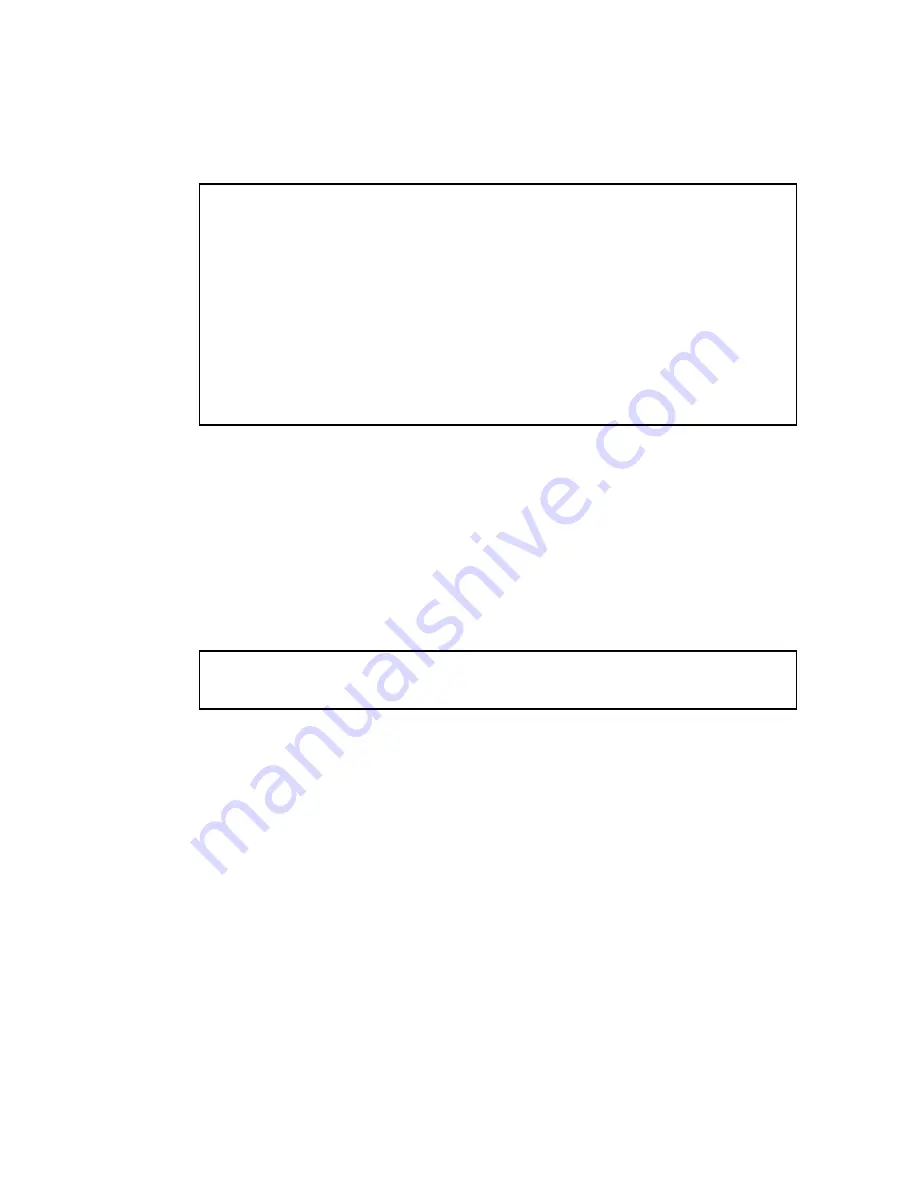
U
PGRADING
F
IRMWARE
VIA
THE
S
ERIAL
P
ORT
A-3
5. Press <c> to change the baud rate of the switch’s serial connection.
6. There are two baud rate settings available, 9600 and 115200. Using the
higher baud rate minimizes the time required to download firmware
code files. Press <b> to select the option for 115200 baud.
7. Set your PC’s terminal emulation software to match the 115200 baud
rate. Press <Enter> to reset communications with the switch.
8. You can store a maximum of only two runtime and two diagnostic
code files in the switch’s Flash memory. Use the [D]elete File
command to remove a runtime or diagnostic file that is not set as the
startup file (i.e, the S/Up setting for the file must be set to “0” before
it can be deleted).
9. Press <x> to start to download the new code file. If using Windows
HyperTerminal, click the “Transfer” button, and then click “Send
File....” Select the XModem Protocol and then use the “Browse”
button to select the required firmware code file from your PC system.
The “Xmodem file send” window displays the progress of the
download procedure.
Note:
The download file must be an SMC7724M/VSW binary software
file from SMC.
File Name S/Up Type Size Date
--------------------------------- ---- ---- ---------- ----------
$logfile_1 0 3 64 9
$logfile_2 0 3 64 13
Factory_Default_Config.cfg 0 5 2574 24
config1 0 5 3286 6974
d0052.bix 1 1 84992 39
ip 0 5 2686 1577
v1811.bix 0 2 1198856 627
startup 1 5 3286 243
v1812.bix 1 2 1197056 1018
--------------------------------- ---- ---- ---------- ----------
[X]modem Download [D]elete File [S]et Startup File
[C]hange Baudrate [Q]uit
Select>
Select>
Change baudrate [A]9600 [B]115200
Baudrate set to 115200
Summary of Contents for 7500A/VCP - annexe 1
Page 2: ......
Page 132: ...CONFIGURING THE SWITCH 2 104 Web Interface Click VDSL VDSL Port Link Status...
Page 136: ...CONFIGURING THE SWITCH 2 108...
Page 312: ...GLOSSARY Glossary 6...
Page 315: ......




























