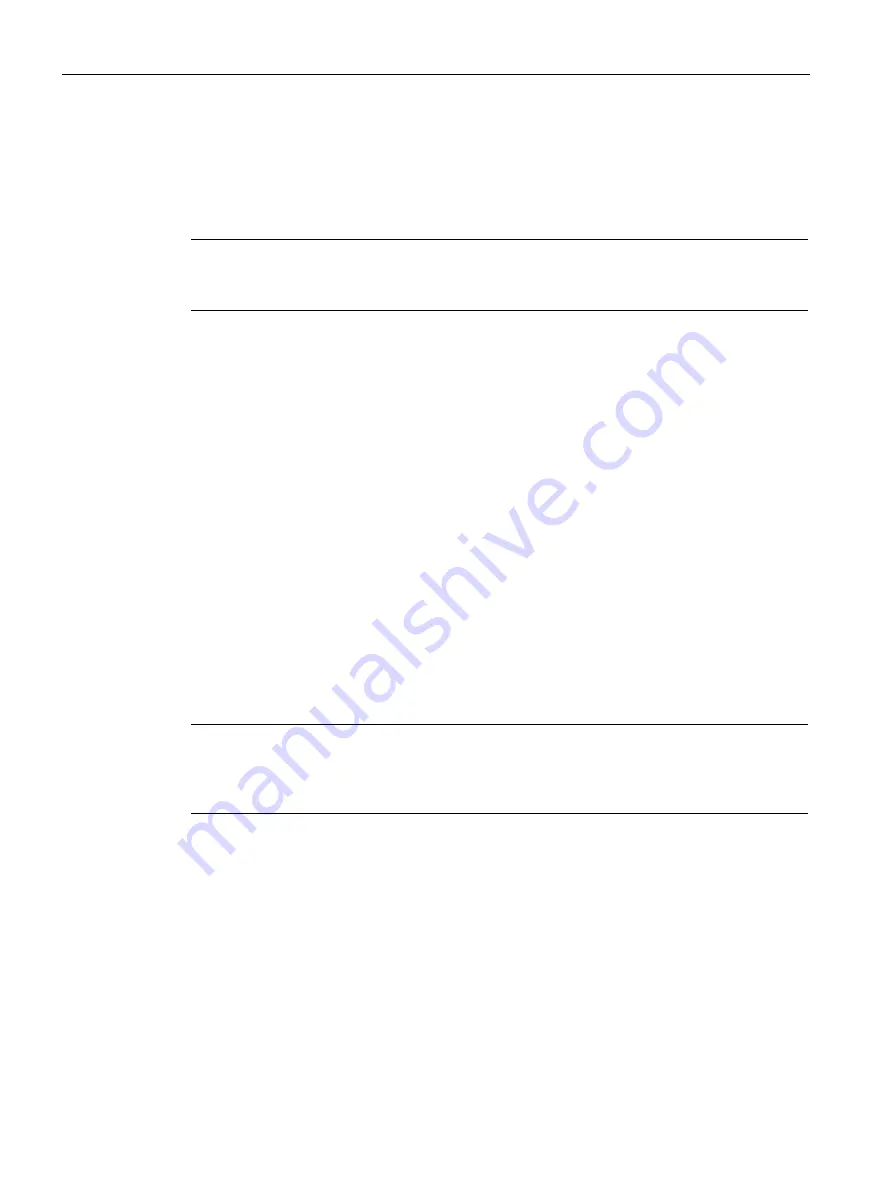
Roles and Policies
15.3 Configuring User Roles
SCALANCE W1750D UI
266
Configuration Manual, 02/2018, C79000-G8976-C451-02
15.3
Configuring User Roles
Every client in the SCALANCE W network is associated with a user role that determines the
network privileges for a client, the frequency of reauthentication, and the applicable
bandwidth contracts
Note
SCALANCE W allows you to configure up to 32 user roles. If the number of roles exceed 32,
an error message is displayed.
The user role configuration on an AP involves the following procedures:
●
Creating a User Role
●
Assigning Bandwidth Contracts to User Roles
●
Configuring Machine and User Authentication Roles
Creating a User Role
You can create a user role by using the SCALANCE W UI or the CLI.
In the SCALANCE W UI
To create a user role:
1.
Click the Security link located directly above the Search bar in the SCALANCE W main
window. The Security window is displayed.
2.
Click the Roles tab. The Roles tab contents are displayed.
3.
Under Roles, click New.
4.
Enter a name for the new role and click OK.
Note
You can also create a user role when configuring wireless or wired network profiles. For
more information, see Configuring Access Rules for a WLAN SSID Profile (Page 131) and
Configuring Access Rules for a Wired Profile (Page 153).
In the CLI
To configure user roles and access rules:
(scalance)(config)# wlan access-rule <access-rule-name>
(scalance)(Access Rule <Name>)# rule <dest> <mask> <match> <protocol> <start-port>
<end- port> {permit|deny|src-nat [vlan <vlan_id>|tunnel]|dst-nat {<IP-address>
<port>|<port>}} [<option1…option9>]






























